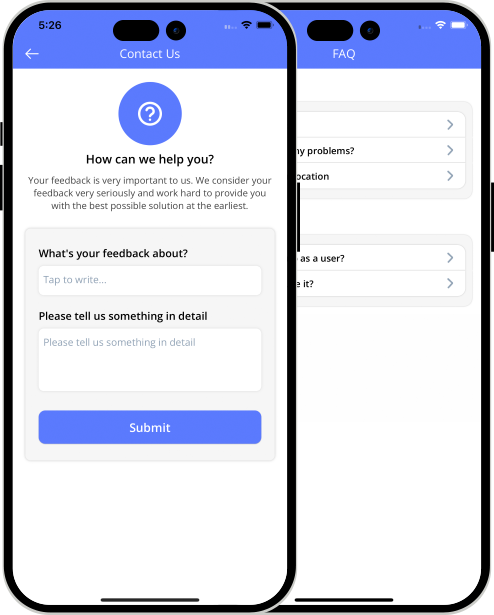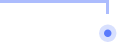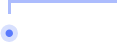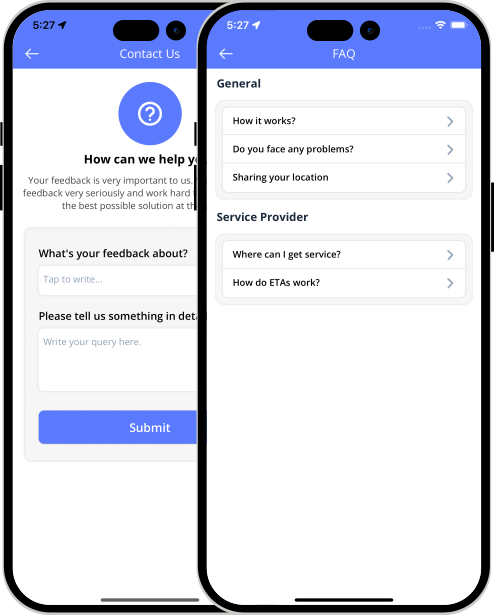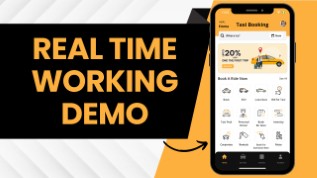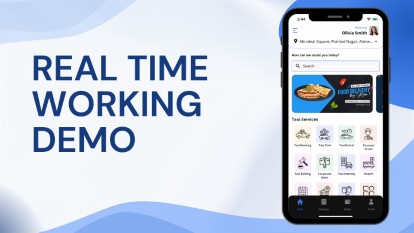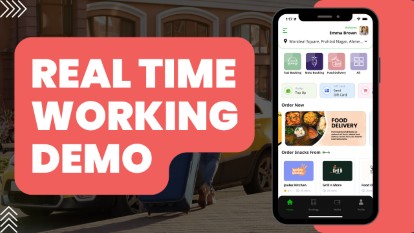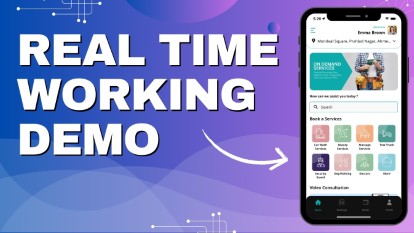- Home
-
Uber Clone
- Uber Taxi Clone Get a Brief About Uber Clone App
- Taxi Apps Screens & Flow Graphical Flow of Taxi Booking
- Taxi App Cost & Pricing Taxi App Development Cost
- Uber Clone Demo - Live Try the Demo App in Real-Time
- Taxi App Features Advanced & Trending Features
- Front Web Visuals Look into the Website of Taxi App
- Taxi App Administrator Panel Visuals of the Taxi App Admin Panel
- Fleet Company Panel Visuals Visuals of the Fleet Company Panel
- More Apps : Airport-Hotel Kiosk App & iWatch App The flow of Taxi Booking in Different Apps
Uber Clone App - Taxi Booking AppBuild Taxi Business with Feature Rich Uber Clone App from V3Cube
- GoJek Clone
- XJek 2025 Overview Get to Know Our XJek25 App
- Demo Test the Apps in the Present Time
- Apps Screens & Flow Understand the Process of Booking A Service
- Website Visuals Dive into the Web Demo of Multi-Service Business
- Admin Visuals Peak into the Administrative Panel
- Pricing See the Detail Cost of Building Gojek Clone App
- More Info Learn about more services & features
Gojek Clone - XJek25 AppTime to Step into Multiple Markets with Our Advanced Gojek Clone App Online Multi-Service Platform!
- Grab Clone
Grab Clone
Build your Super Services App with our newest Grab Clone App!
- Super Service App
SUPERX SP
Start Making Money by Building Super Service App with over 72 Services
- Delivery Apps
- Food Delivery Know all About Food Delivery Apps
- Grocery Delivery Brief About Grocery Delivery Apps
- DeliveryKing - Master App Brief Information on Our DeliveryKing App
- Parcel Delivery Get to Know of Parcel Delivery Apps
- Taxi and Delivery App Get to Know All About Our Taxi And Delivery Combined App
- Pharmacy Delivery Basic Information About Pharmacy Delivery Apps
- More Delivery Apps See More Other Delivery Apps
- More Products
- Uber for Medical Services Gain Profit by Building Medical Services App
- Uber for Car Wash & Care Earn Profits by Launching your Car Wash Services App
- Carpooling App Earn Profit with Building Carpooling App
-
Uber for Towing & Other Services Earn Profit by Towing and Other Service App
- Uber for Beauty Services Expand Salon Services Online with Beauty Service Apps
- Uber for Massage Services Make Money with Massage Services Apps
- Uber for House Cleaning Get to Know All About House Cleaning App
- Security Guard App Your Users can Book Security Guards
- Employee & Family Tracking App Get Information on Tracking App- Employees & Family Members
- Buy, Sell, and Rent - Cars, Real Estate, Items Make a Profit by Getting Hands on Buy, Sell, Rent App
- Uber for Other Individual Services Earn Money by Offering On-Demand Services
- More Products and Clones Get to Know About Other Products and Clone for Every Demand
- Our Clients
- About Us Enquire now
More ProductsSee-through Our More Products Delivering the App for Every Need
-
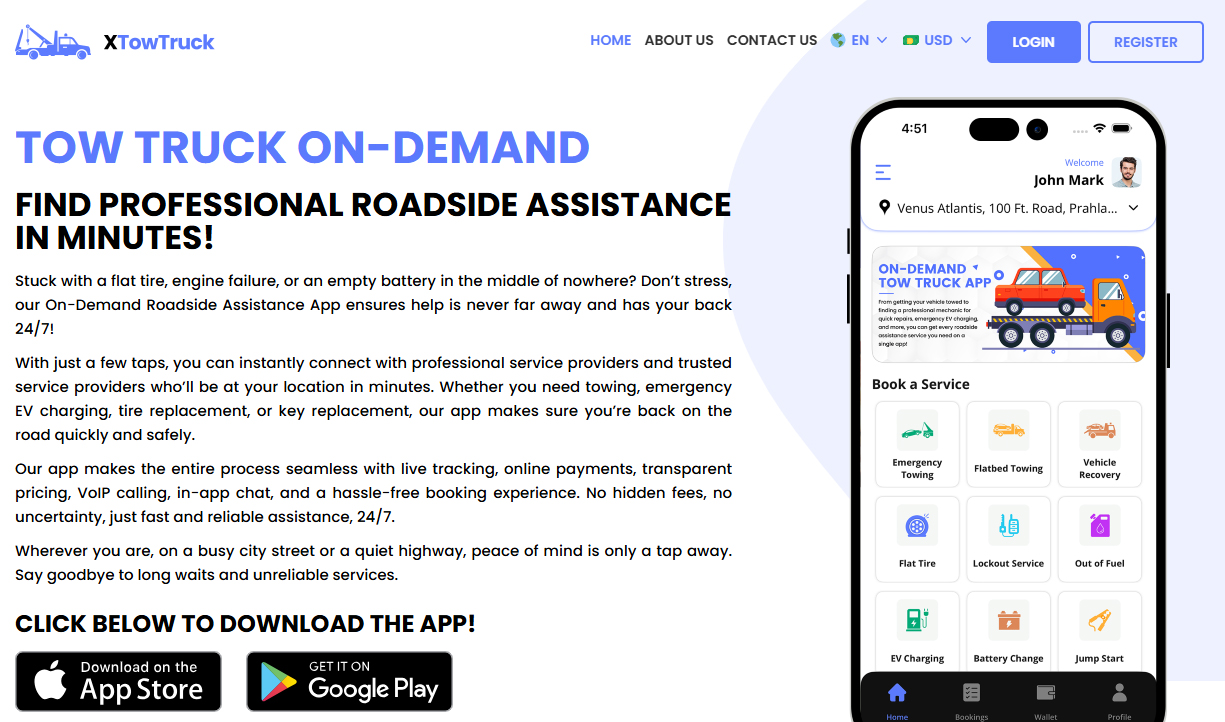

-
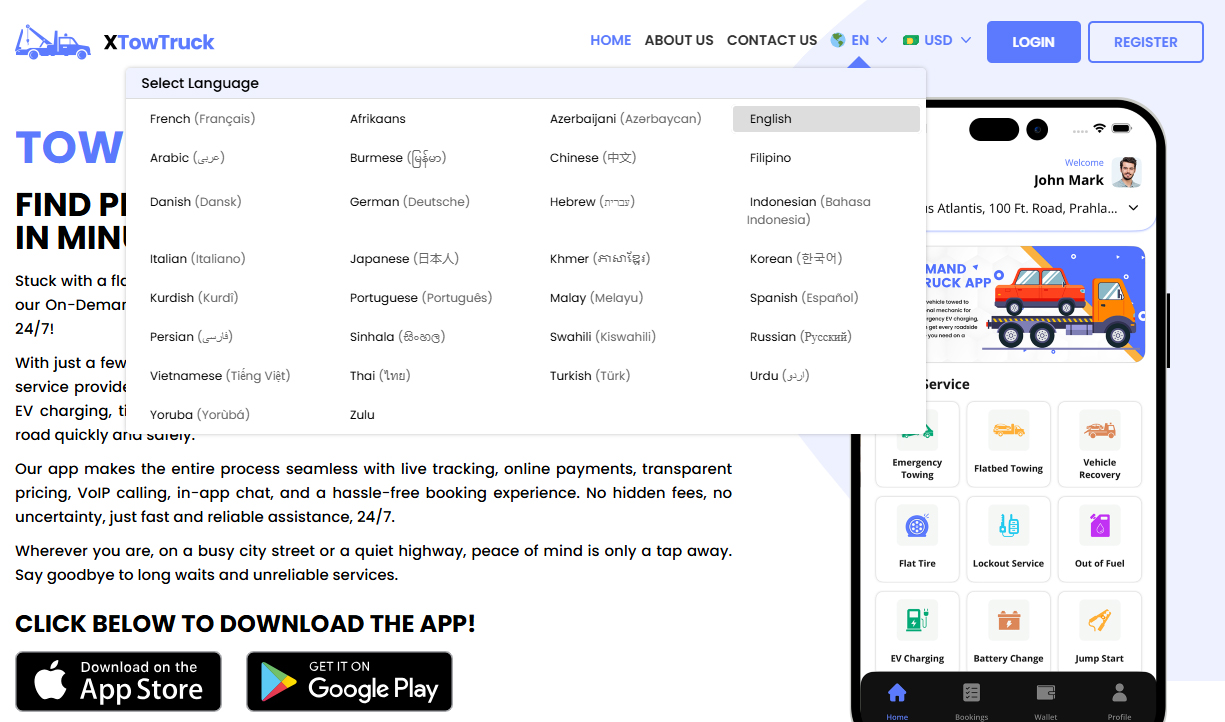

-
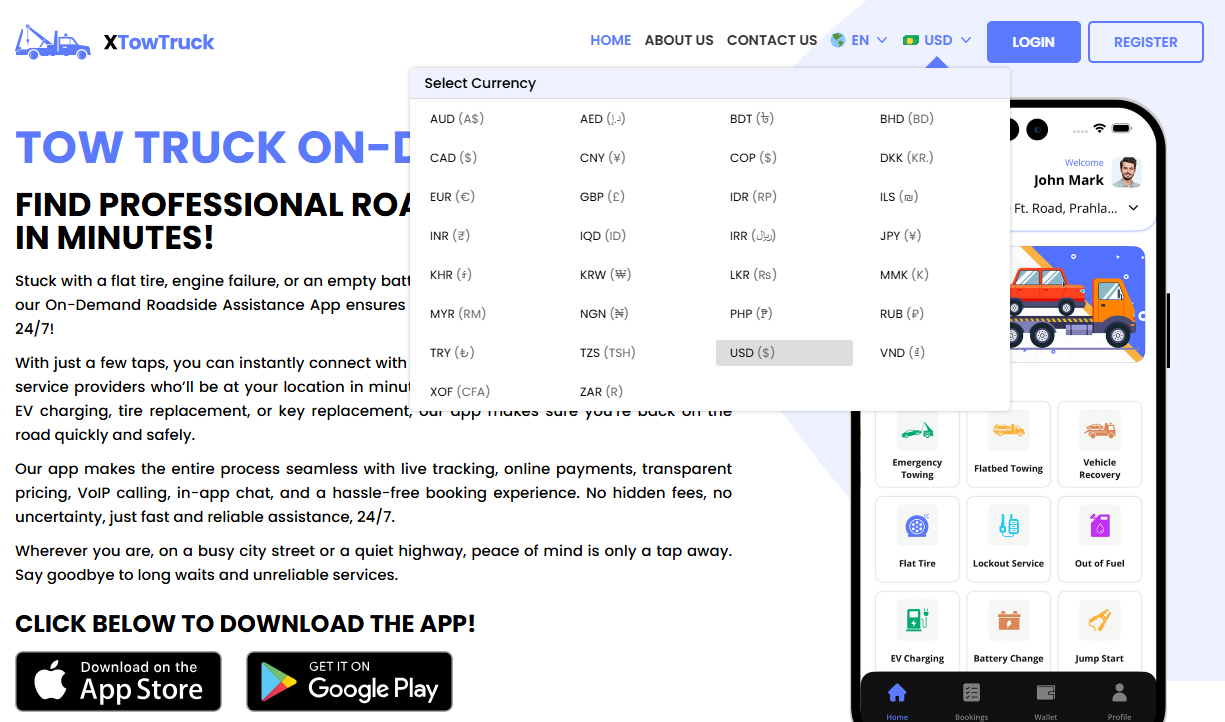

-
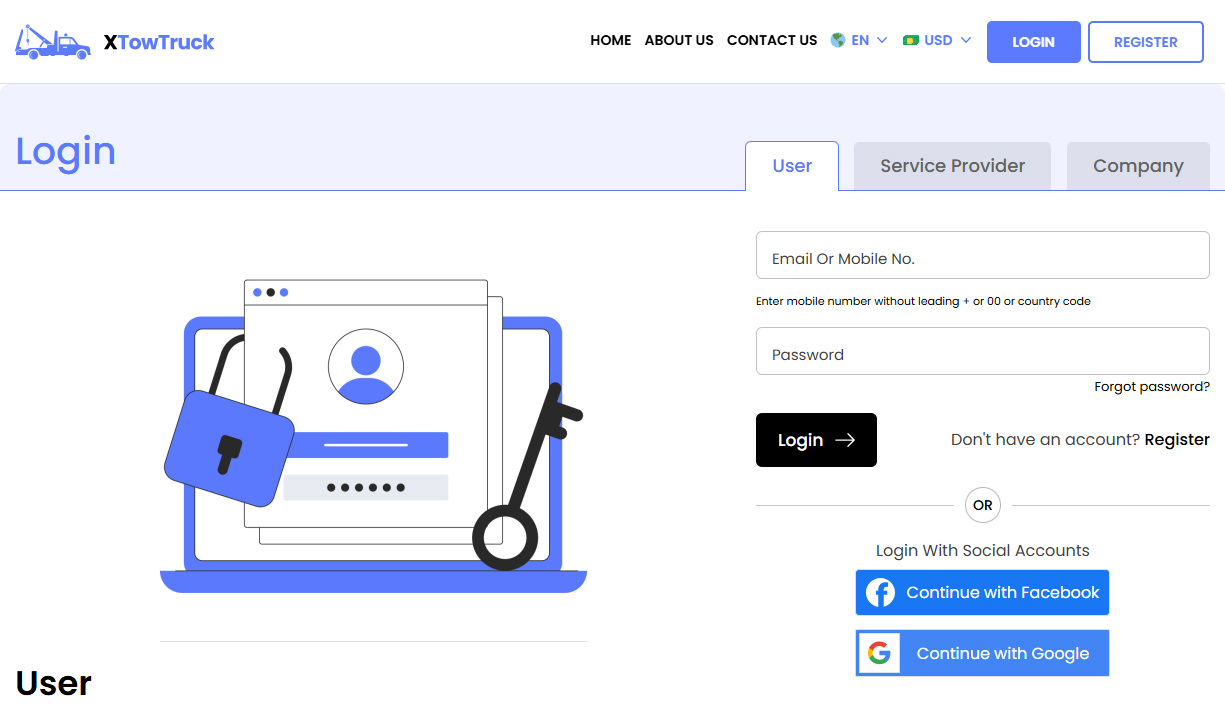

-
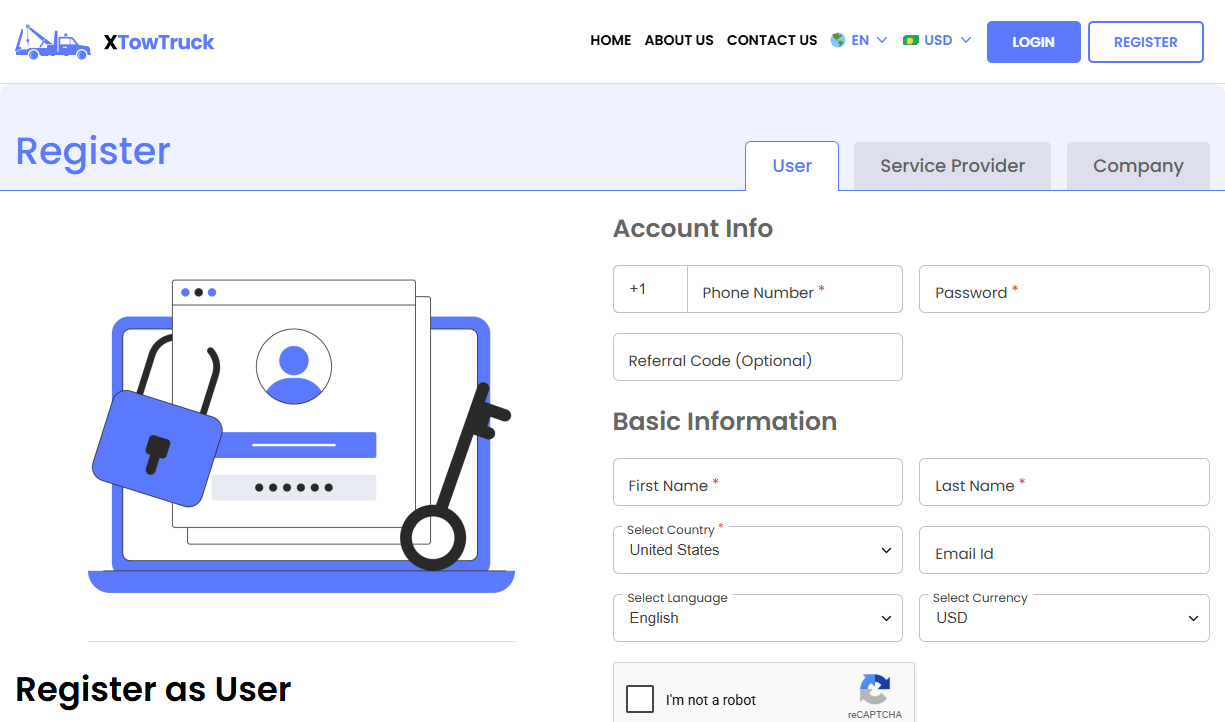

-
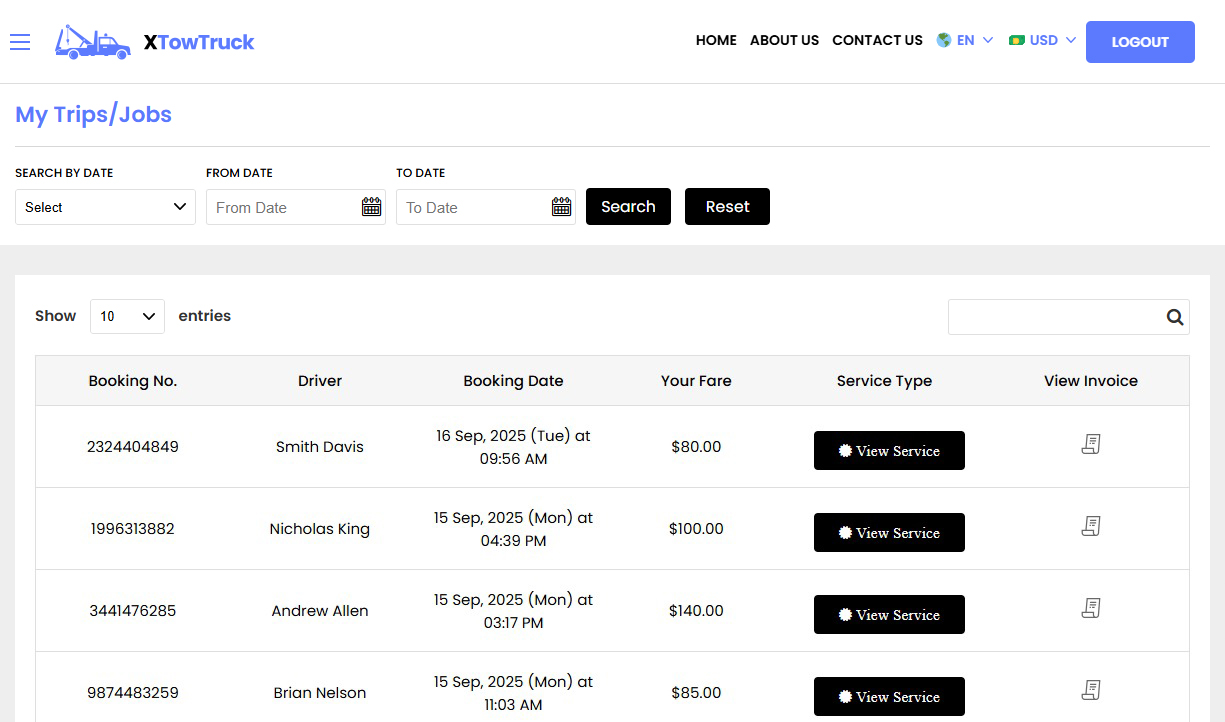 User Trips / Jobs
User Trips / Jobs -
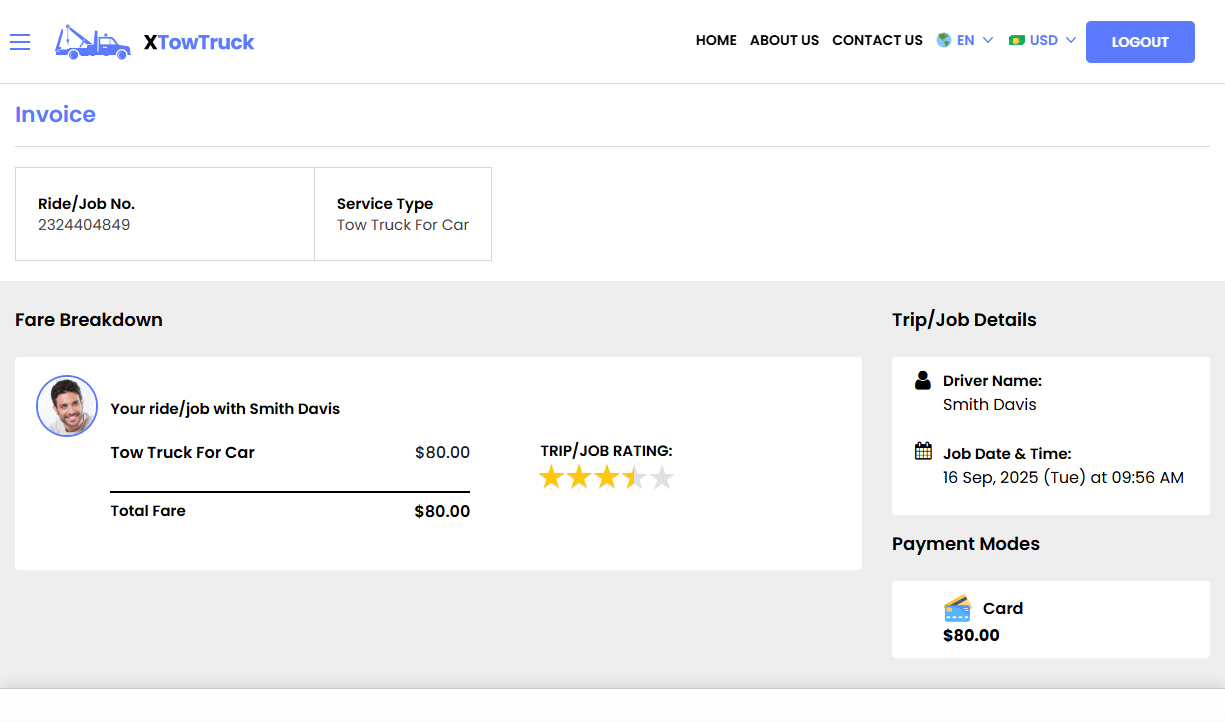 Invoice
Invoice -
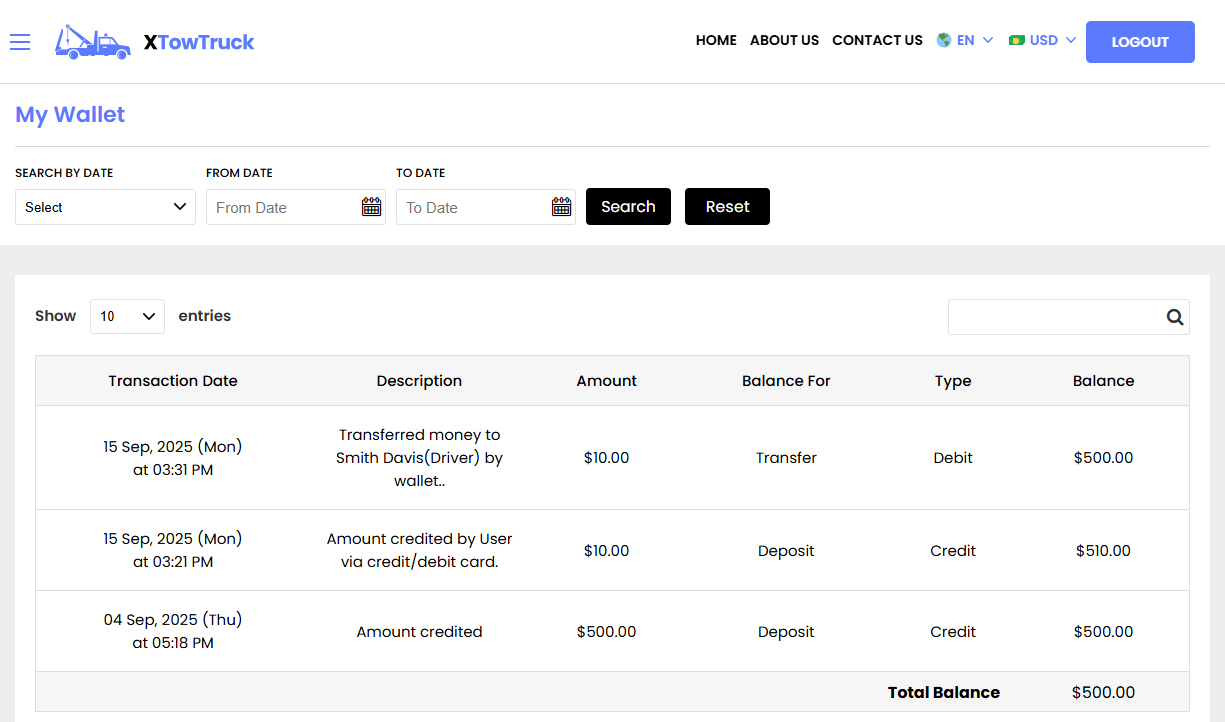 User Wallet
User Wallet -
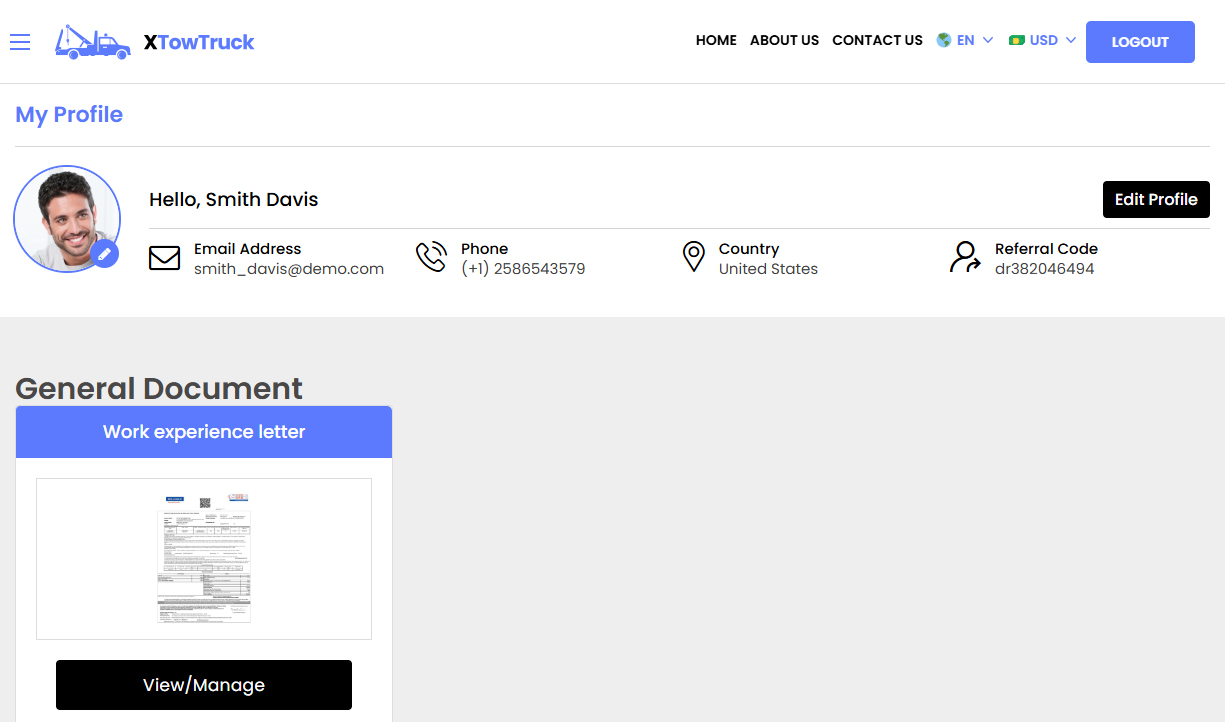

-
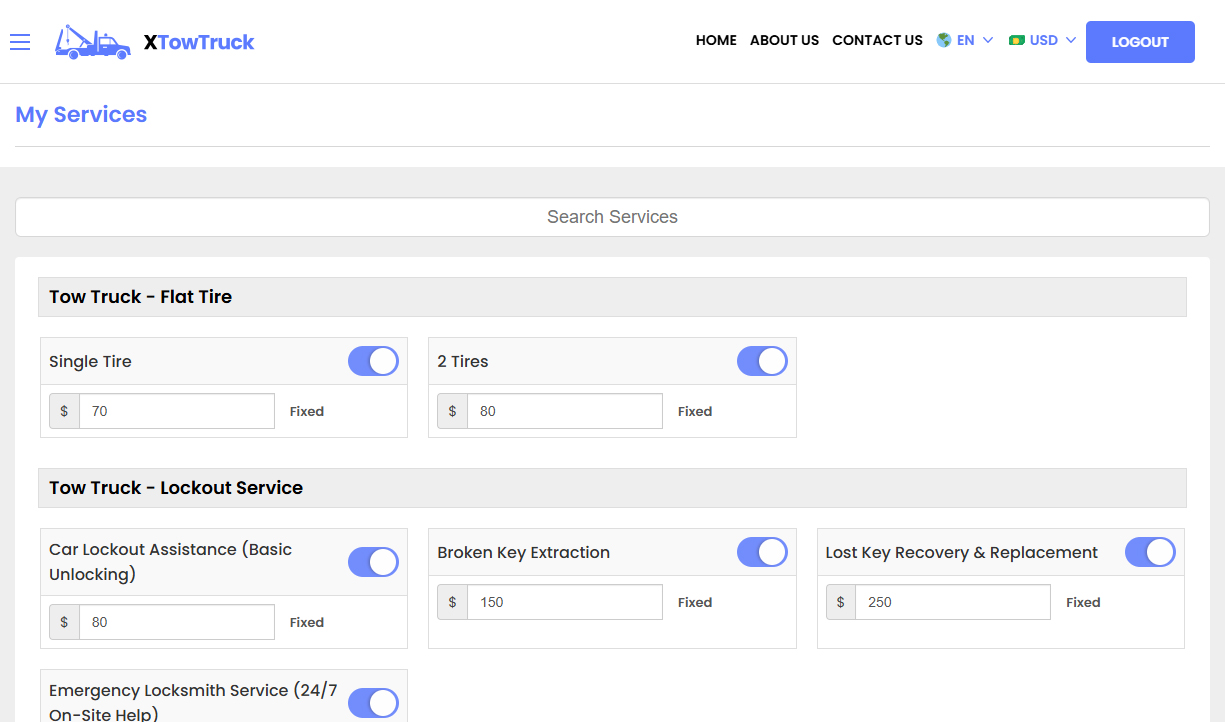 Tow Truck - Manage Services
Tow Truck - Manage Services -
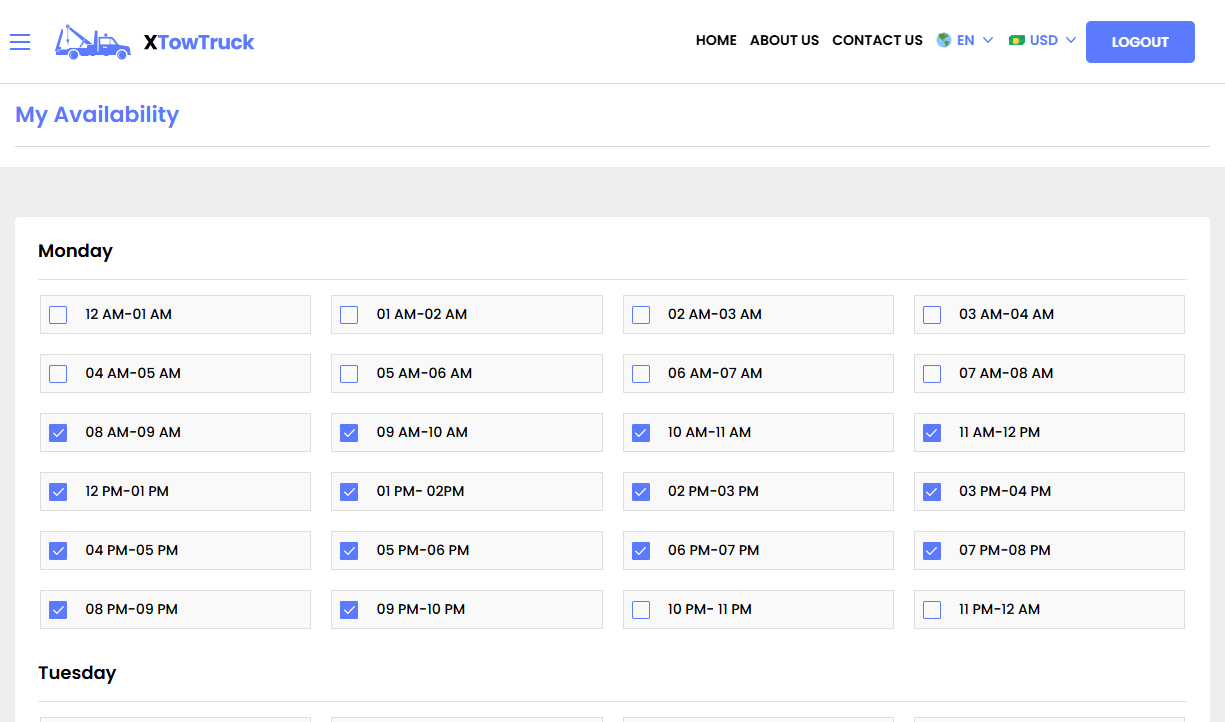

-
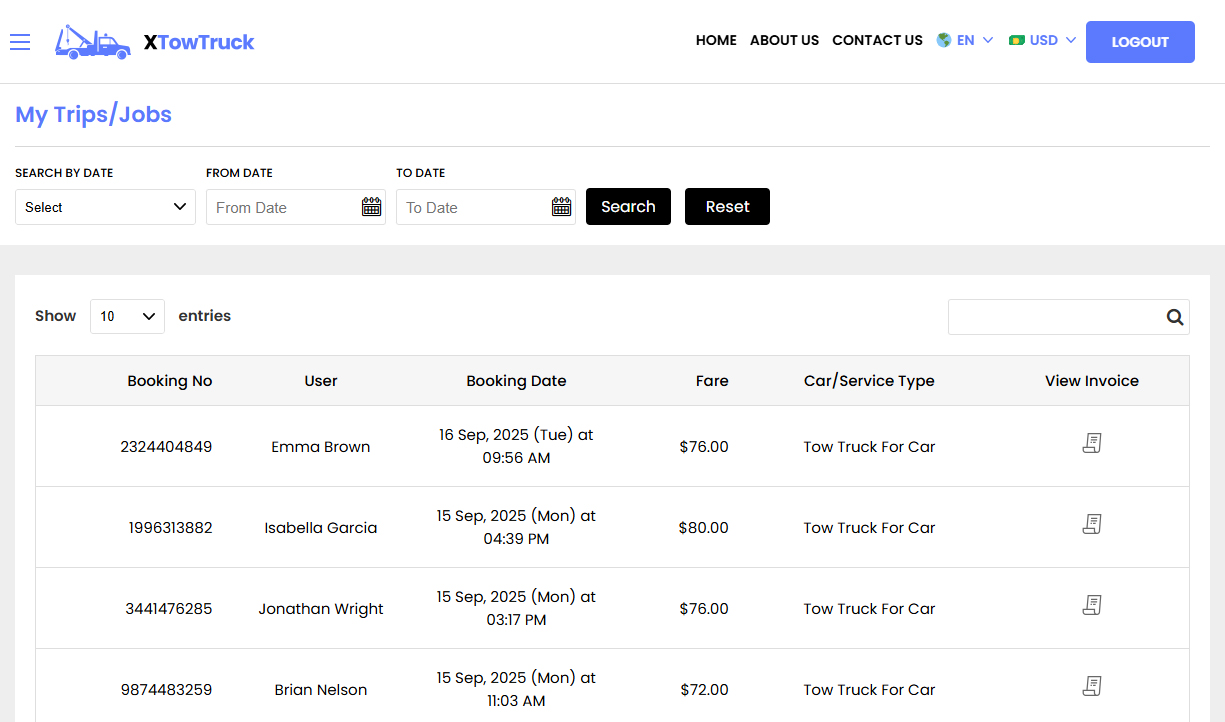

-
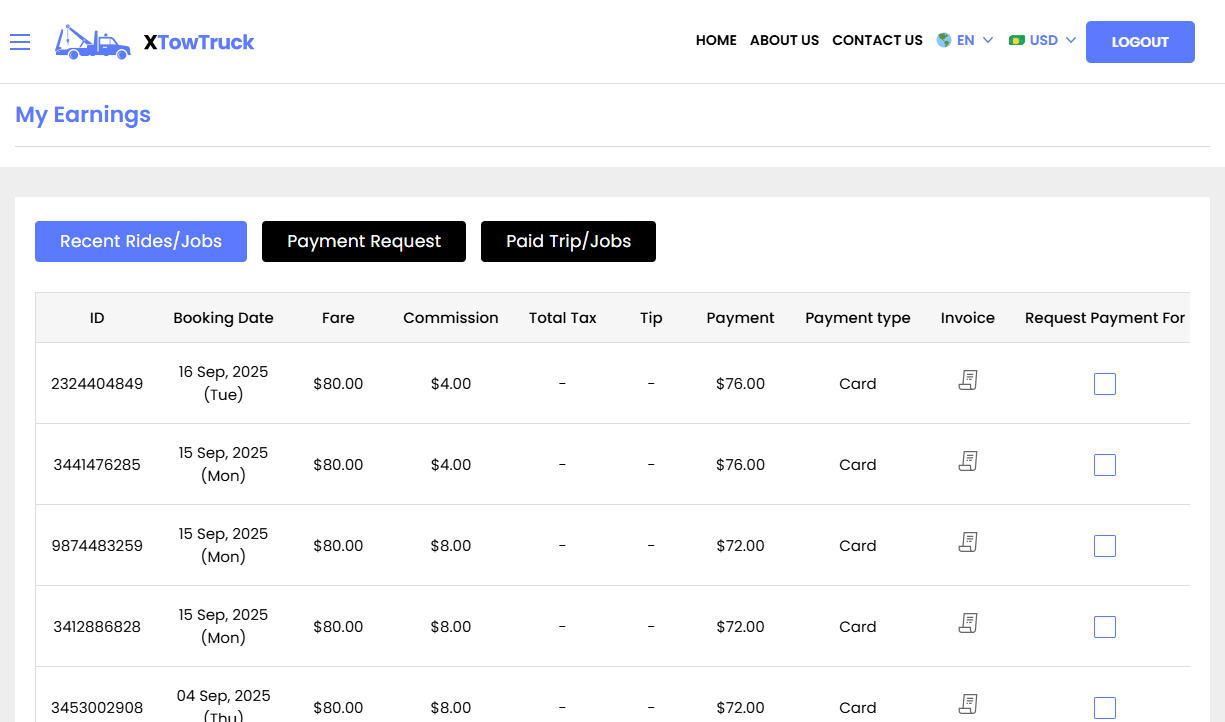

-
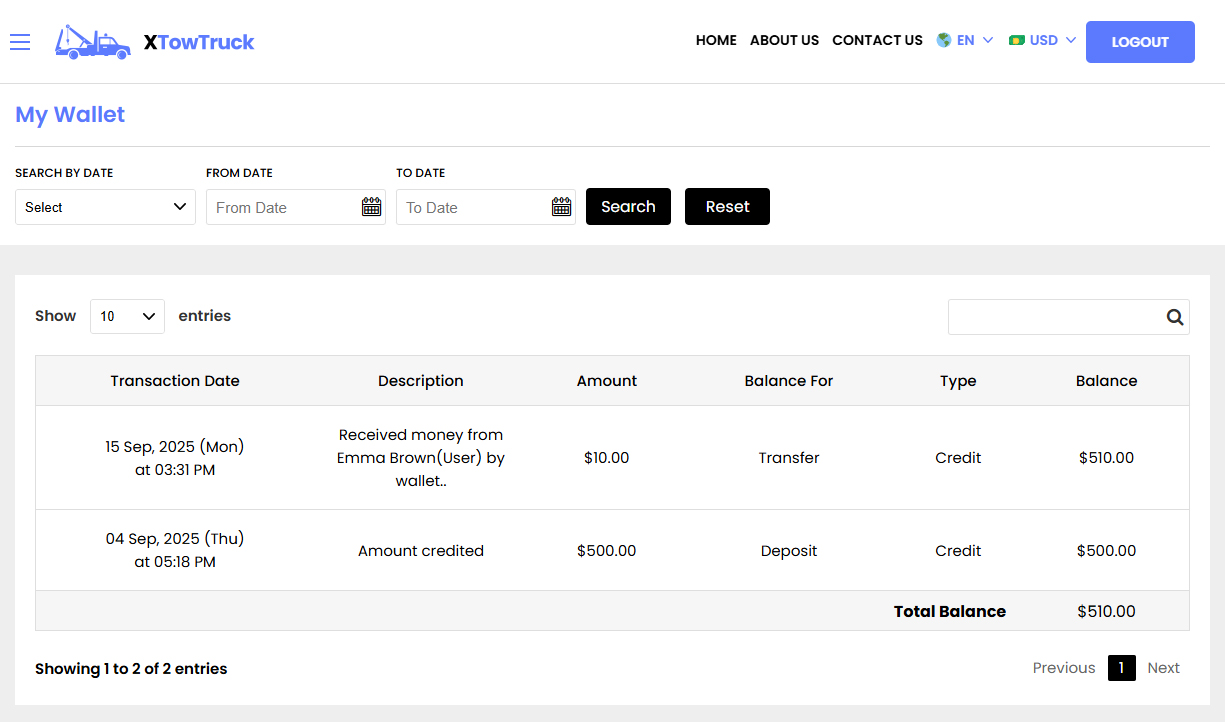 Service Provider Wallet
Service Provider Wallet -
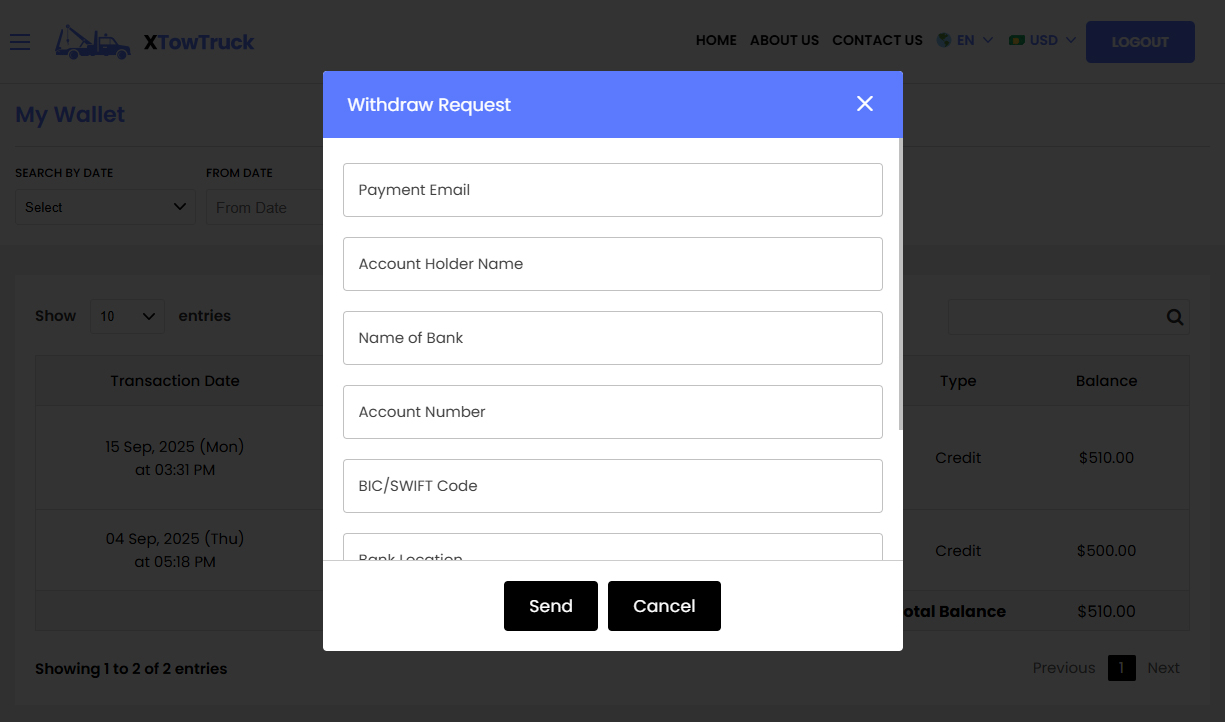

-
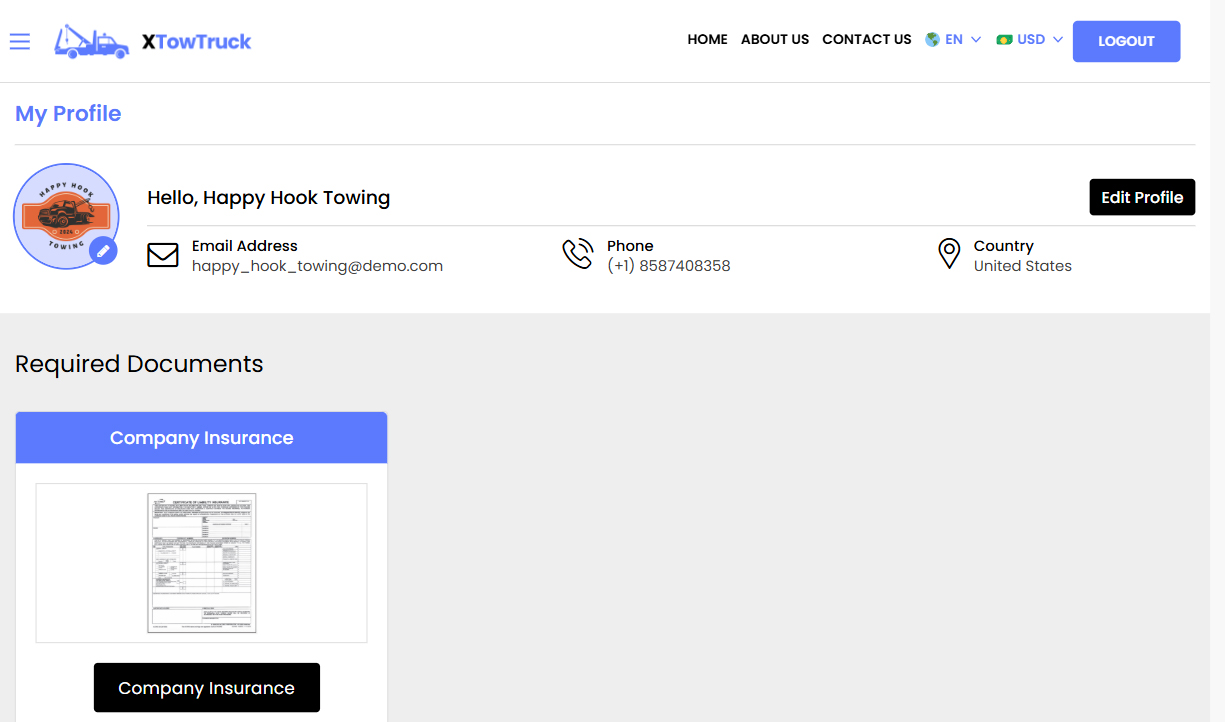

-
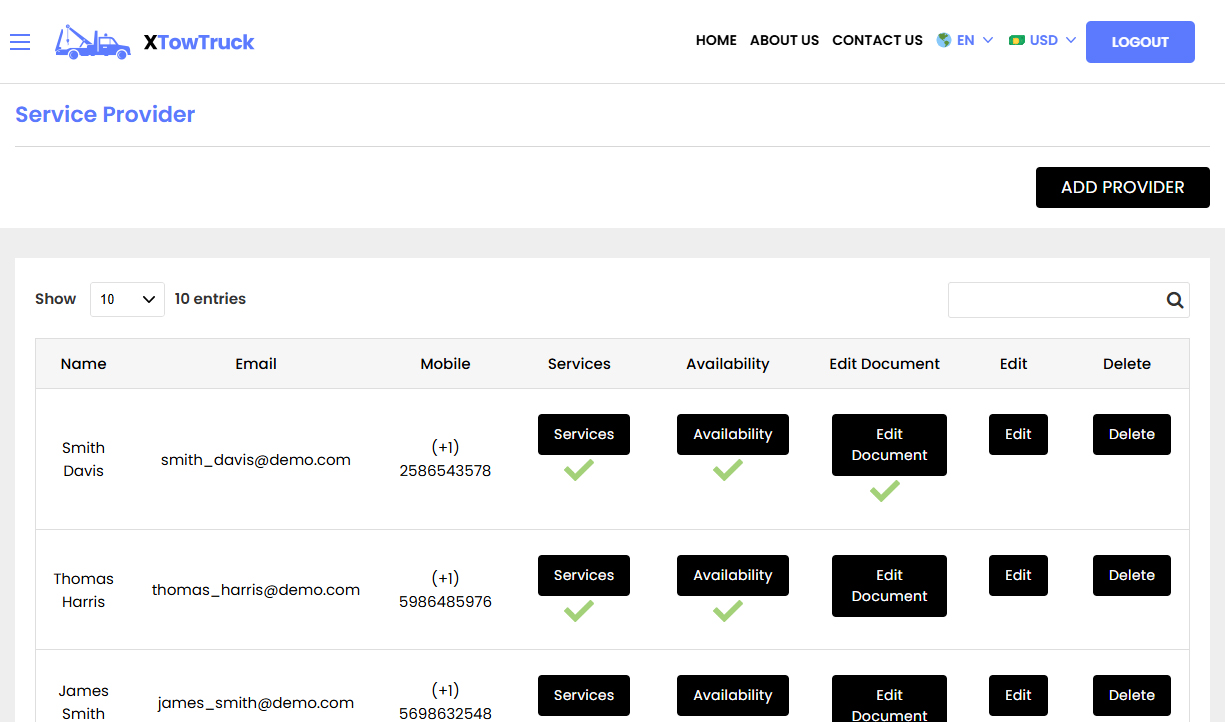

-
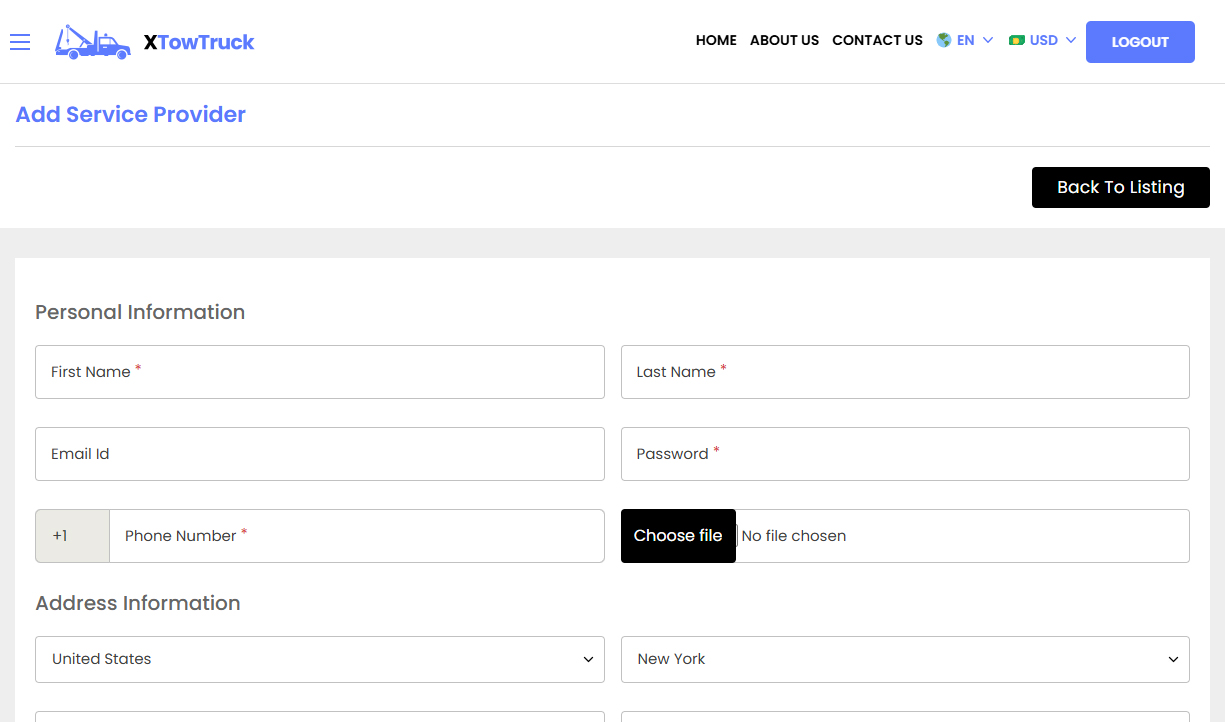

-
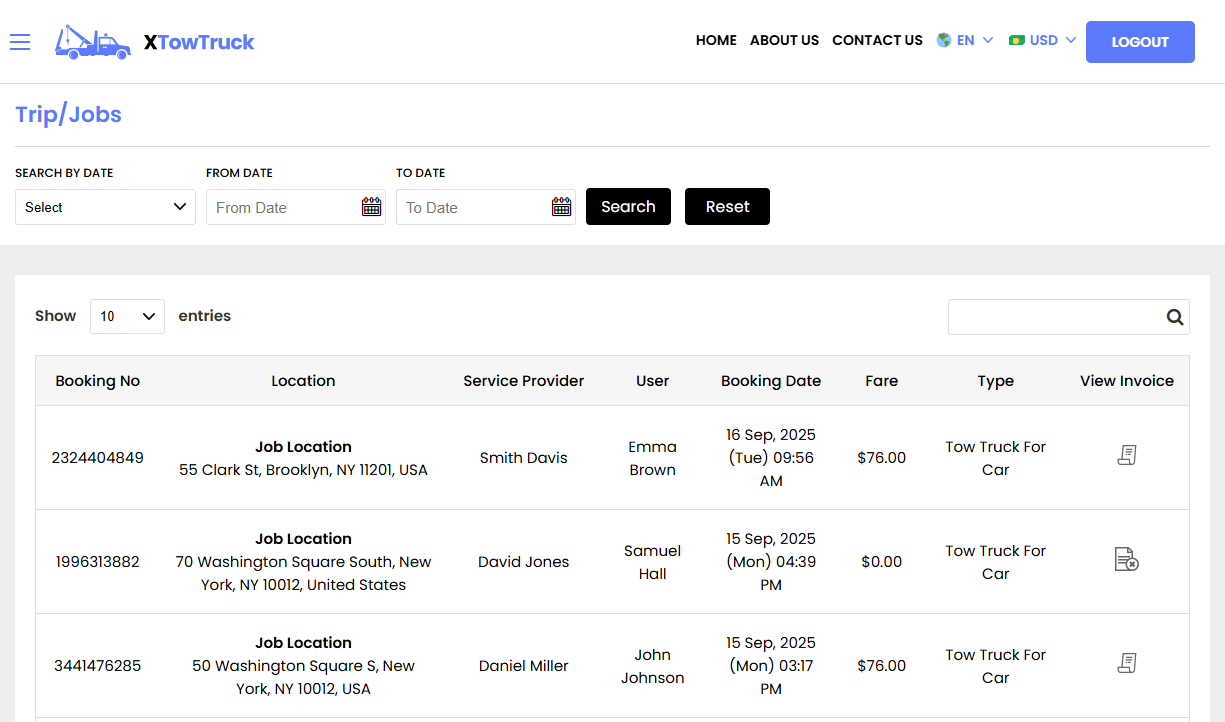

-
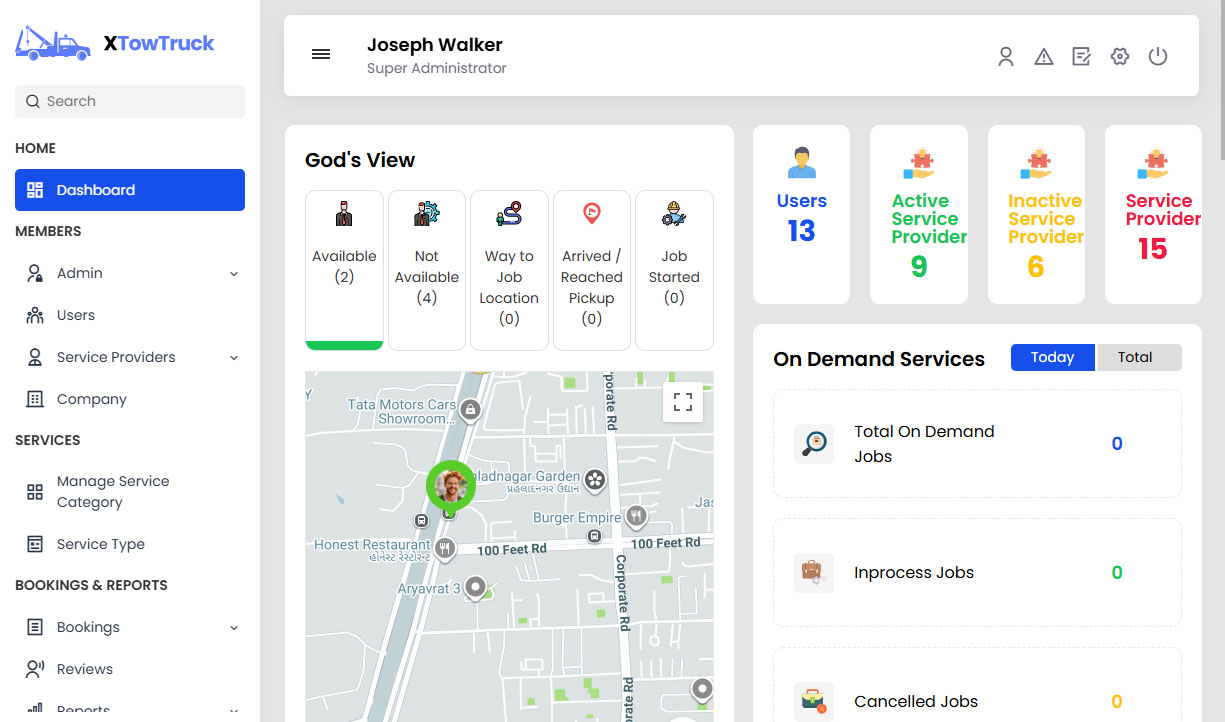

-
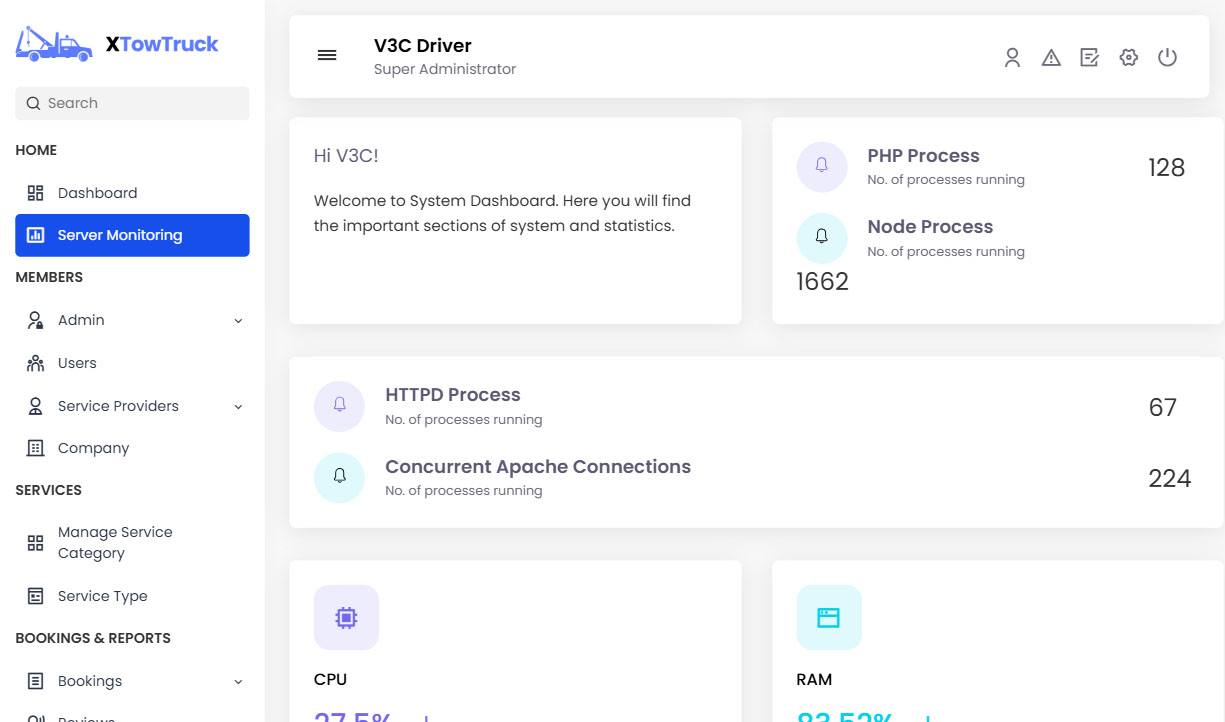

-
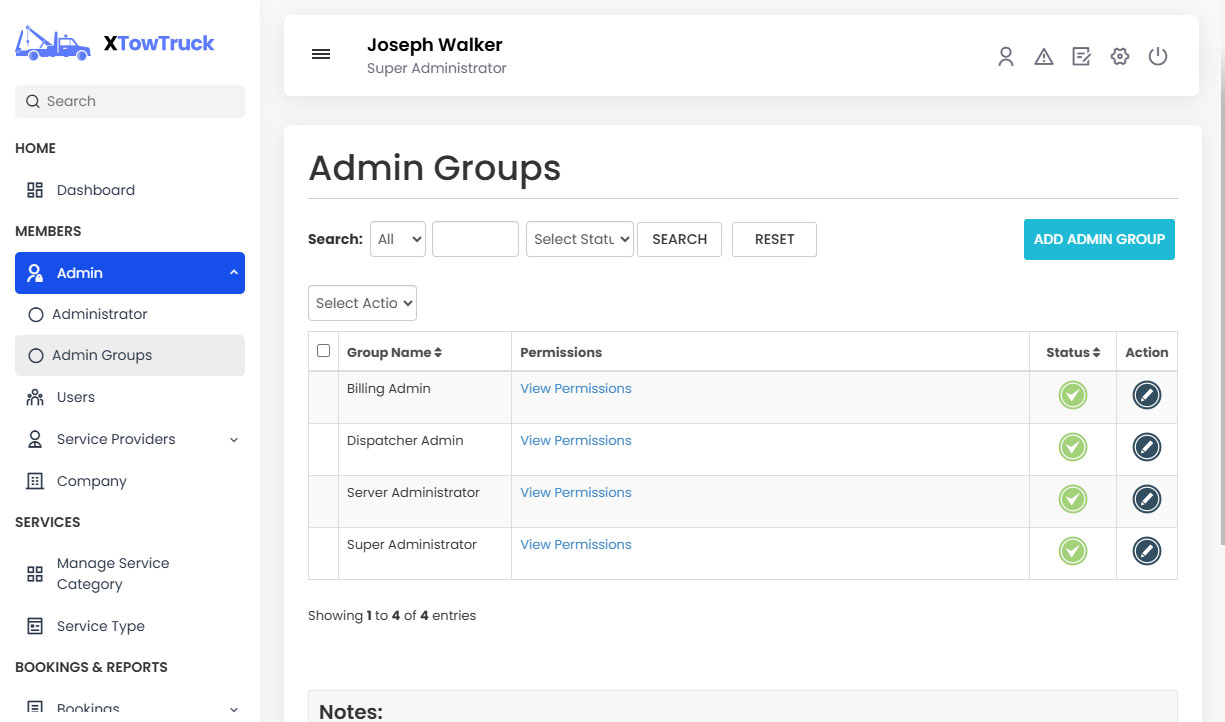

-
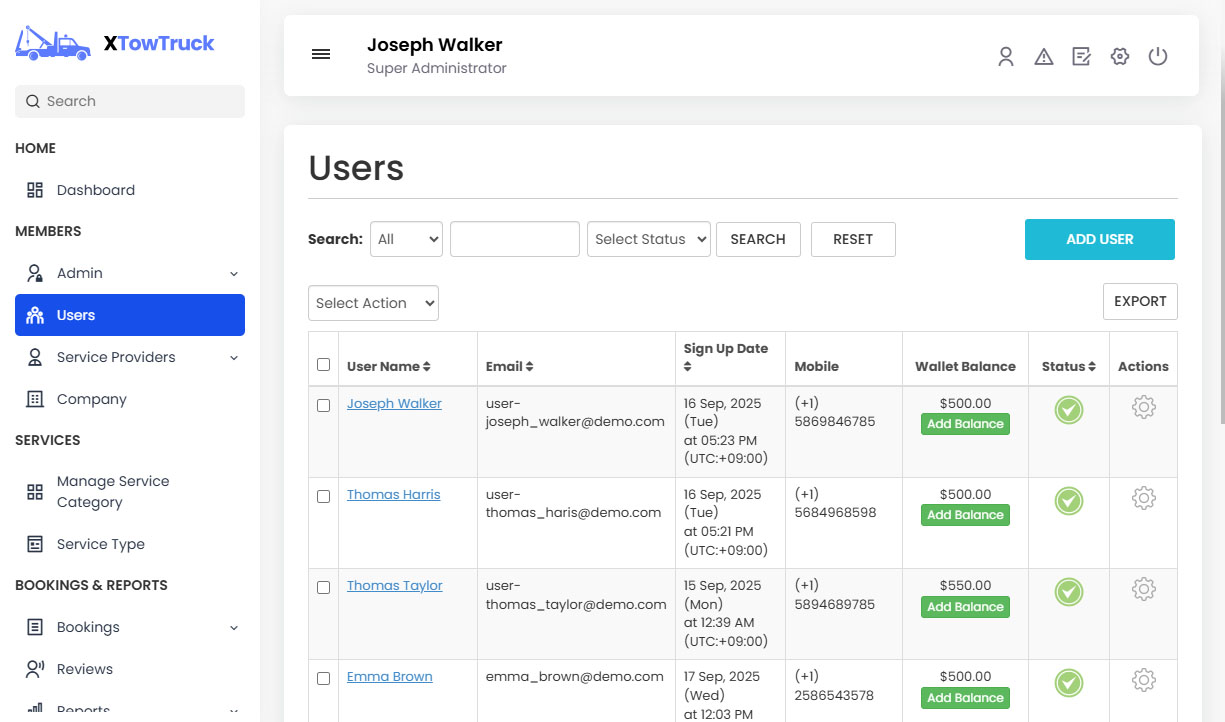

-
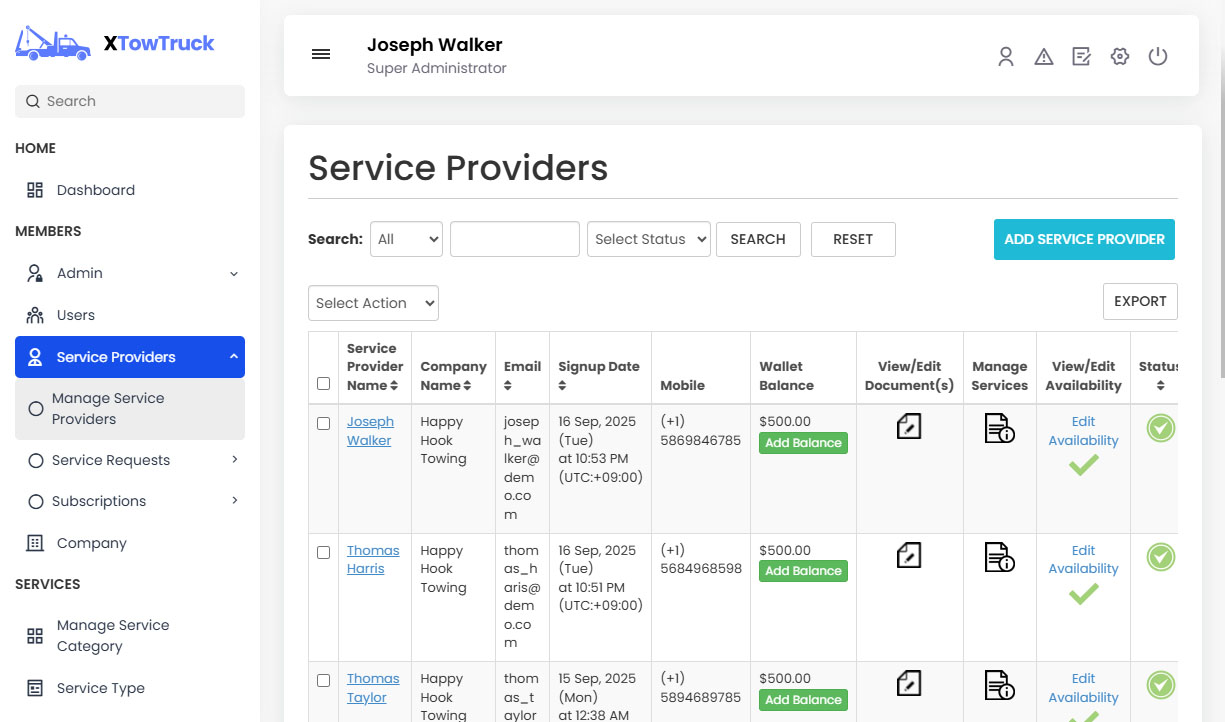

-
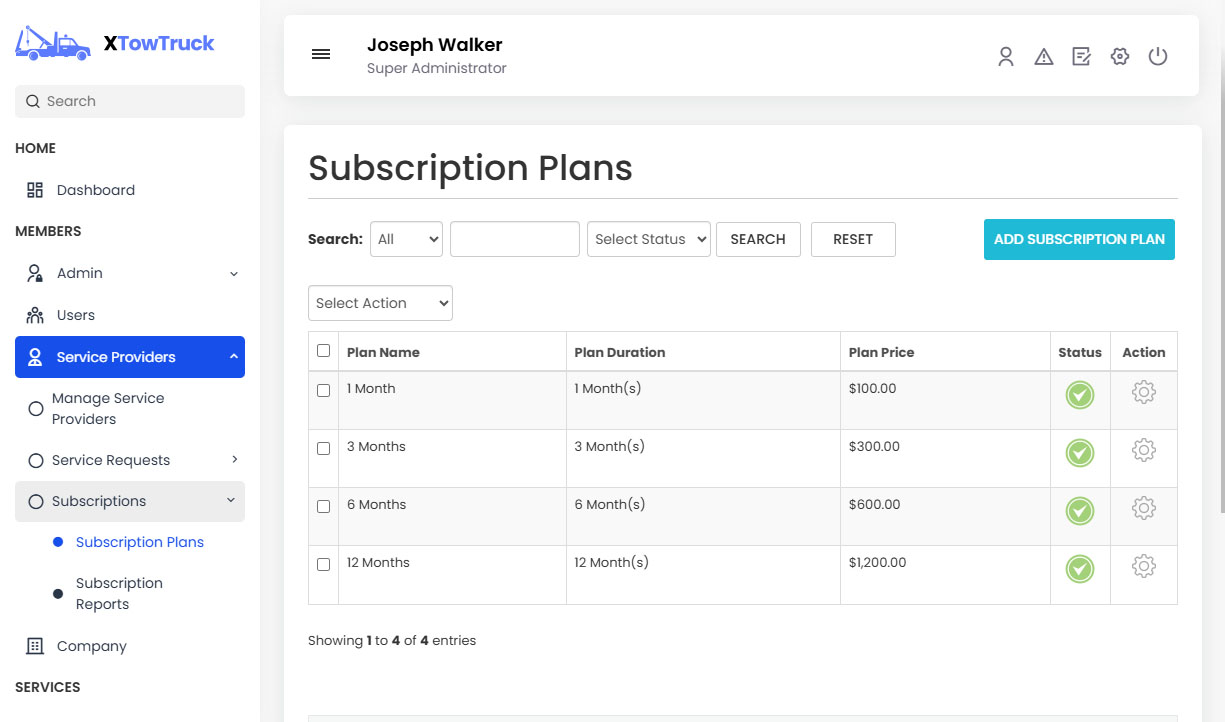

-
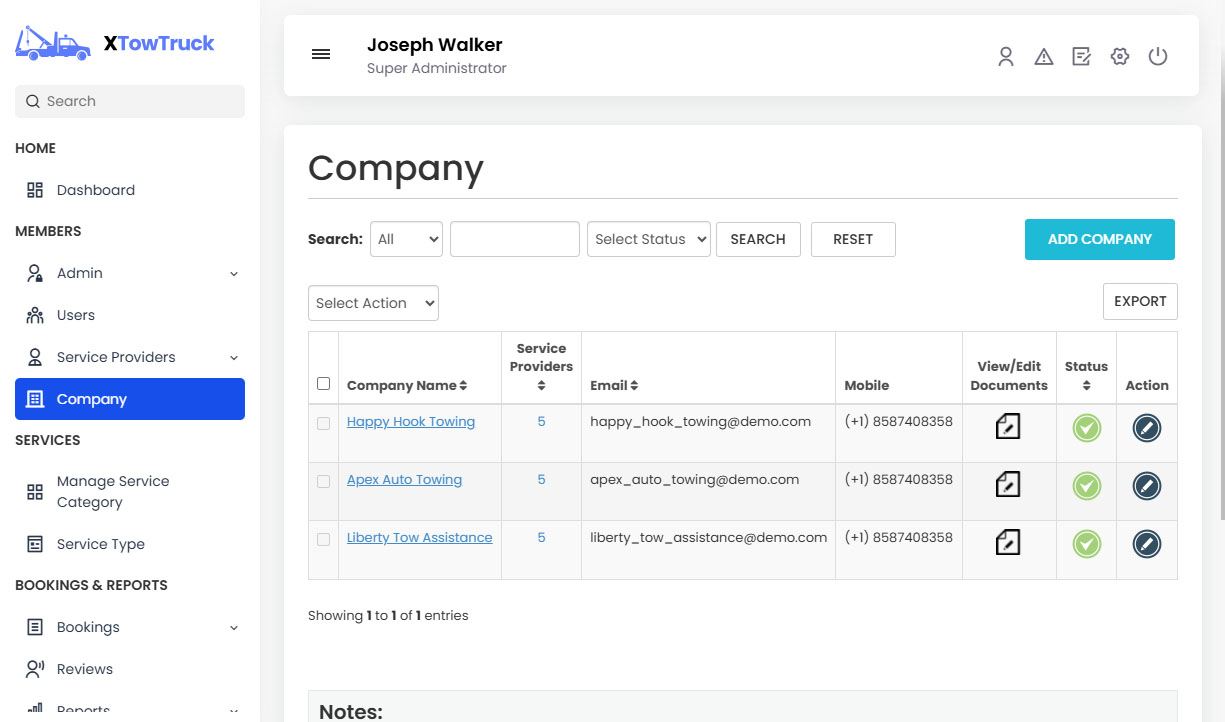

-
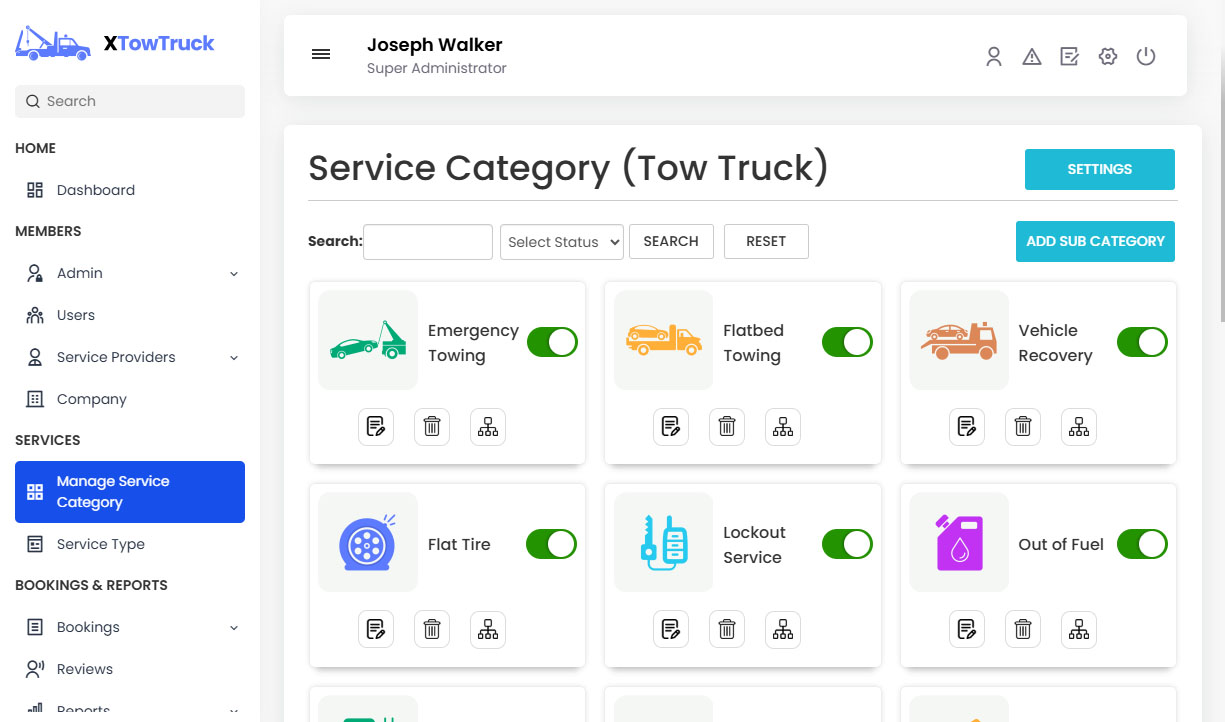

-
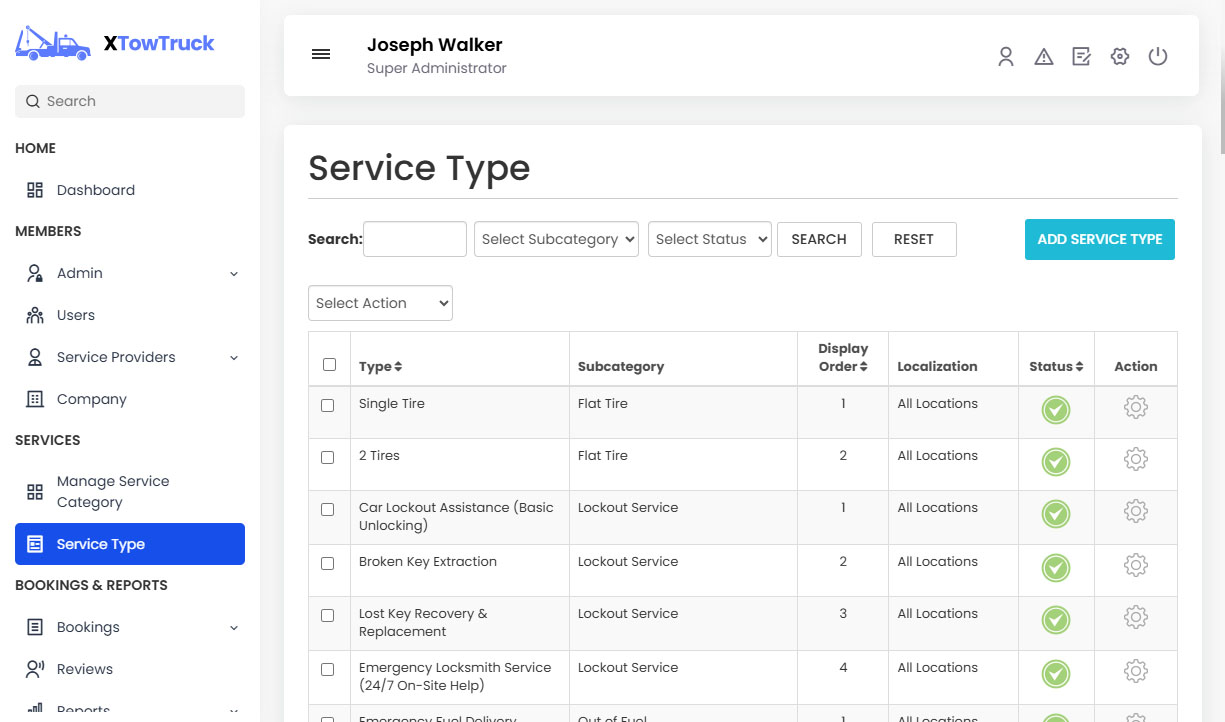

-
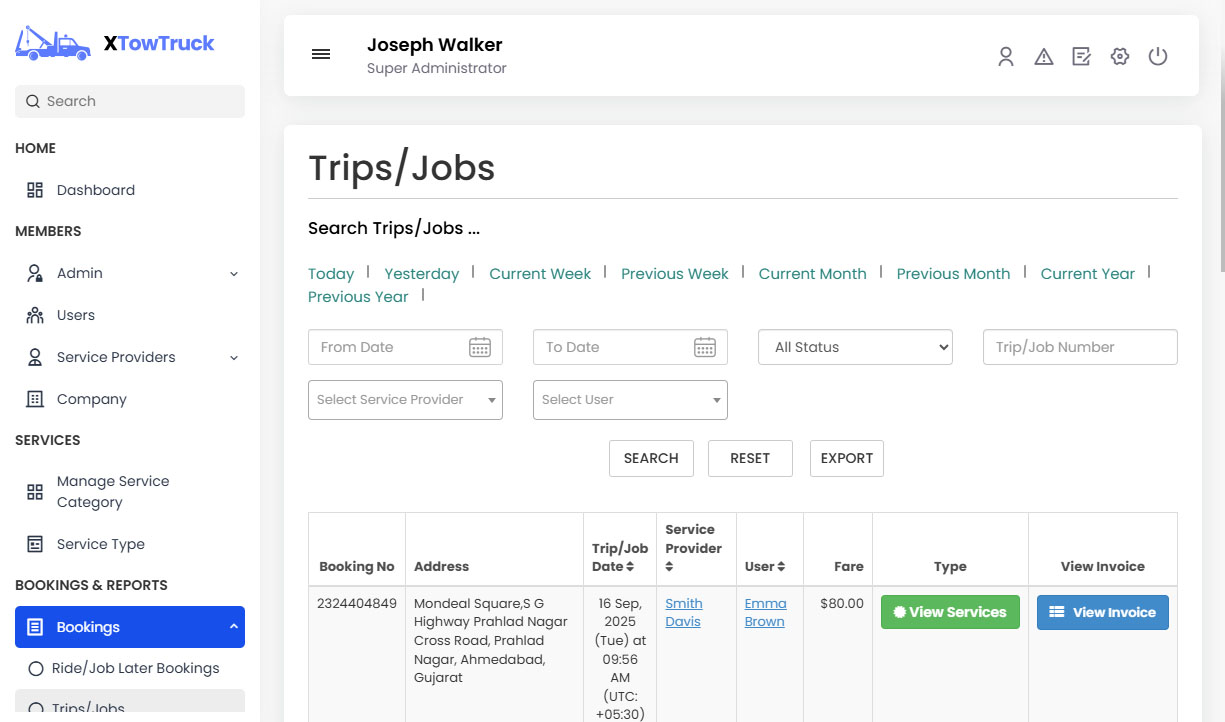

-
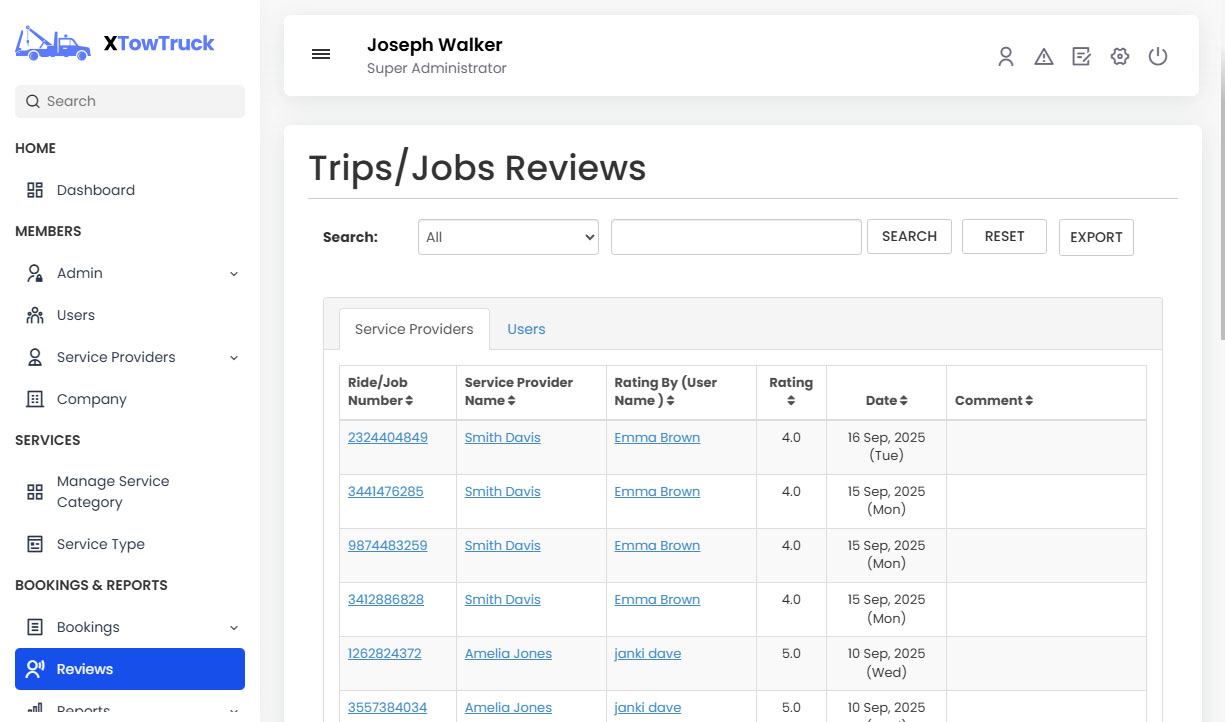

-
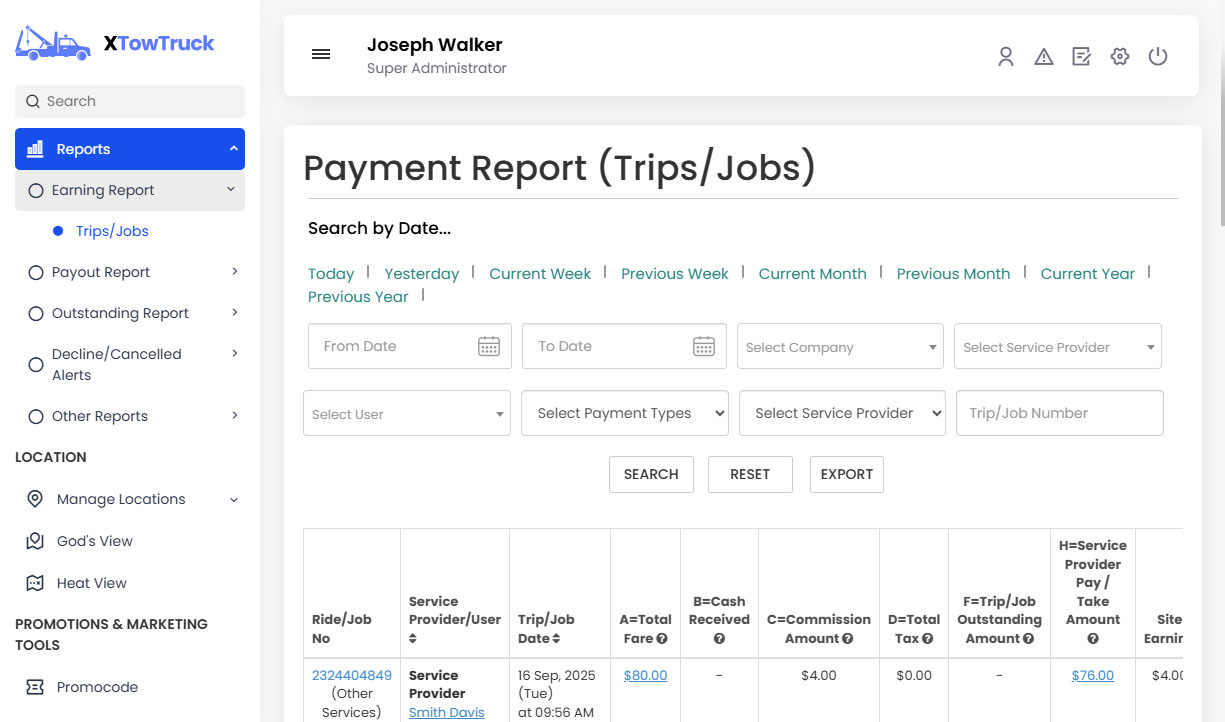

-
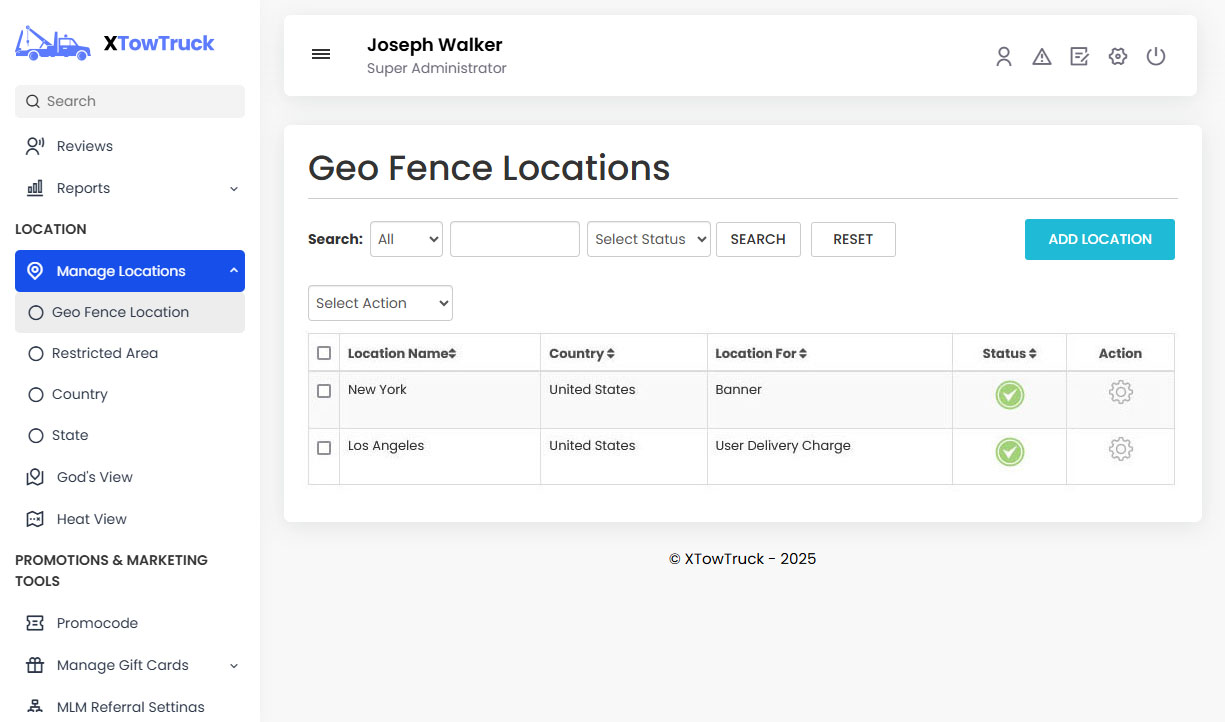

-
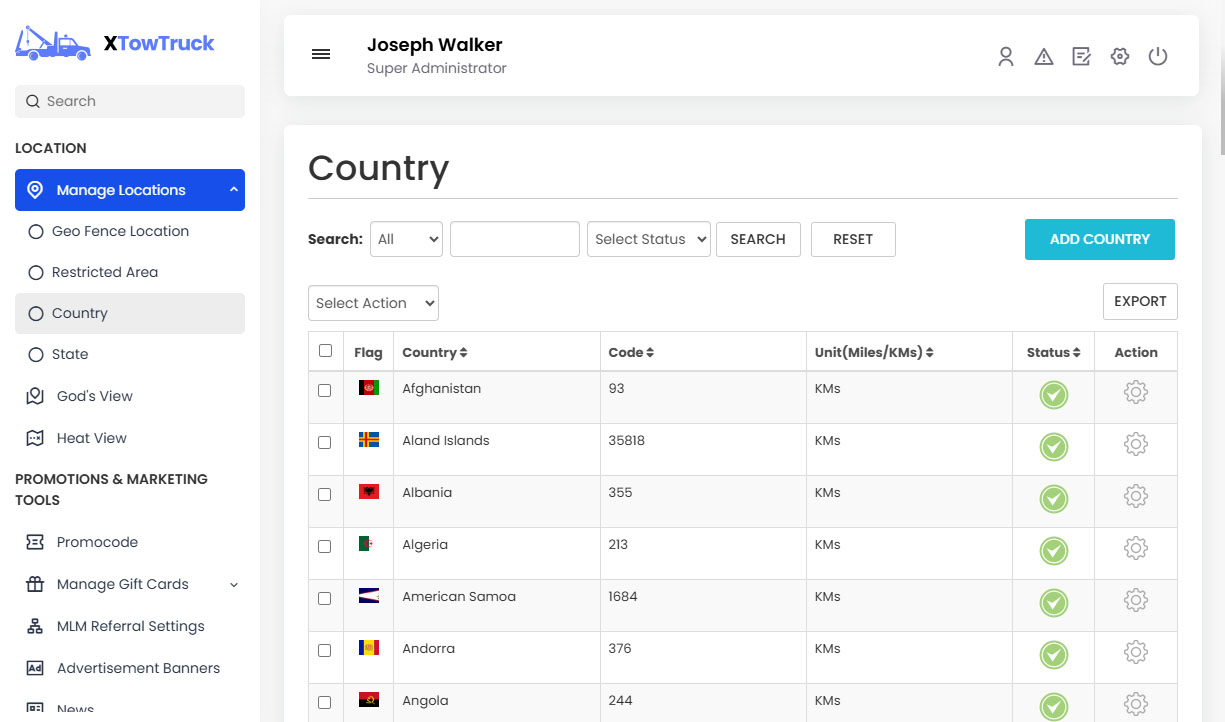

-
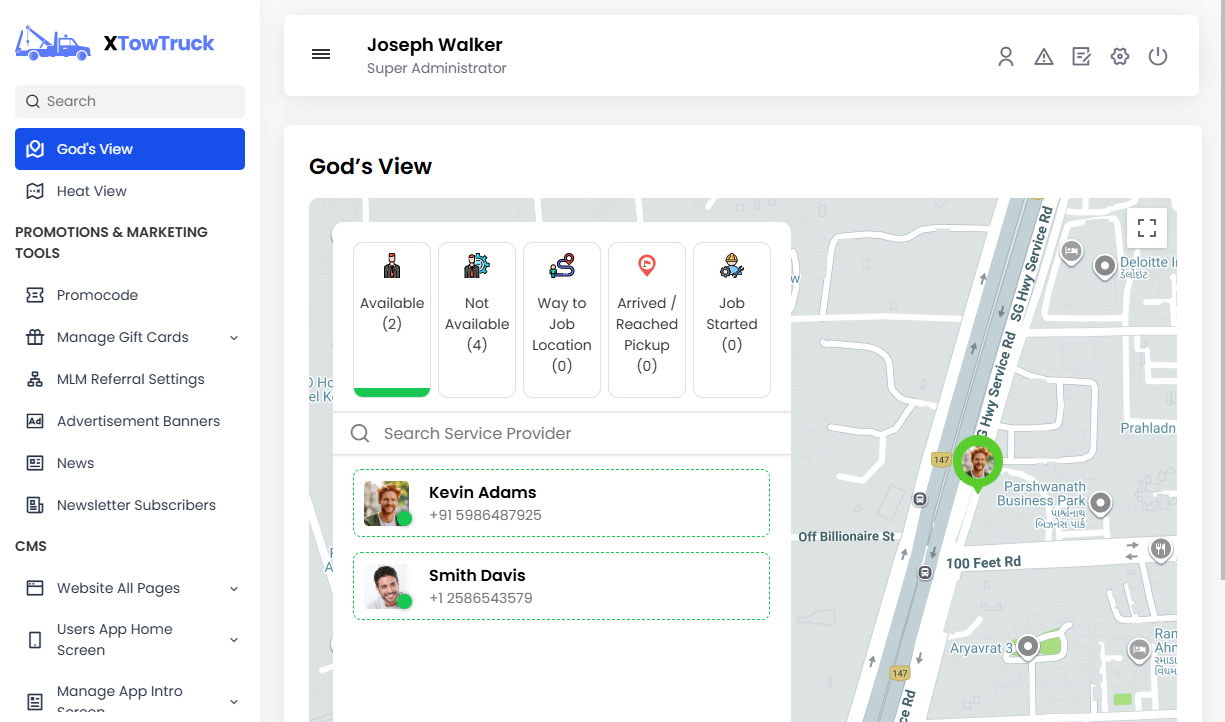

-
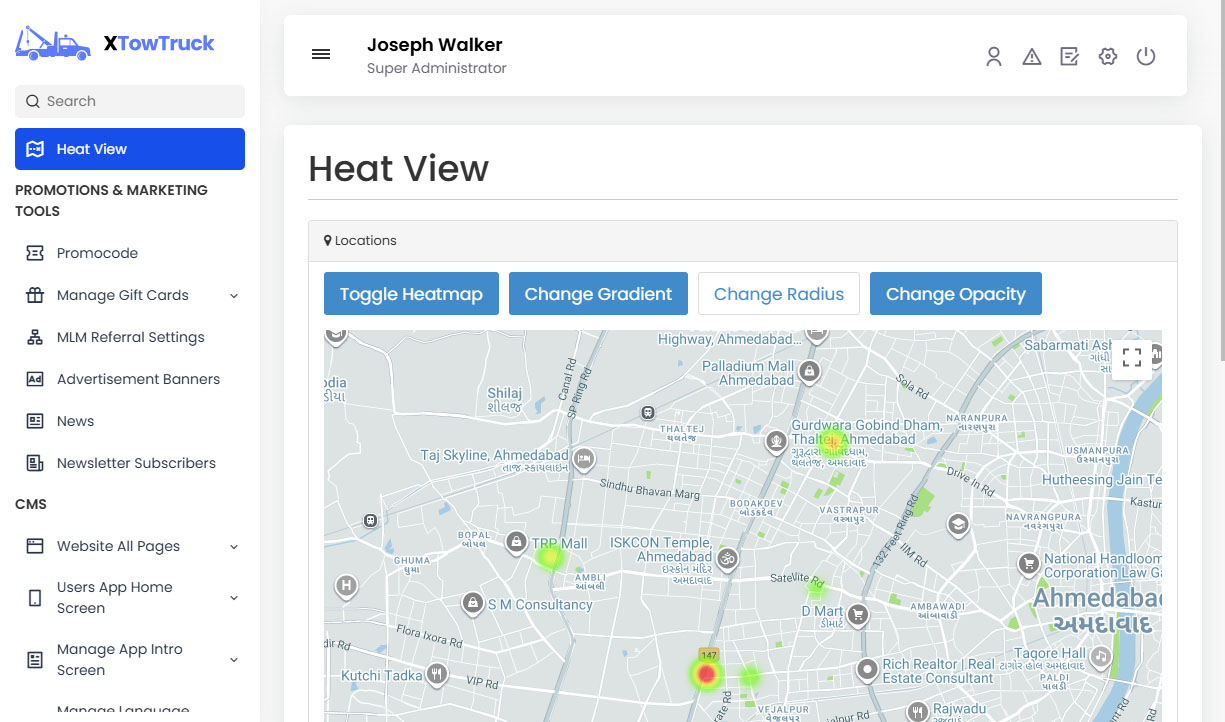

-
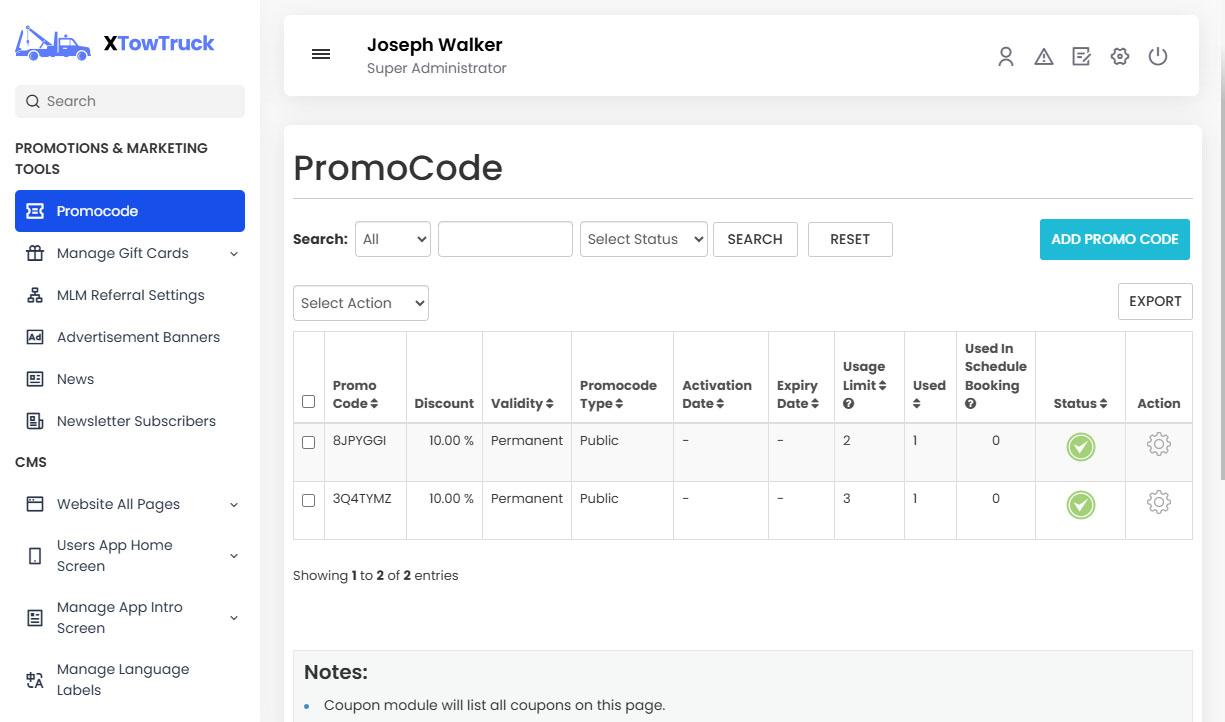

-
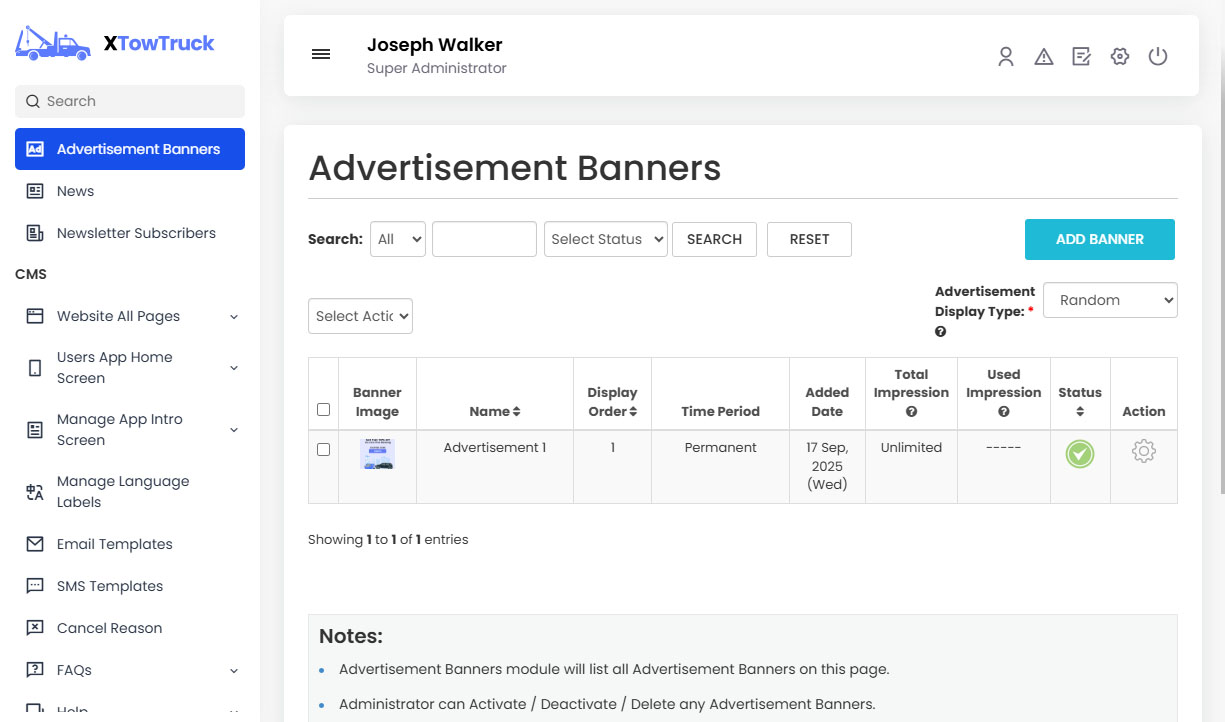

-
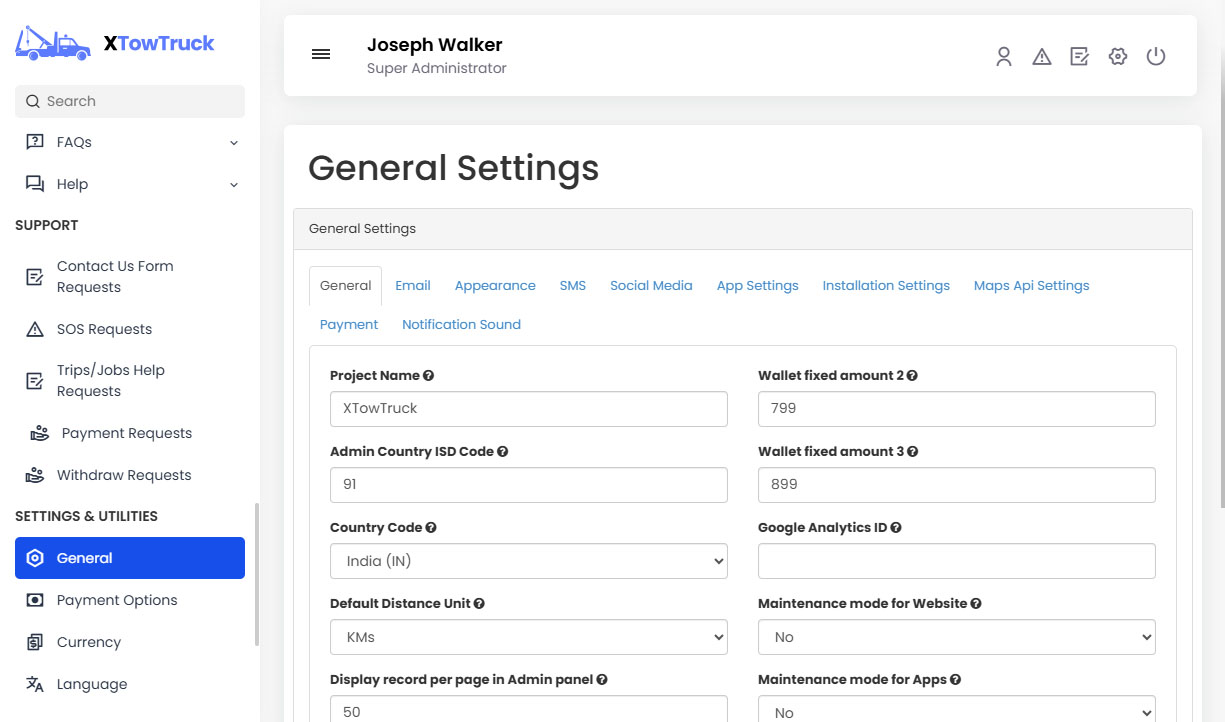

- User's Application's Splash Screen with App's Logo will be displayed here for 2-3 Seconds. Your logo with your App name will show here.
- Service Provider's Application Splash Screen with App's Logo will be displayed here for 2-3 Seconds. Your logo with your App name will show here.
- User can see the information related to the Application on the Screen.
- With this Screen, the User can flexibly choose the Language as well as currency of their choice. They can proceed for login or register through this Screen.
- Service Provider can see the information related to the Application on the Screen.
- With this Screen, the Service Provider can choose the Language and Currency of their choice flexibly. They can proceed for login or register through this Screen.
-
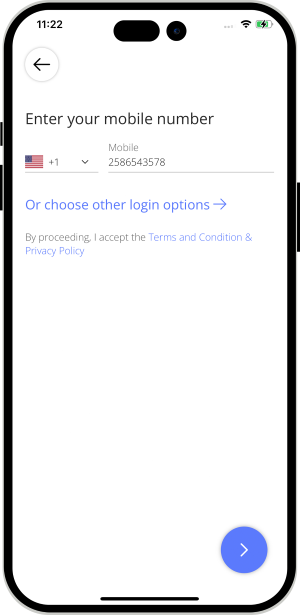
The User can login into the App by using their Mobile number.
-
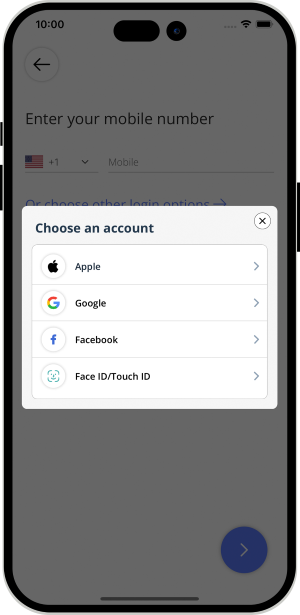
The User can also login into the App by using Face ID / Touch ID / Social Media Accounts (Google & Facebook) / Apple Account.
-
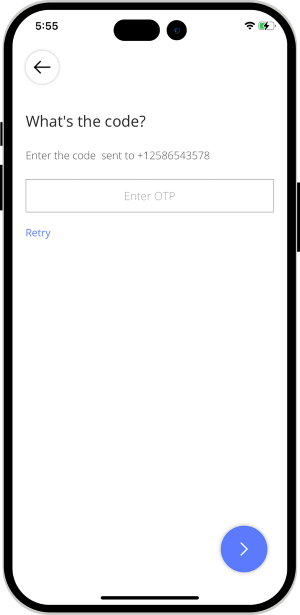
After entering the Phone number, user can either enter the OTP or the alphanumeric password. App Owner will decide and set in Admin Panel Settings of what he wants in his App & OTP or Password. OTP can be send either using Twilio or Firebase method.
-
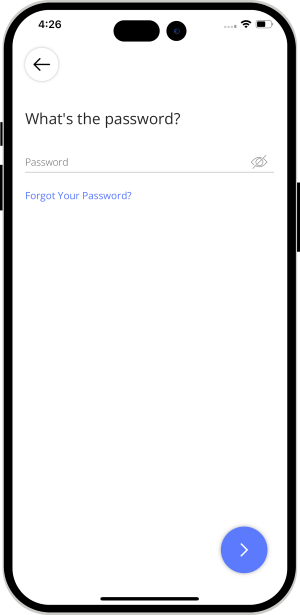
User can enter alphanumeric Password. (If this is set by the Admin).
- To activate Smart Login (Finger Print / Face Id), User first need to login/sign up either by mobile number or social media.
- After login, user can enable smart login option from his profile section of application.
- After enabling this option, user will see the Smart Login option in the login screen on his Device. Next time Users will be able to login using Touch ID / Face ID.
- Android Users can login using the Touch ID from their Mobile Phone.
- User will be ask to put finger on sensor.
- Its hassle free and help you to login using Touch Id.
- Note: To activate Smart Login (Finger Print or Face ID), User first need to login/sign up either by Mobile Number or Social Media.
- In case of iPhone device, User will be ask for Face Detection.
- After successful authorization, user will be taken to main/landing screen.
- Note: To activate Smart Login (Finger Print or Face ID), User first need to login/sign up either by Mobile Number or Social Media.
-
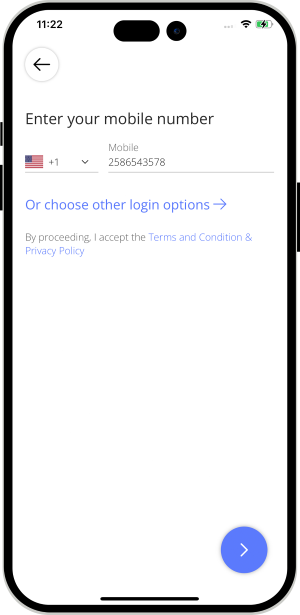
Users can login to the App using Mobile number & Social Media credentials (Facebook or Gmail). There will be multiple steps for registarion.
-
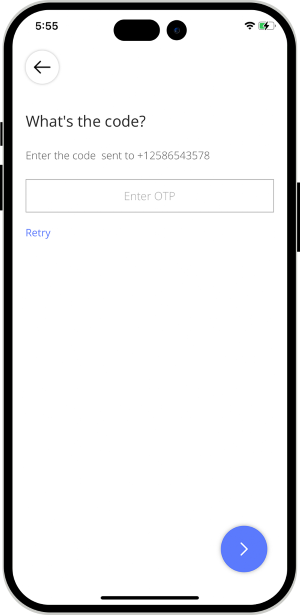
After entering the Phone number, User will be asked to enter the OTP or password (as set by the App owner).
-
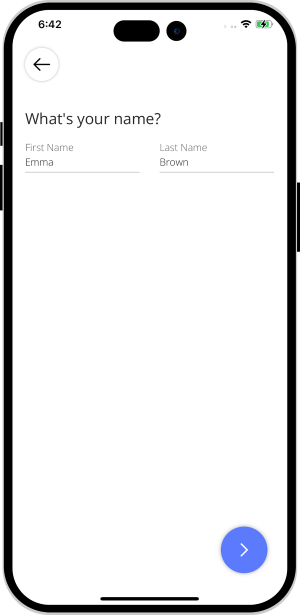
User can enter his full name in order to register on the App.
-
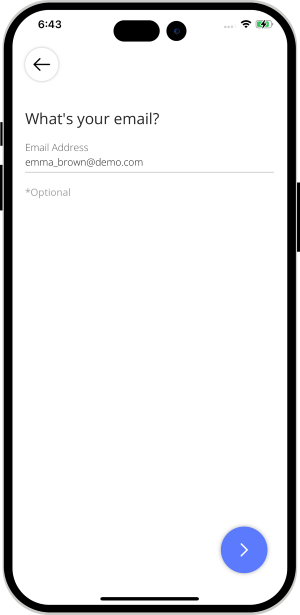
User can enter his email address and proceeed ahead. Once User is successfully registered on the App, he can login and use the Apps.
- This section provides the User quick and easy access to the functionalities of the App and also take a look at their profile picture, wallet balance, settings, etc, to name a few.
- The Service Provider will get the feasibility to manage their services along with their availability, bank details, documents etc, through the Service Provider On-Demand App efficiently as well as easily. The Service Provider would also be able to take a look through their wallet balance along with the settings icon.
- On the home page of the Tow Truck App, Users can see all the services, discount offers, and more.
- The user can also book a particular service from the search bar. Services like Emergency Towing, Flatbed Towing, Vehicle Recovery, Flat Tire, Lockout Service, Out of Fuel, etc. Thus, everything on the home page will make it easy for users to use the App, ensuring a fabulous experience.
- From the list of all the different services that are offered on the App, the User needs to select the services that they require, like Emergency Towing, Flatbed Towing, Vehicle Recovery, Flat Tire and Lockout Service etc.
- The Admin gets the freedom to set the particulars for the different categories as well as subcategories.
- Tow Truck Driver would need to slide the button to set their availability as Online on the Tow Truck Driver on Demand App so as to start receiving Job Requests. Upon getting online, the system would be empowered thus to send Job Requests to the Tow Truck Driver that are made by the User thus enabling the Tow Truck Driver to accept the same.
- The Tow Truck Driver would be shown all their pending and upcoming tasks on this screen and would enable them to set a radius for their work area range.
- Based on the selected categories of services chosen by the User, all the Tow Truck Drivers that offer the selected services falling within the preset radius would be shown in the Map and List View respectively.
- User can choose any Tow Truck Driver from the options provided to have a look through their detailed profile and send them a Job Request.
- This feature enables the Tow Truck Driver to manage the services offered by them.
- This feature presents the Users with the best Tow Truck Drivers along with the respective Services they offer and Galleries containing all their work and past reviews they received for the same thus empowering them to select the service/services from the Tow Truck Driver, add special instructions (if any) for the Tow Truck Driver and know the service charges for the same.
- With this feature, the User can take a glance through the images uploaded in the gallery of the Tow Truck Drivers along with take a look through the Reviews of the Tow Truck Driver selected by them.
- With this feature, User would need to provide their current location and choose their preferred mode of payments from options like cash, card or wallet along with apply a promo code if any.
- Once the Book Now tab is tapped by User, the request would get sent to the selected Tow Truck Driver
- The selected Tow Truck Driver would receive a notification on their mobile with the Countdown Screen and get the option to Accept/Decline the incoming job request along with take a look through the details of the job before accepting the request.
- As soon as The Tow Truck Driver accepts the Job request, the Job will be added to ongoing Jobs.
- The User can monitor the status of the ongoing job.
- The Tow Truck Driver can track the Job location in Map.
- The Tow Truck Driver anytime can call, message or cancel the Job. He can also see special instructions if any.
- The Tow Truck Driver will mark Job status as "Arrived" once he has arrived at Job location.
- User will get a notification saying that Tow Truck Driver has reached to Job location.
- The Tow Truck Driver can slide the Begin Job button when he is ready to start the Job. Tow Truck Driver & user both can track the Job progress.
- User will receive a notification that the Job has started and in progress.
- Once the job gets completed, the Tow Truck Driver would use the Slide Tab to mark the end of job.
- An in-app notification would get flashed on the screen of the User in order to help them understand that their services have gotten completed.
- Once the Job has completed, Tow Truck Driver can add the additional charges if any.
- As soon as task gets completed, the invoice summary would get displayed on the screen of the User.
- User can Rate and review each other after the Task is completed.
- Service Provider can Rate and review each other after the Task is completed.
- User can make the Payment using Card or wallet.
- Users can book tow truck service for their flat-tire car, which will be towed and delivered to a preferred location, such as a garage, for repair.
- In this category, users can book standard flatbed towing and emergency flatbed towing.
- Admin to change the sub-categories accordingly.
- Users can book their vehicle recovery if the car stops working for any reason, such as engine failure, battery issue, a broken part, or any other issue with the car.
- Select from the sub-categories like basic recovery or complex recovery. The App will list nearby service providers, and the user will select one.
- The best part is that the Admin can add more sub-categories to it.
- Users can hire experts to change their flat tires and select the type of service they want. They can choose from the sub-categories, such as single tire or two tire change.
- After that, the user will enter the car details and then select the service provider from the list shown in the App.
- Admin can modify the sub-categories.
- The user can book the most needed lockout service when he has lost the keys, forgotten the keys inside the car, or the keys are jammed in the door, etc. Here, the service provider will come and do the basic unlocking.
- They can also book from other sub-categories like broken key extraction, lost key recovery & replacement, and emergency locksmith service (which is available 24/7), etc. Similarly, enter the car details and select the payment method.
- The admin has the power to list the sub-categories.
- Users can book a fuel delivery service from the App. They can select from the sub-categories emergency fuel, mobile fueling, or even performance fuel delivered straight to them.
- Choose a service provider, pay securely, and skip the gas station visit altogether.
- The user can choose the payment gateway and book the service.
- User can now book EV charging services for their electric vehicles. The Service Provider will come to the user and bring the charger with him.
- Book from a group of sub-categories like fast charging, emergency & portable charging, basic charging, etc.
- Admin can add more categories according to the trends.
- Users can hire expert service provider to change the battery of their car.
- They can select battery replacement from sub-categories like standard, premium, etc. Choose from the list of service providers available.
- The admin has full control over editing the sub-category and the region as needed.
- User can book a jump start service by hiring an expert to provide emergency assistance to provide a temporary power boost to the car with a dead battery, allowing the engine to start.
- They can choose from sub-categories like basic jump start or emergency roadside assistance.
- Admin to change or edit the sub-category services.
- The app even has a built-in shop where users can order car parts like tires, wheels, batteries, and accessories. Once they order, the service provider will bring the part and fix it for you.
- The admin, being the app owner, can modify the sub-categories as needed, trended, etc.
- Mobile Number Verification via WhatsApp adds an extra layer of securiy to the login process.
- User can enter the Mobile number and can choose the Verification Method as
- Verify by SMS
- Verify by WhatsApp - User will receive the verification code via Whats App.
- This option is manageable by Admin. You as an App Owner can keep this option as On or Off.
- User can enter the Verification code and login into the App.
- This feature will be applicable to User App and Service Provider App.
- User will also get the OTP Verification option in Web Panel.
- Users of the App can send Gift Card to their loved ones using the Tow Truck On-Demand Service App.
- The user needs to select the "Send Gift Card" option.
- As soon as they choose the option, they will be redirected to the “Send Gift Card” Screen where they can choose a Gift Card Theme (like Birthday, Anniversary, Christmas, etc.), enter the Card Amount, write a Personal Message, and Recipient Details (Name, Email Address, Phone Number).
- As soon as the User enters the Receiver’s details, they can tap "Pay Now" to proceed with payment.
- The user can review the Gift Card before making the Payment.
- User can make Payment using Wallet or Card.
- As soon as the payment is completed and the Gift Card is sent to the recipient, Payment Confirmation will appear on the screen.
- As soon as the Gift Card is sent, the recipient will receive an SMS and email.
- The User can see the Instructions for redeeming the Gift Card in the SMS and email.
- To redeem the received Gift Card, the user needs to go to the ‘My Profile’ section and tap on 'Redeem Gift Card'.
- Now, the User can enter the Gift Card Code and claim it.
- The Gift Card Amount will be added to User's In-App Wallet.
- User can select the location where they require the Tow Truck Services along with the date and time when they need the same.
- Service Provider can set the time slot for their availability from the Tow Truck on Demand App.
- User need to provide the OTP to the Service Provider in order to start the Service.
- Service Provider will then enter the OTP in his Application and start the Service.
- The User and the Service Provider will both have an in App wallet.
- This wallet can be recharged or topped up whenever they want.
- Users can pay for the Job using Wallet.
- This feature shows status of booked Jobs to User via Graphical Icons as in App Notifications.
- Looking for a seamless way to make payments easy for your customers and assist the Service Providers to receive the money directly in their wallet. Then, the wallet-to-wallet money transfer feature will turn out to be a blessing in disguise for your customers and Service Provider.
- Through the pre-integrated wallet present, your customers can smoothly make payment through their wallet and have it sent to the Service Provider's wallet especially if they do not have the change for the services that they have booked.
- All that they would need to do is select from the two options present in the wallet to whom they wish to send, the user or Service Provider and then choose their respective mobile number or email address and then they need to transfer the money from their wallet to the wallet of the Service Provider.
- This feature will surely be a blessing in disguise for your customers and Service Providers who may be wary of sharing their card details.
- Admin can define the Membership plan for Service Provider like 3 Months subscription and 1 Month subscription plan.
- Service Provider can subscribe for the Plans and can provide the Services.
- The unique feature that will ensure that no Service Provider is able to provide their services until they have subscribed to the subscription plans present on the Membership Subscription Plan.
- All that the Service Provider needs to do is enter their application and then tap on My Subscriptions.
- This feature will allow Service Provider to mark status as “Arrived” unless he is in X Meters/Feet distance from the User’s Job Location.
- Service Provider will see the message on the Screen as "The Job cannot be started as you are still far from the Job Location requested by the User.
- App Owner will be able to create Application’s Home Page Banner’s Specific to Target Location. User will see Banner according to the Location Address in User Application Home Page Screen.
- App Owner will be able to send Push Notification to all Users of selected Location.
- With this new Search Services, a User can Search Services based on keywords and wont have to scroll till end of screen while looking for all Services.
- Firebase Authentication provides backend Services to authenticate users by verifying their phone number. Using this technology, you can avoid verification of User's Phone Number that uses expensive 3rd party SMS.
- User can enter his phone number and verify.
- An OTP will be sent to user on his number for verification.
- The User can mark the Service Provider as favorite from his App. Also, he can remove the Service Provider from the favorite list anytime.
- In the case when you do the Job with any Service Provider and you want that Service Provider again, then mark the Service Provider as Favorite.
- This feature allows the system to set the Priority in sending the request to all favorite Service Providers first whoever is marked as favorite by the User.
- This way User gets the chance to book the Job with any specific Service Provider.
- Once the Job is completed the User will be prompted to rate the Job and provide the feedback.
- Apart from this, the User will get the option to mark the Service Provider as a favorite so that next time they got the chance to do the Job again with them.
- The User can Update and Edit their profile whenever they like.
- The Service Provider can update and edit their profile whenever they need to.
- User can change the Language of the App anytime.
- User can change the Currency of the App anytime.
- The Service Providers will be able to upload all the Documents that are required, like Experience certificate etc from this panel on the App.
- Service Provider can manage the photographs uploaded by them in their gallery to update the photographs of their work that they wish to show the users.
- User and Service Provider can manage their respective Credit Card Information from this screen. This feature ensures the security of the User and the Service Provider and thus both can be assured that their card details would not get shared on the App. The data only gets saved in the safe vault of the Payment Gateway Company. It is also important to note that during the payment made in the Service Provider on Demand App, only a token gets used to call the card and make a secure transaction.
- The in-App wallet can be topped up by the User and Service Provider whenever they want to. This wallet can then be used for making payment.
- The commission for the jobs paid in cash gets deducted from the Service Provider's wallet.
- User will have facility to add / save multiple cards in the App.
- They can make payment from any Card and can delete if needed.
- Past jobs and its related invoice details can be viewed by the user.
- The status of all the upcoming jobs would be visible to the user. In case of the request getting declined by the Service Provider, the User would be able to send the request to another Service Provider from their App.
- The Service Provider can take a glance through all the Pending, Upcoming as well as Past Jobs along with view their past jobs in a date-wise method.
- With this feature, the User can get acquainted with the latest news and offers that are present currently on the Service Provider on Demand App.
- New Job Request for Service Provider
- Push Notification & Message Sound for User App
- Push Notification & Message Sound for Service Provider App
- The VOIP-based (voice over internet protocol) call Sound
- The User receives a Promo Code that they can apply on their next service in case the Tow Truck on Demand App has new offers in stock.
- The Tow Truck on Demand App is designed to ensure zero compromise on safety. Thus to keep in sync with the same, the Panic/Emergency Button is present in the Tow Truck on Demand App. The Service Provider and the User need to simply tap on the Panic Tab in case they feel any impending danger.
- A message with the exact location would then get sent to the listed emergency contacts and in case the User or Service Provider feels that the danger is severe, the local police station would get notified of the same simply through the tap of the Panic Button.
- Showcase your offers and promotions on the Home screen of the App. When the users open the App, they can see your advertisement.
- You can keep advertisement, promotional content and any kind of information that you want to highlight about the App right here.
- The User can provide feedback to the service provider regarding the service they offer. Any feedback provided would get displayed in this section. Giving other users an upper hand before booking the services.
- Service Provider can provide his Bank details in order to get his earning from Admin.
- The User and Service Provider respectively can invite their friends to join the Tow Truck on Demand App using this feature. All that they need to do is tap on the ‘Invite Friends’ tab which in turn would lead to them receiving a referral code along with an invitation message that they can send to their selected contacts through mediums like WhatsApp, Gmail, Facebook, etc, to name a few.
- The Service Provider can view their jobs and respective earnings in a graphical/statistical format.
- The Secondary Screen on the Tow Truck on Demand App contains menus like About Us, Privacy Policy, Terms and Conditions etc, which can be edited by the Administrator from the Back-End.
- Using this feature, the site owner can put the Facebook advertisements in the apps and generate revenue from it.
- Using this feature, the site owner can put the Google Ads in the apps and generate revenue from it.
- There will be help and contact Pages on the Service Apps like Uber.
- The administrator will be able to Edit the Information Pages from back end.
Delivery AppsLaunch your Delivery Business with Our Latest Delivery Apps
✕Tow Truck SystemWeb Panels & Application Flow
Website
Website of On Demand Towing & Other Services BusinessAdmin Panel
Easy Management Tool for Your Towing & Other Services BusinessStep by Step Graphical Flow Of Tow Truck on Demand Apps
Loading Screen
User App
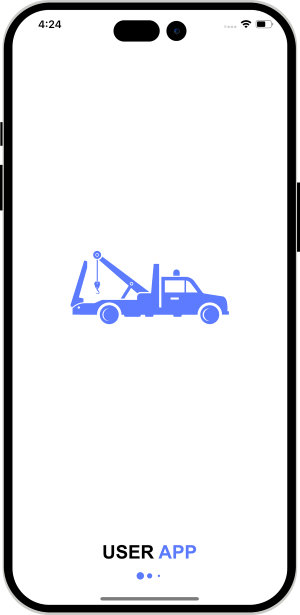


Service Provider App
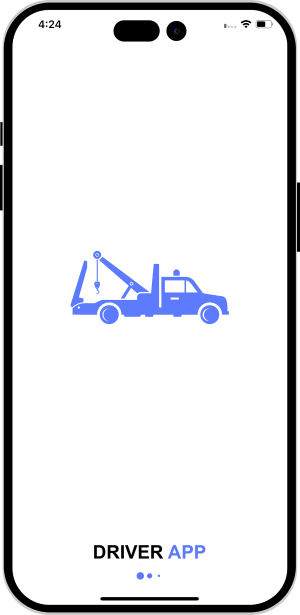
Introduction Screen
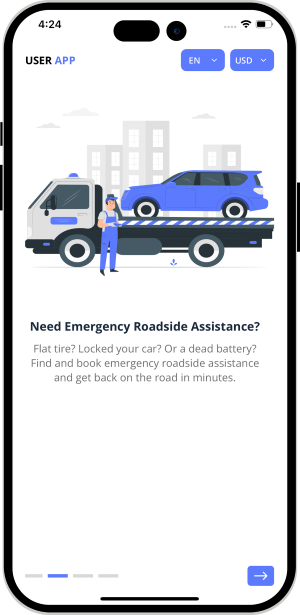


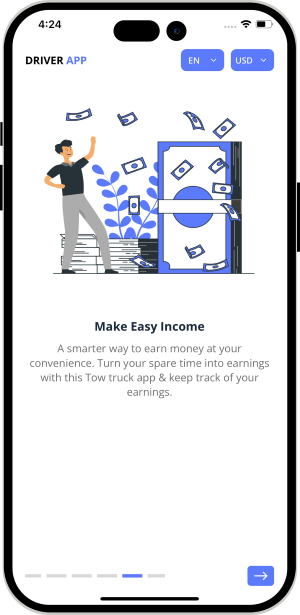
Application Login
Touch Id / Face ID Login (For Android Phone Users)
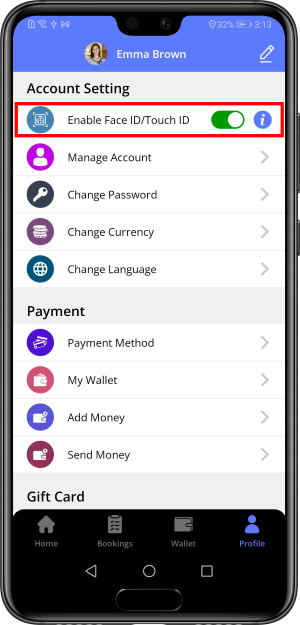

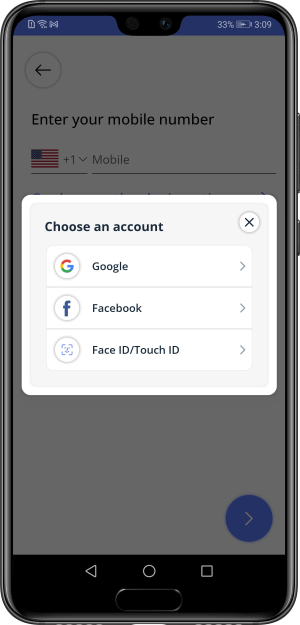
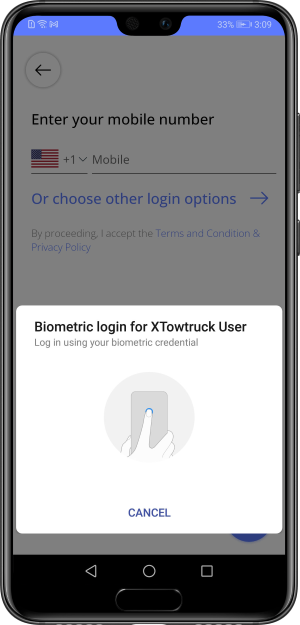

Face Id Detection (For iPhone Users)
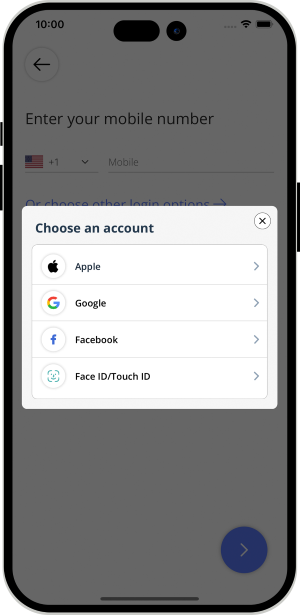
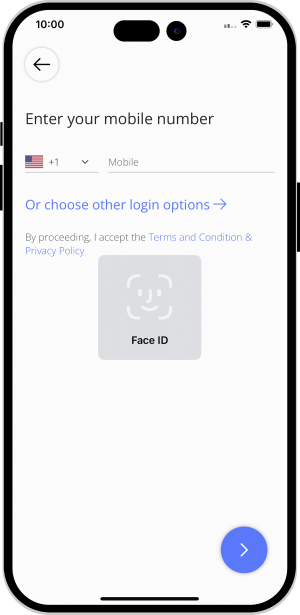

Registration
Application Menu / Profile
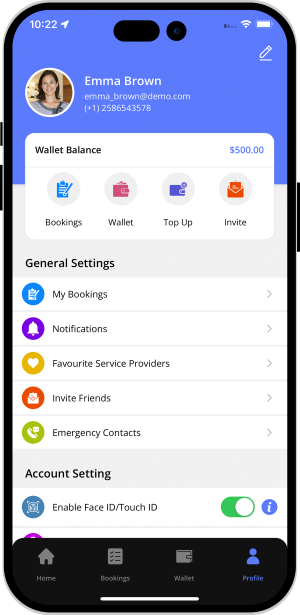


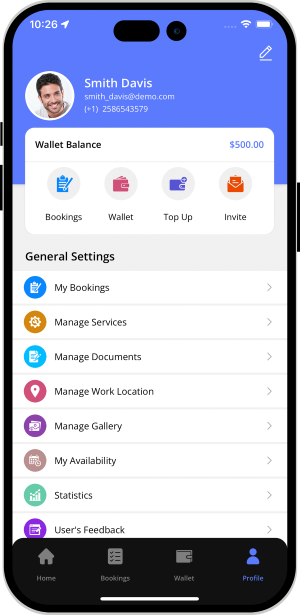
Landing Screen - Tow Truck Application
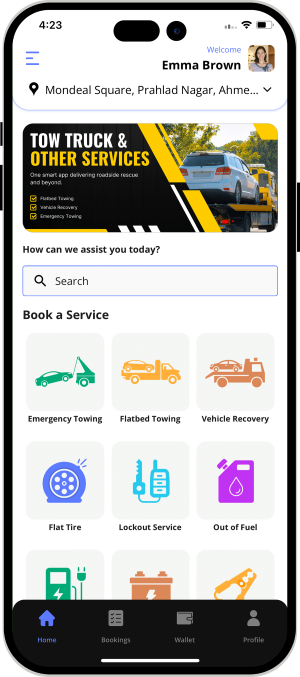
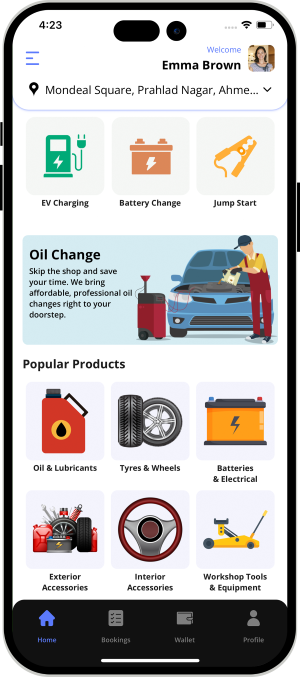

Booking of Tow Truck Services
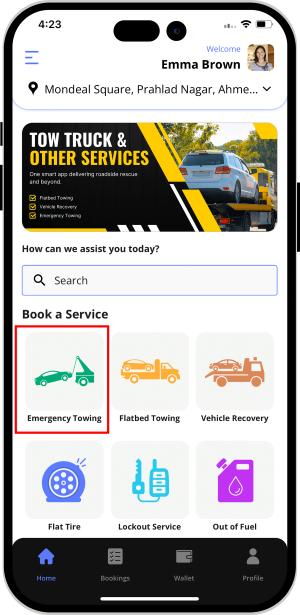
 User can choose the services they need from the categories listed on the Tow Truck App.
User can choose the services they need from the categories listed on the Tow Truck App.
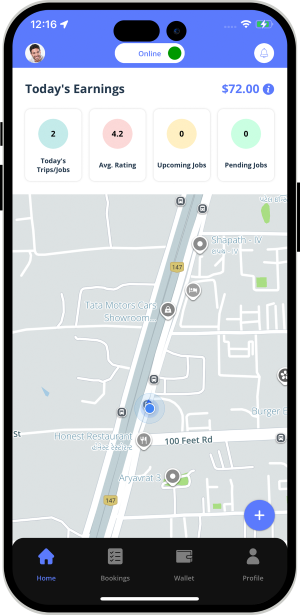
 Tow Truck Driver gets online, sets their availability as online and starts accepting requests they receive from the User.
Tow Truck Driver gets online, sets their availability as online and starts accepting requests they receive from the User.
BOOK A Tow Truck Driver
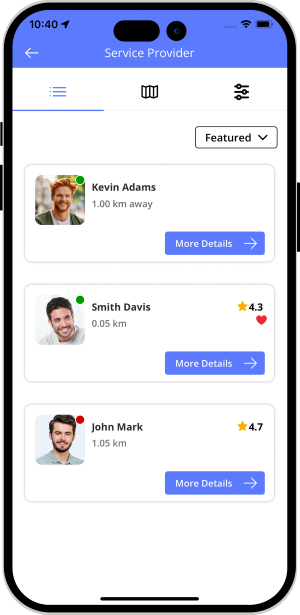
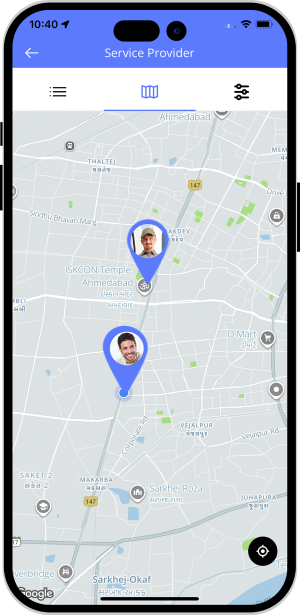
 View Nearby/Available Tow Truck Drivers
View Nearby/Available Tow Truck Drivers
Manage Services
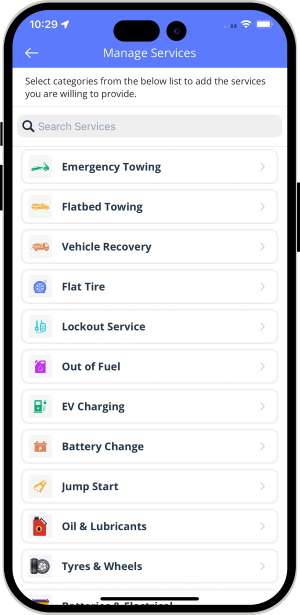
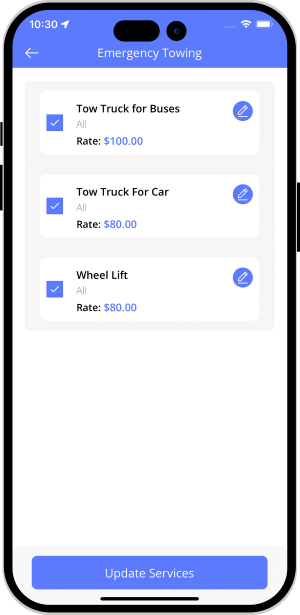
 Manage Services from the Application for the Tow Truck Driver.
Manage Services from the Application for the Tow Truck Driver.
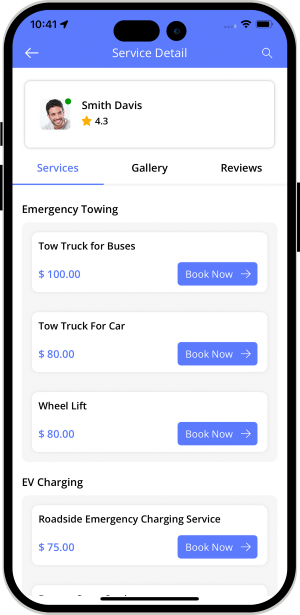
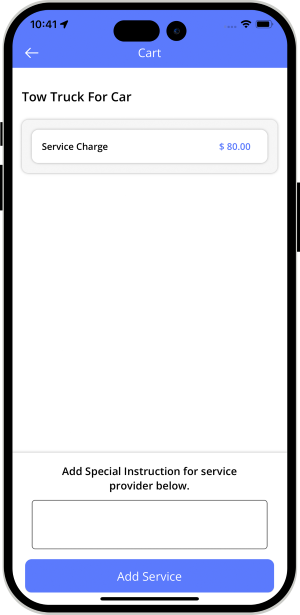
 Check Tow Truck Drivers Profile - Select the Best Tow Truck Driver (For Users)
Check Tow Truck Drivers Profile - Select the Best Tow Truck Driver (For Users)
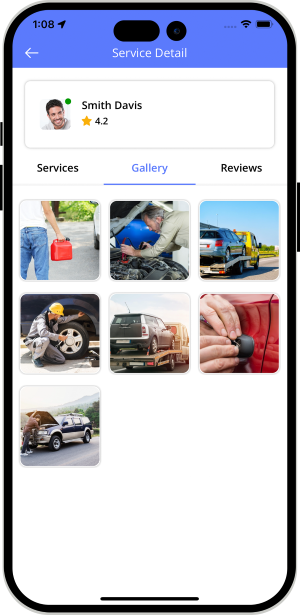
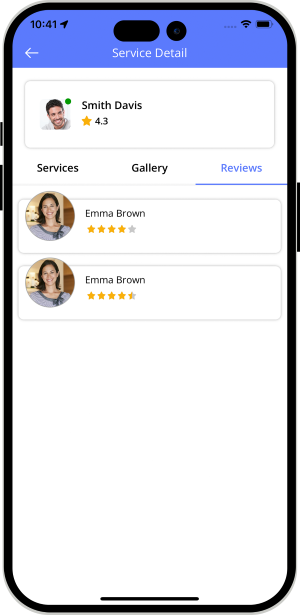
 View Gallery and Reviews
View Gallery and Reviews
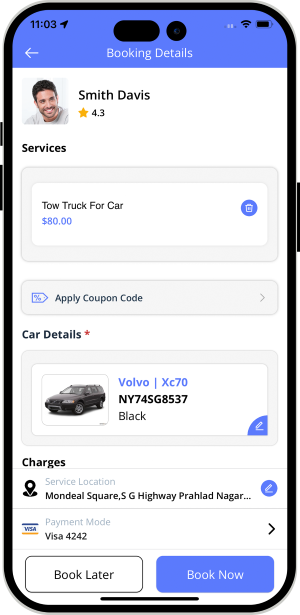
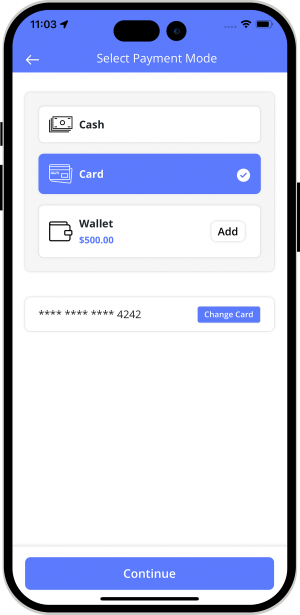
 Provide Your Location and Make Payment (For Users)
Provide Your Location and Make Payment (For Users)
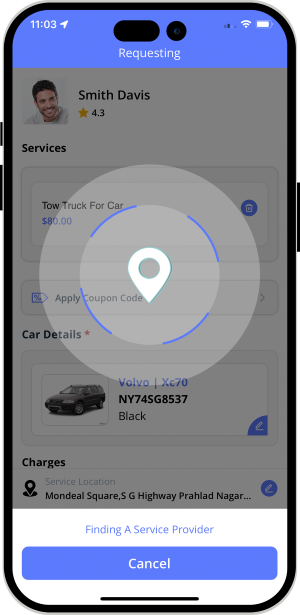


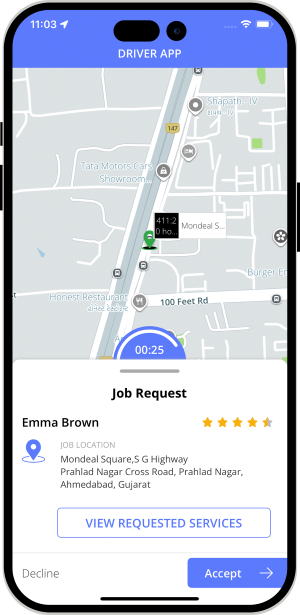
Job Request Accepted
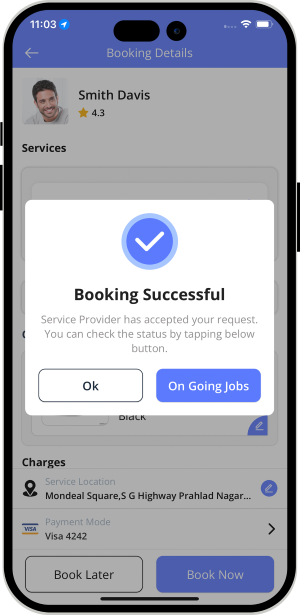
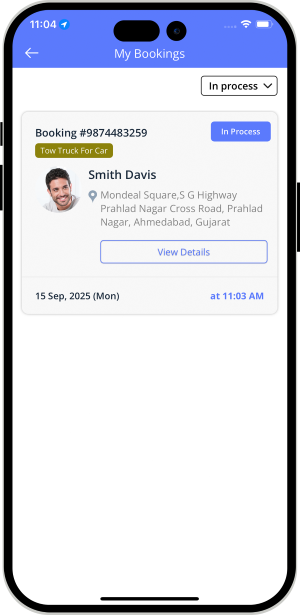
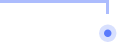
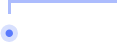
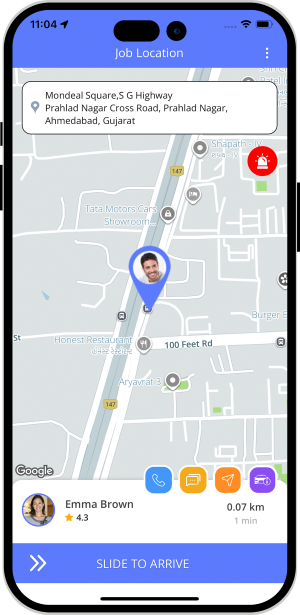
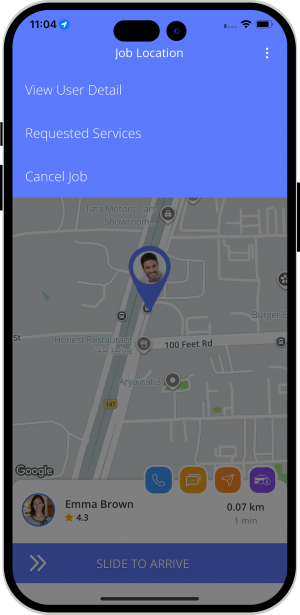
Internal Chat between User and Tow Truck Driver
The Tow Truck Driver and User can communicate with each other through chat once the Tow Truck Driver accepts job request. This chat however is only possible till the time the job starts.
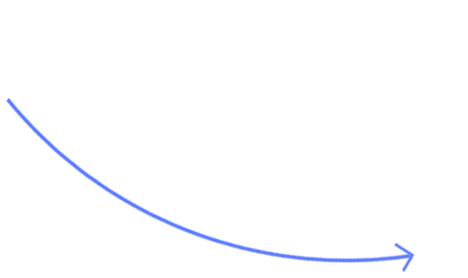
VOIP based Call masking
This feature eliminates the need altogether for either the Tow Truck Driver or the User to make their private numbers public to each other. They simply need to place a call over the internet and stay connected with each other.
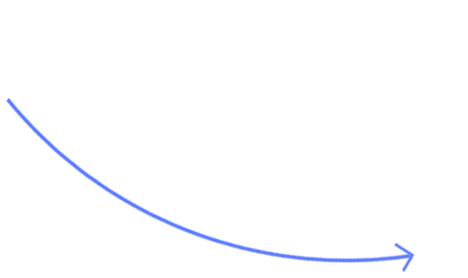
Video Call
Along with phone call and text chat option, User and Tow Truck Driver can also use the Video call option to communicate with each other. This section allows the Tow Truck Driver and the User to remain connected with each other via Video call.
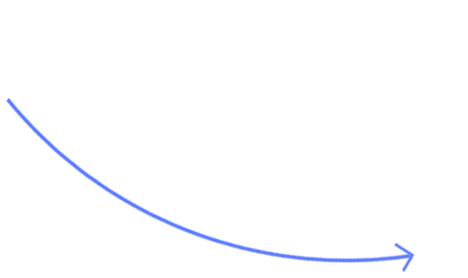
Tow Truck Driver Reaches Job Location
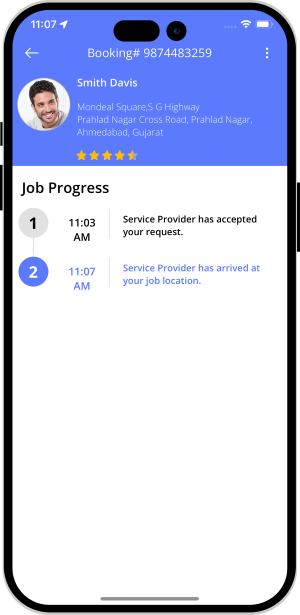


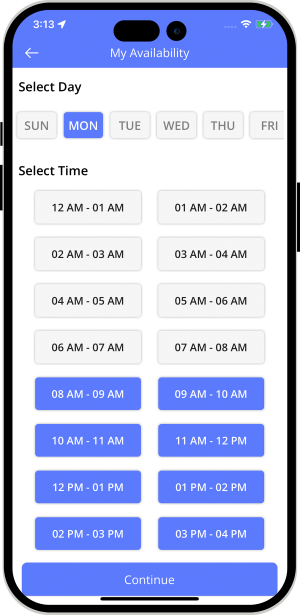
Job started
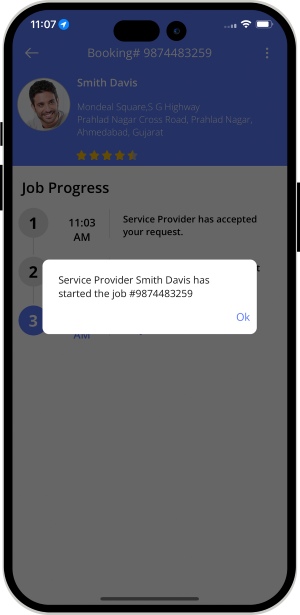


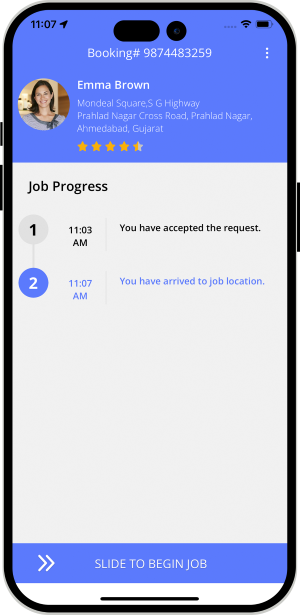
Job completed
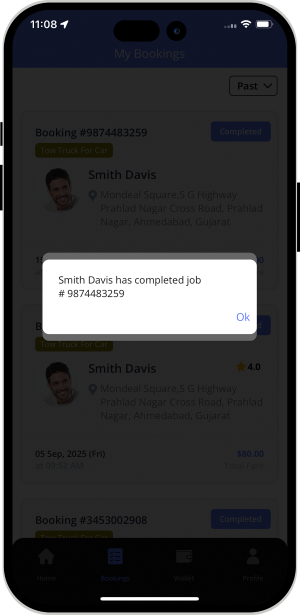


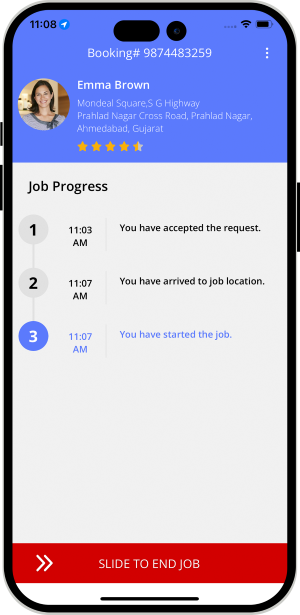
Additional Charges

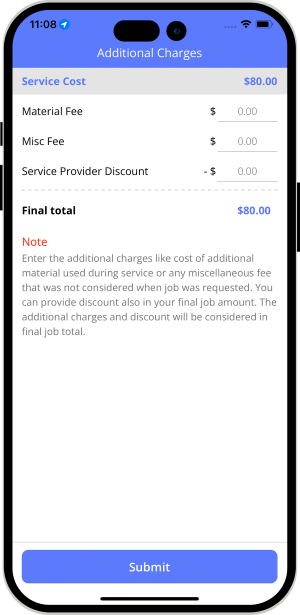
Invoice Summary
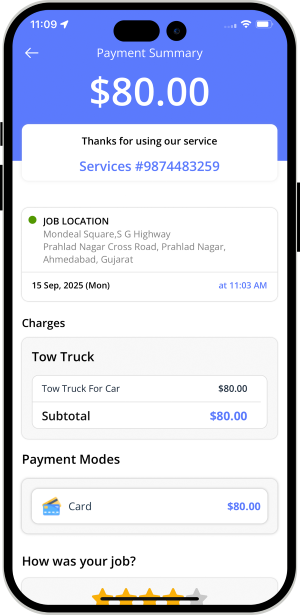
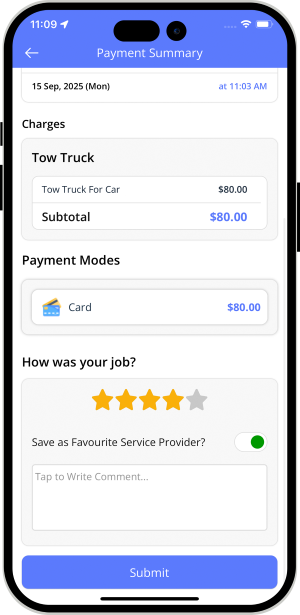
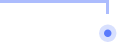
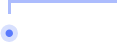
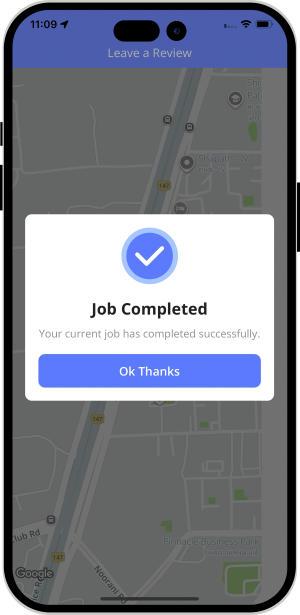
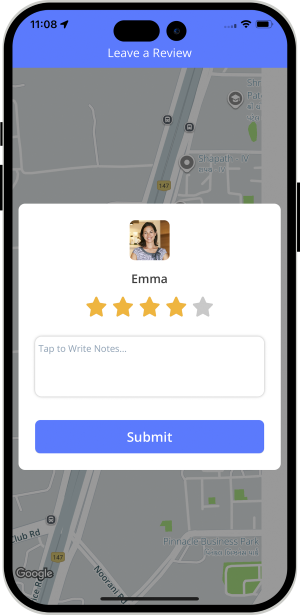
Payment
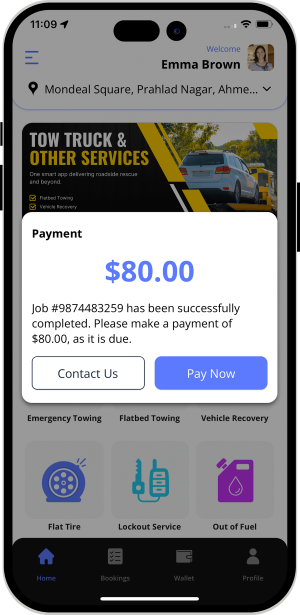
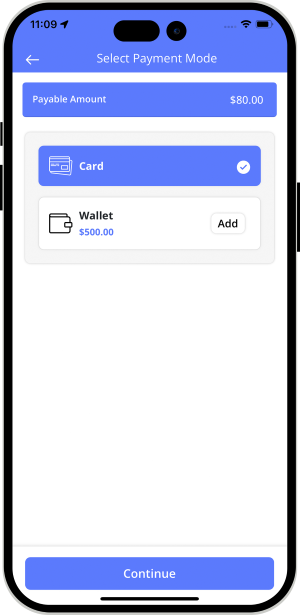

Other Services
The Tow Truck On-Demand App has more services than just a normal tow truck service. Because users are always looking for more than one service in the App.
Below are the other services in the Tow Truck App, users can opt for: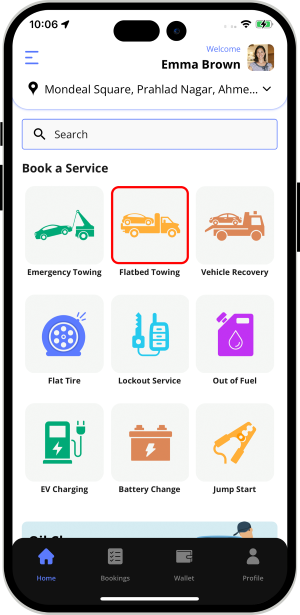
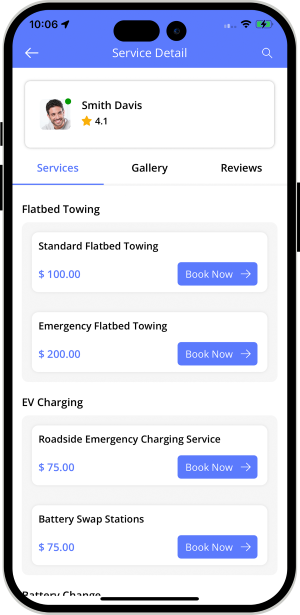
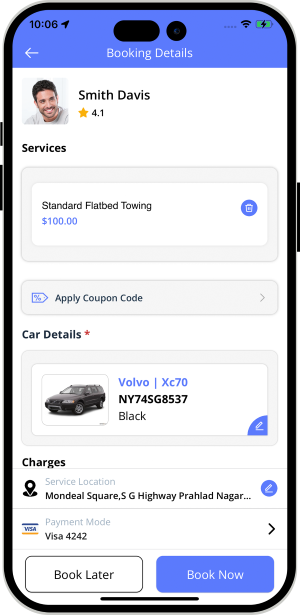
 Flatbed Towing
Flatbed Towing
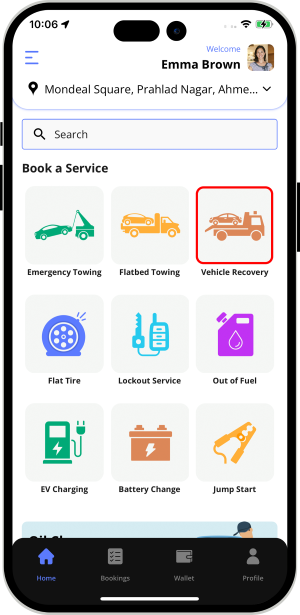
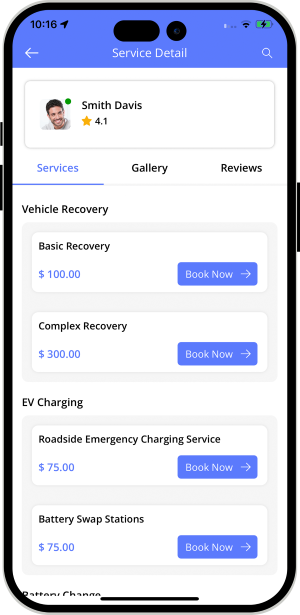

 Vehicle Recovery
Vehicle Recovery
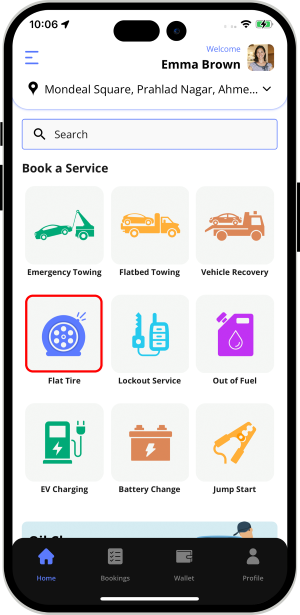
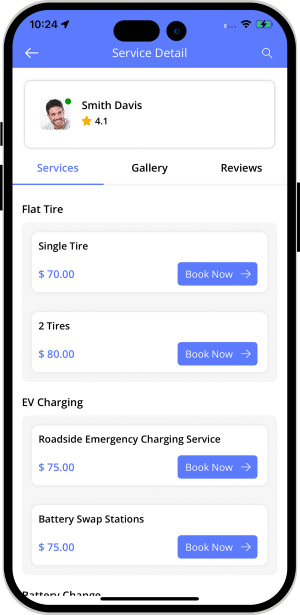
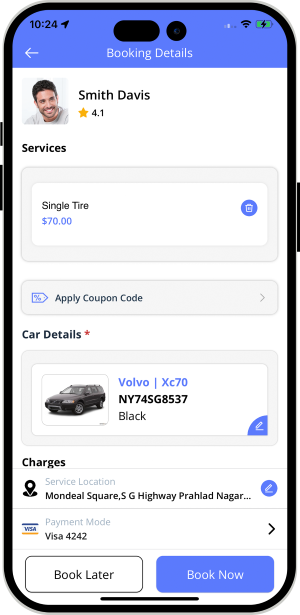
 Flat Tire
Flat Tire
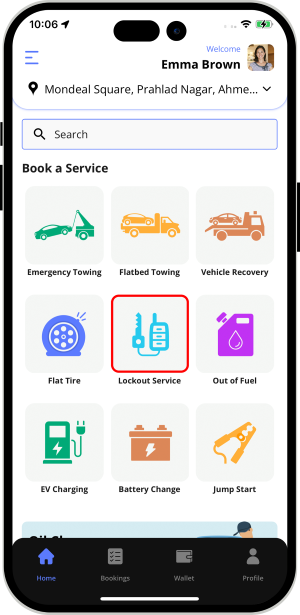
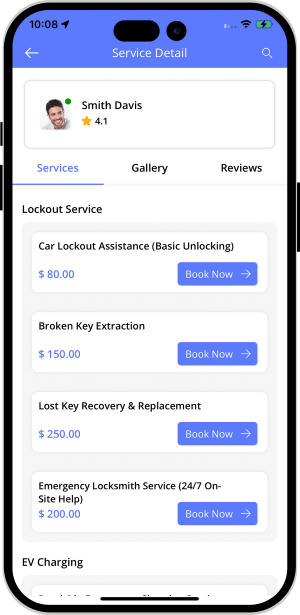
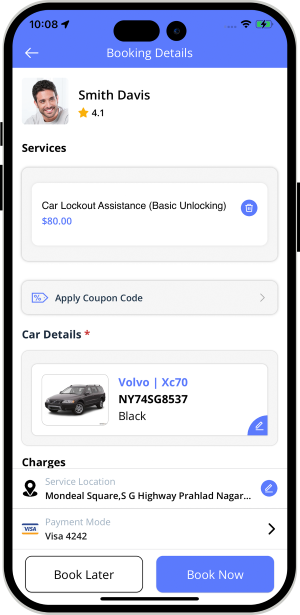
 Lockout Service
Lockout Service
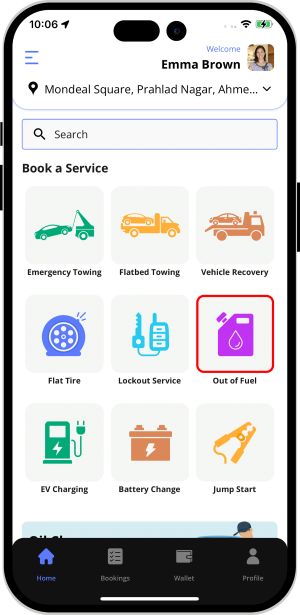
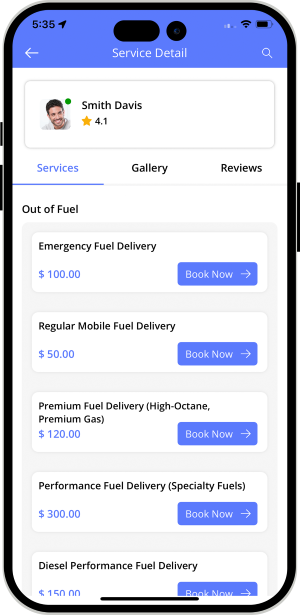
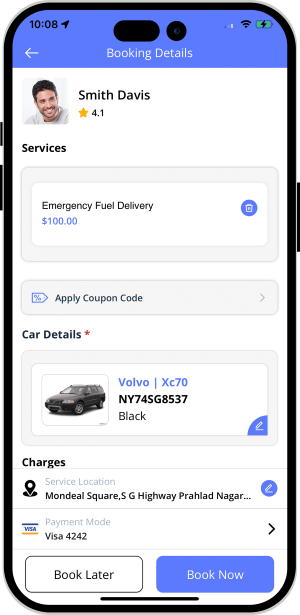
 Fuel Delivery
Fuel Delivery
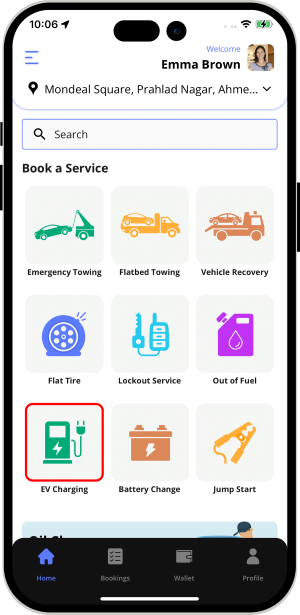
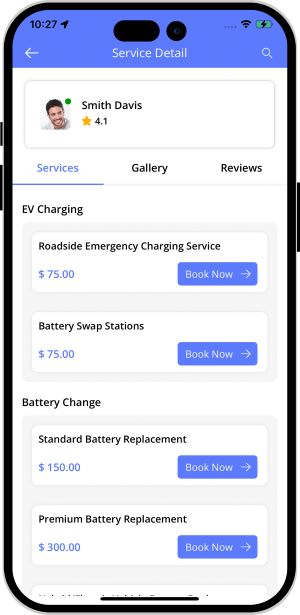
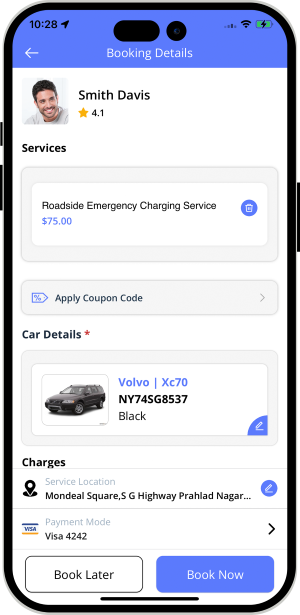
 EV Charging
EV Charging
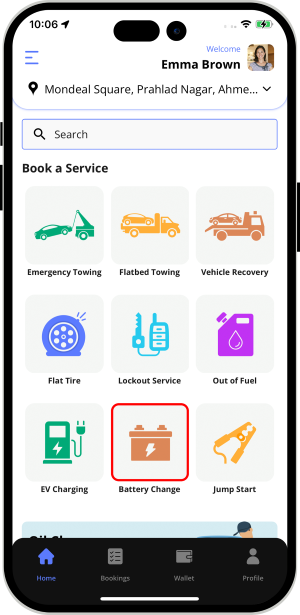
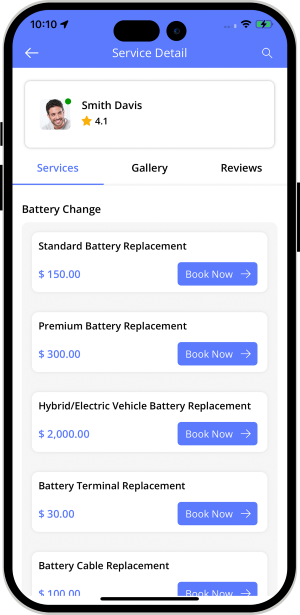
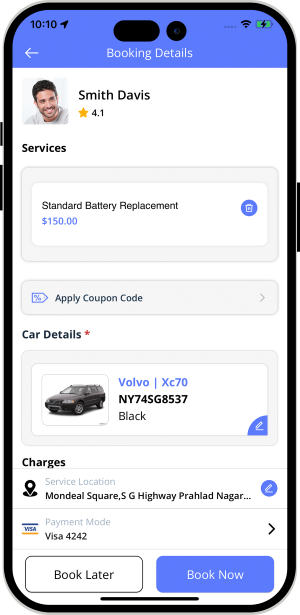
 Battery Change
Battery Change
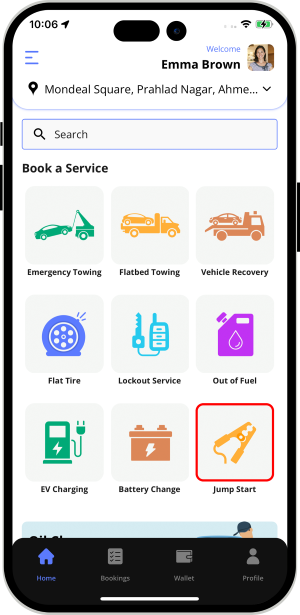
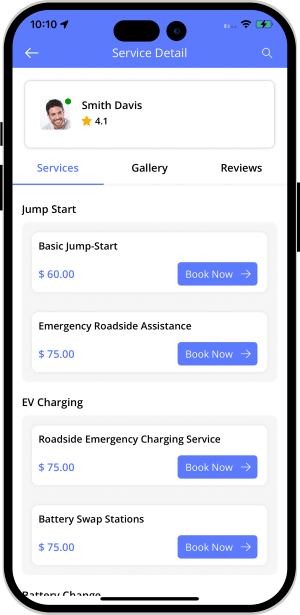
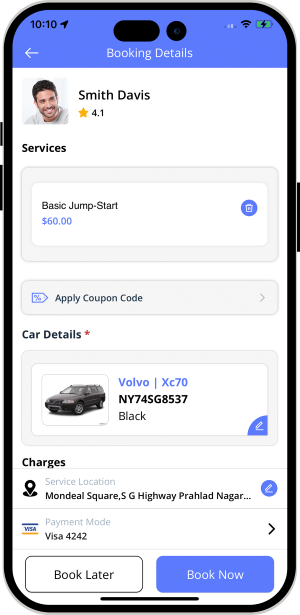
 Jump Start
Jump Start
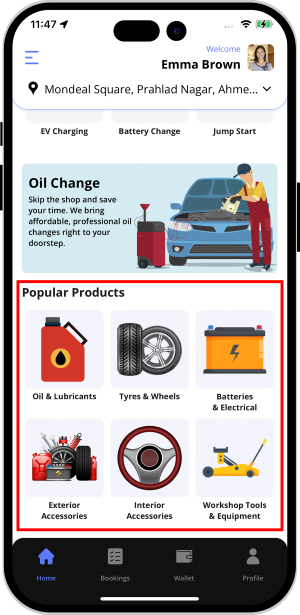
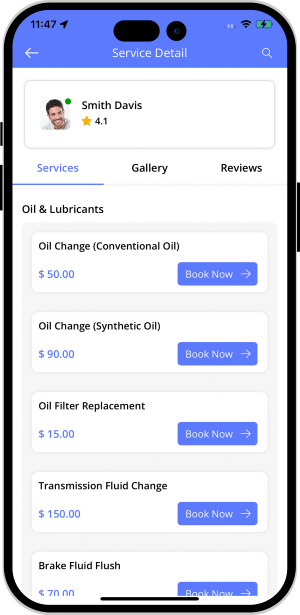
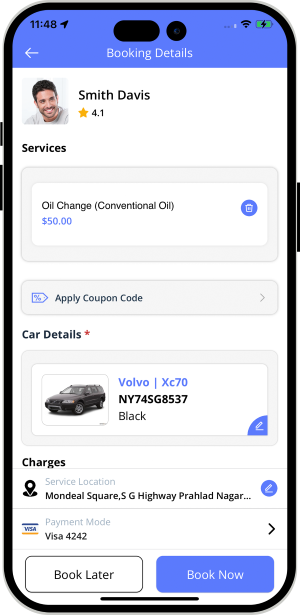
 Shop
Shop
Other Features
OTP verification via WhatsApp
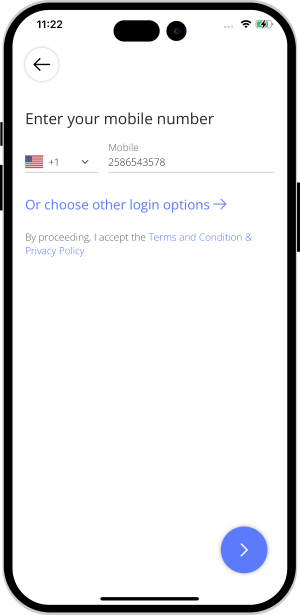
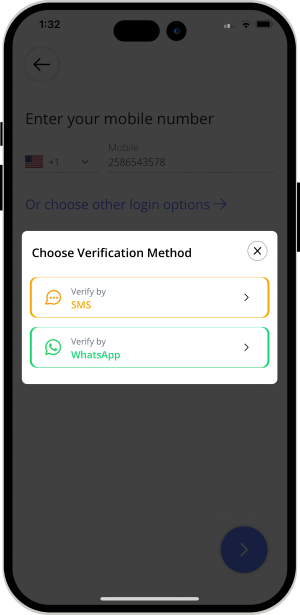

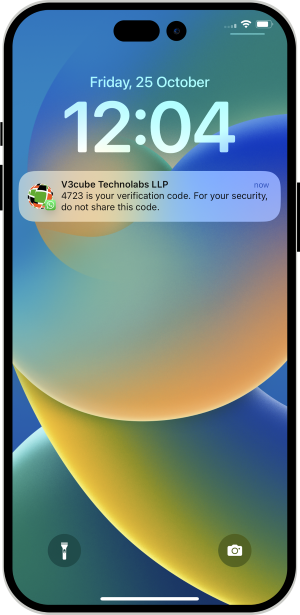
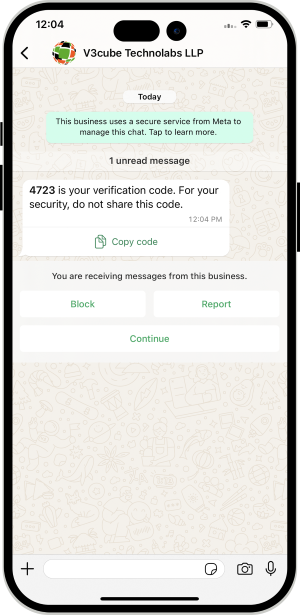

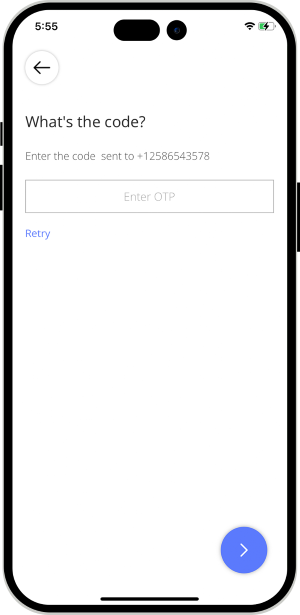

Send Gift Card
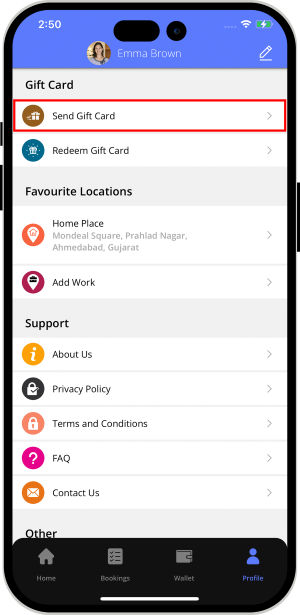
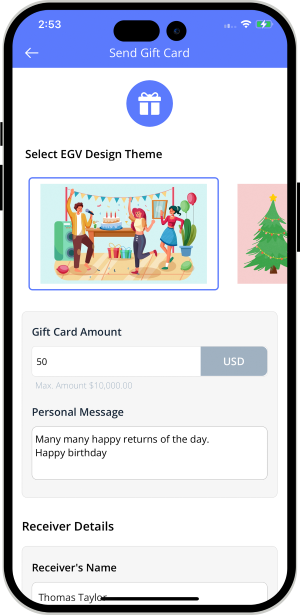

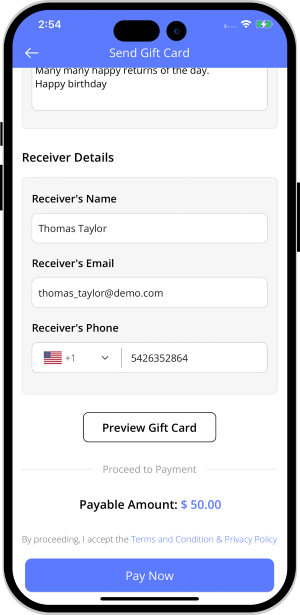
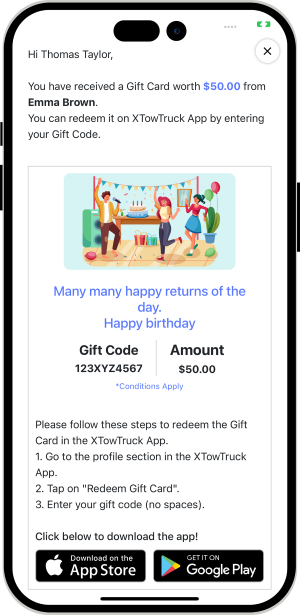

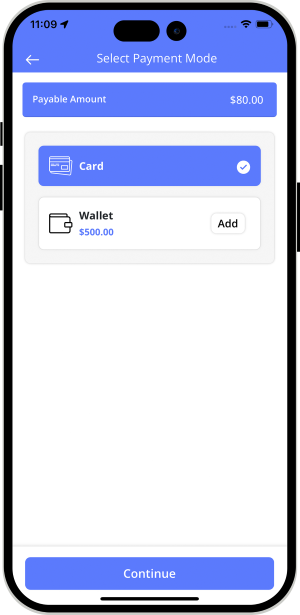
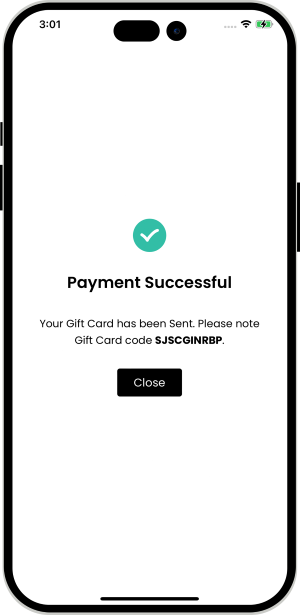

Receiver's End - Gift Card Details
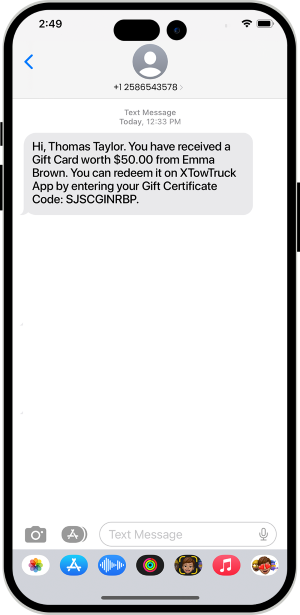
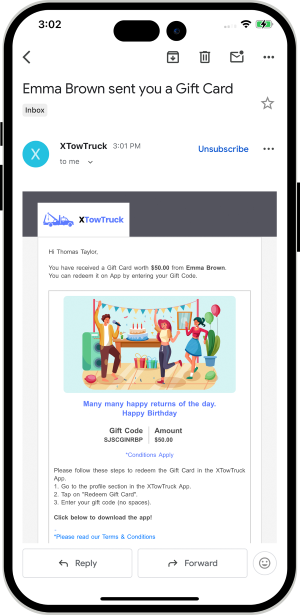

Redeem Gift Card
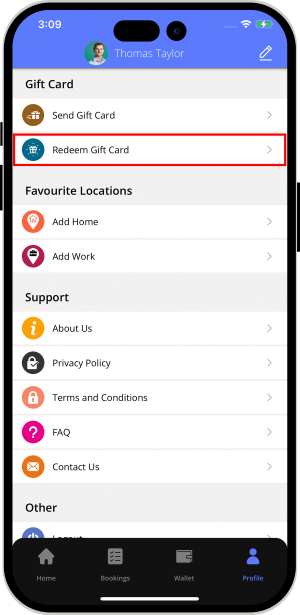
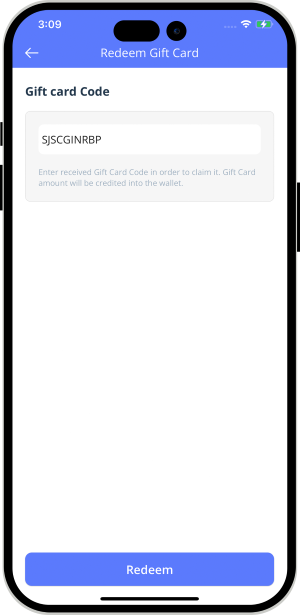

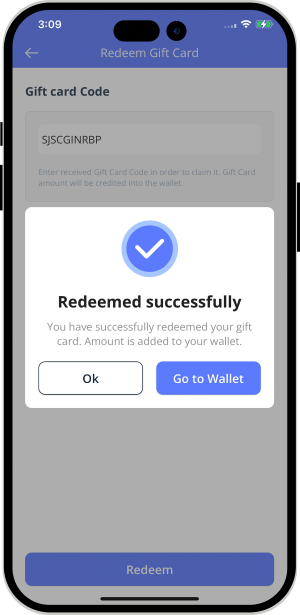

How Book Later Option Works
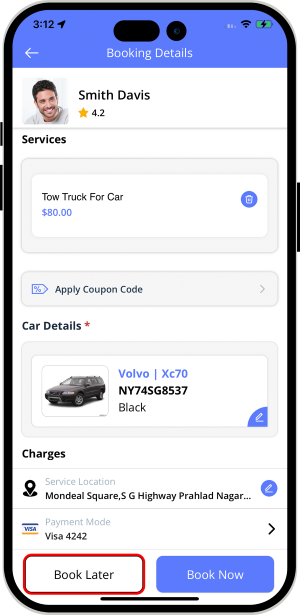
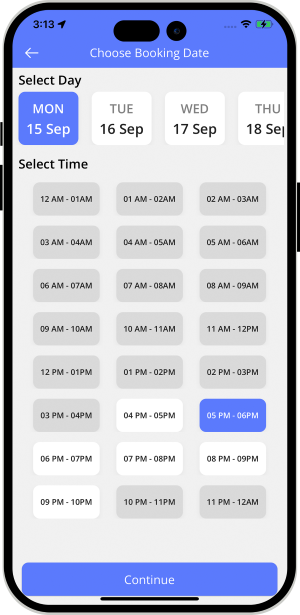
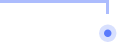
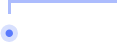
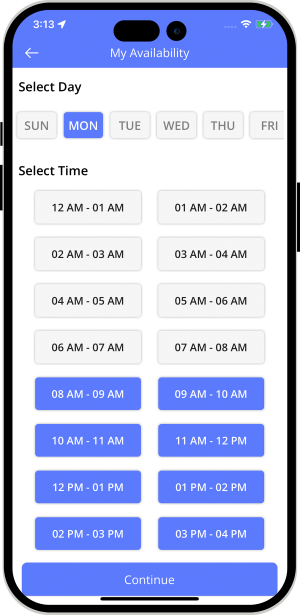
OTP Verification to Start the Job
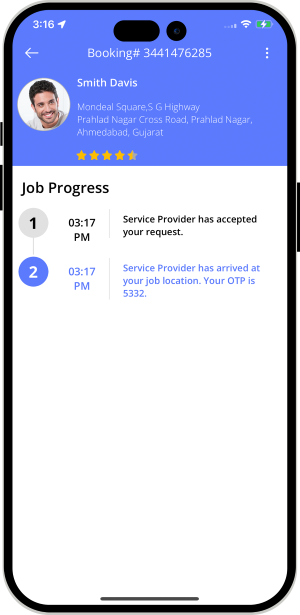


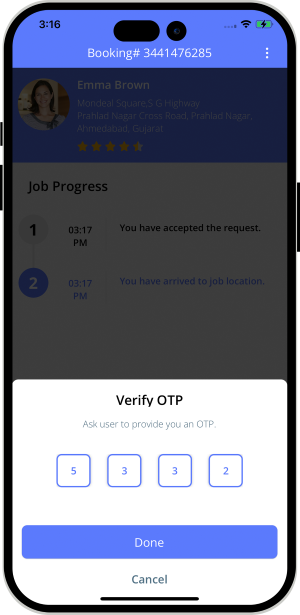
Wallet integration
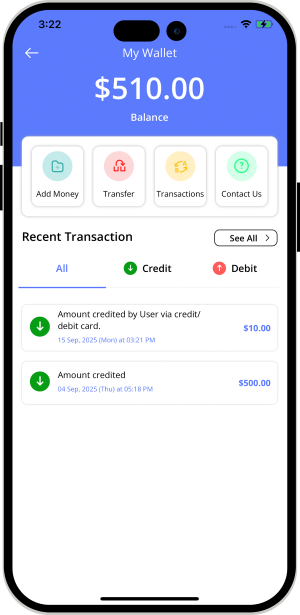


Graphical Status of Job in App Notification
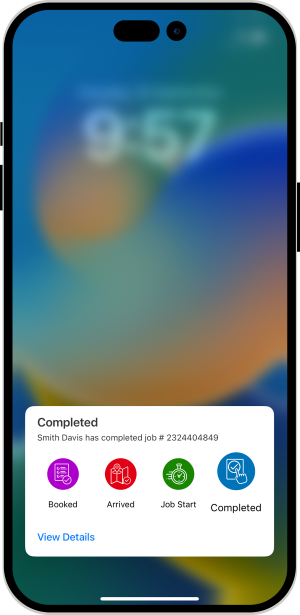

Wallet to Wallet Money Transfer
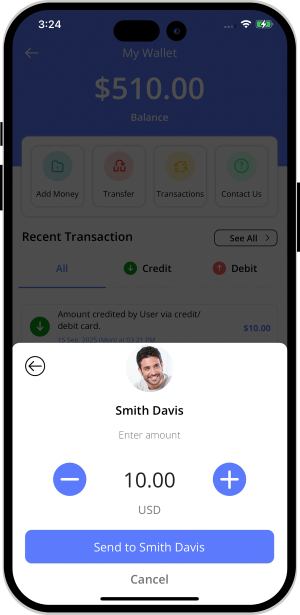
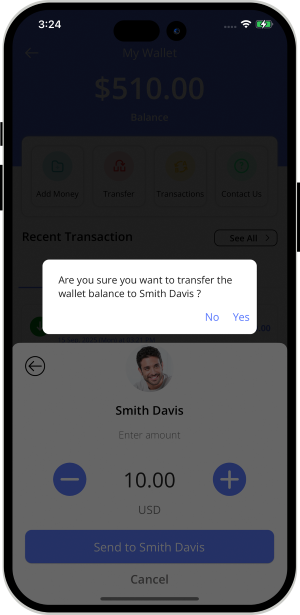

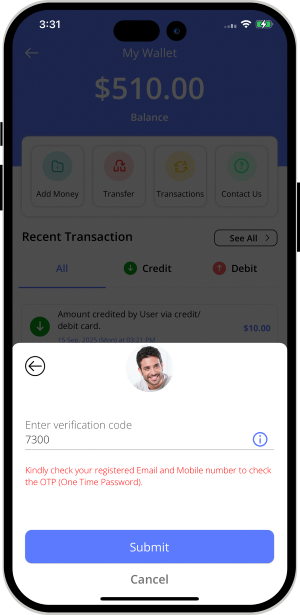
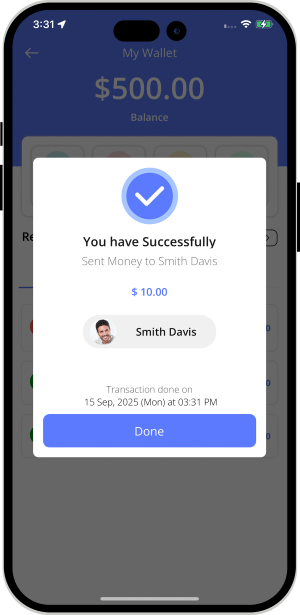

Membership Subscription Plan
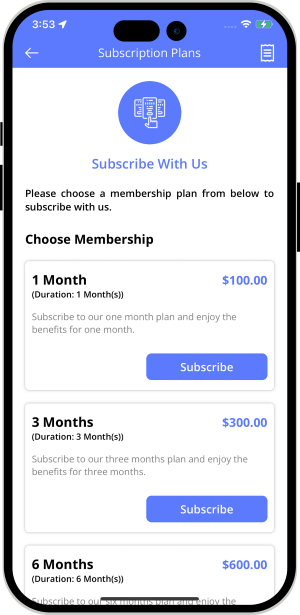
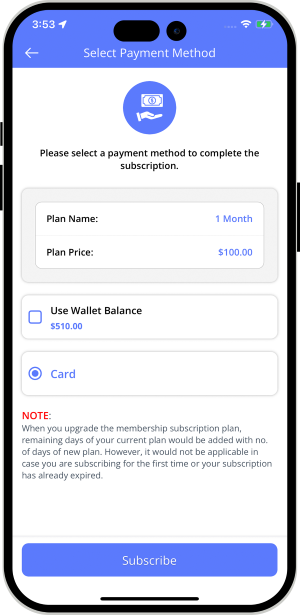

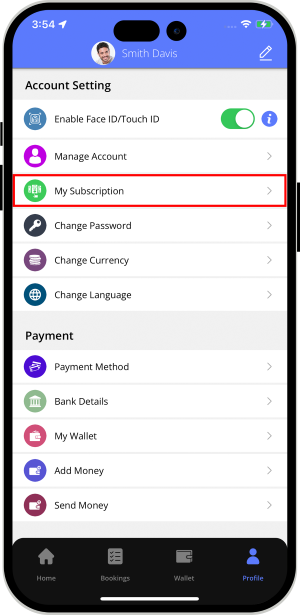
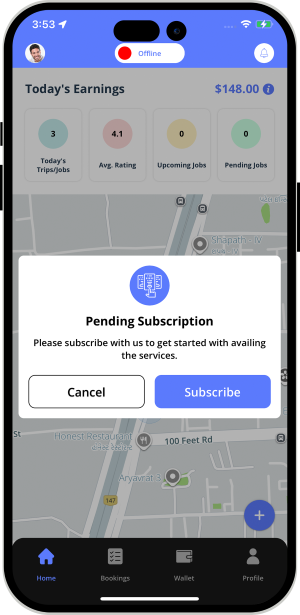

Restricting Service Provider's Fraud
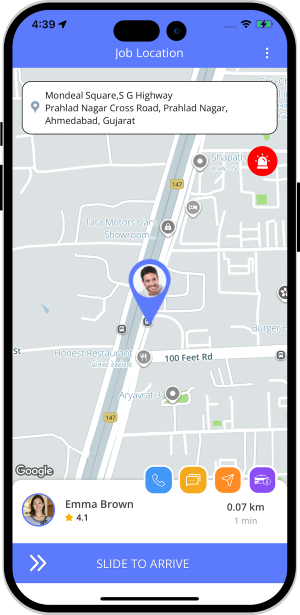
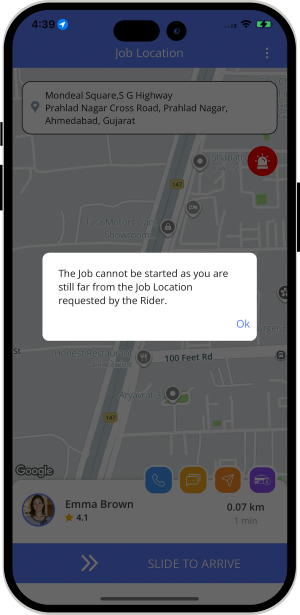

Location Wise Banners throughout the System
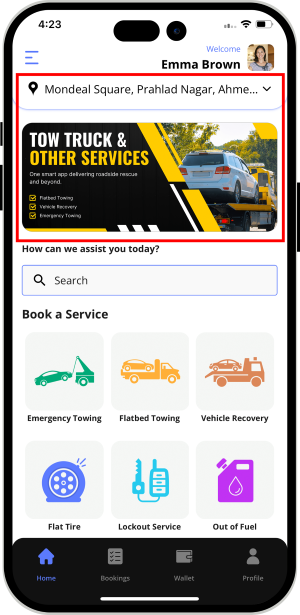
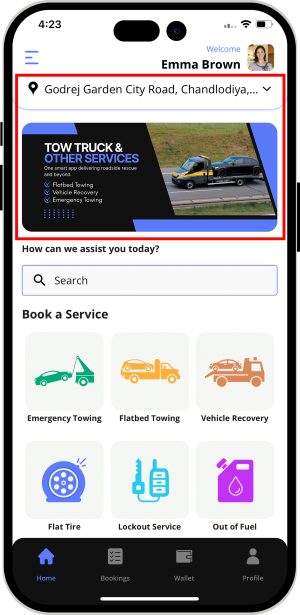

Location Wise Push Notifications throughout the System
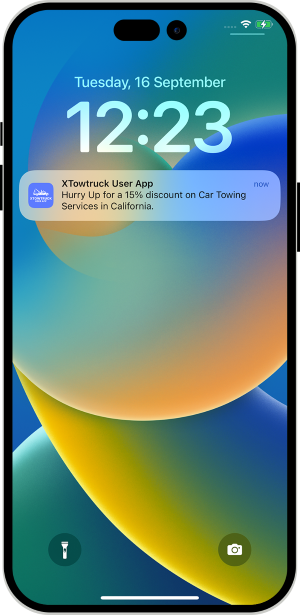
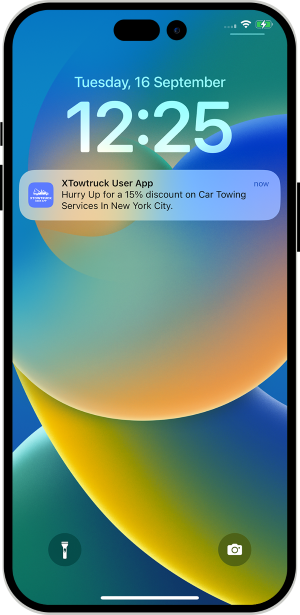

Advanced and Detailed Service Search
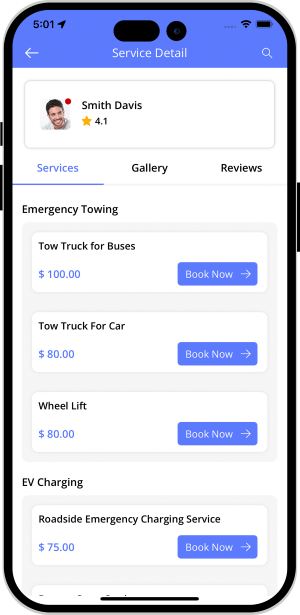
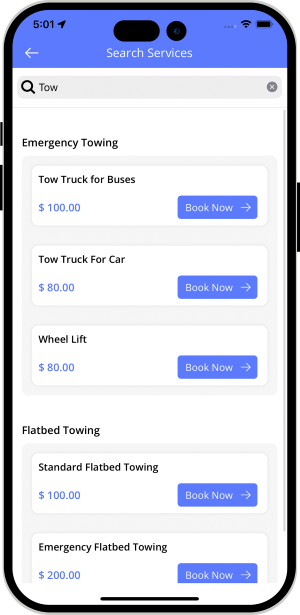

Using Firebase for Mobile Number Verification
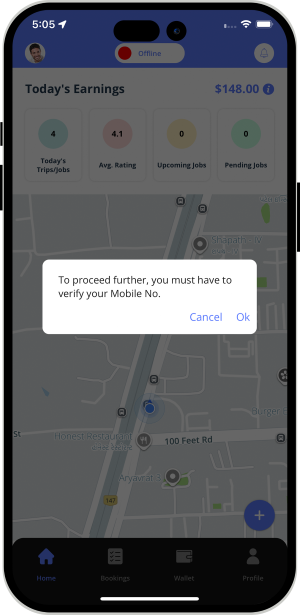
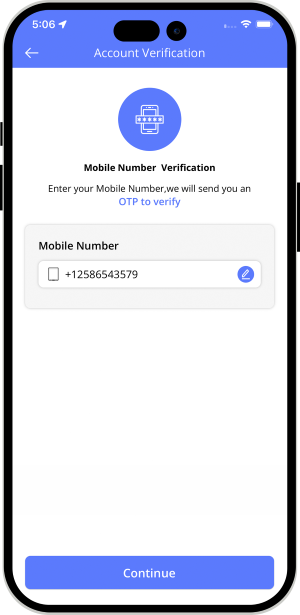

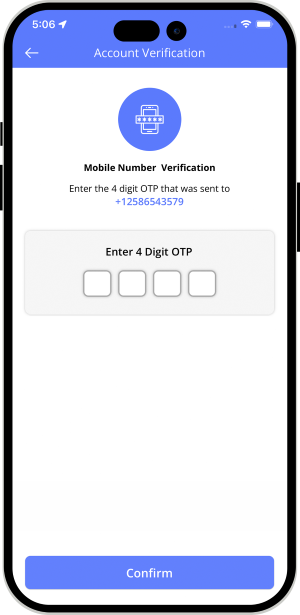

Favorite Service Provider
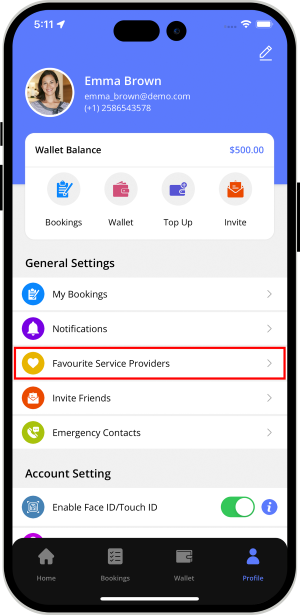
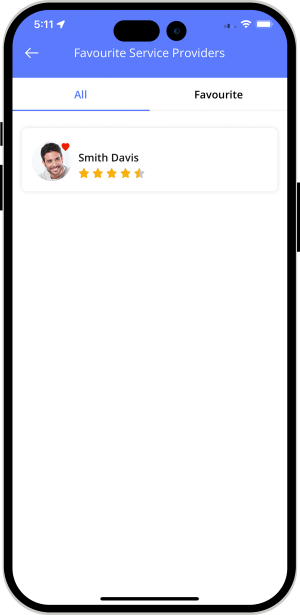

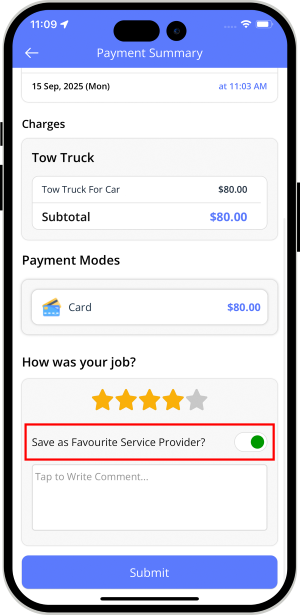

Edit Profile
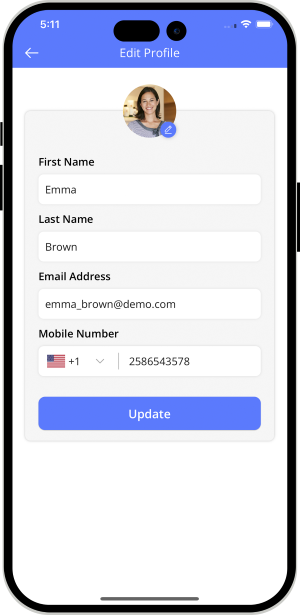


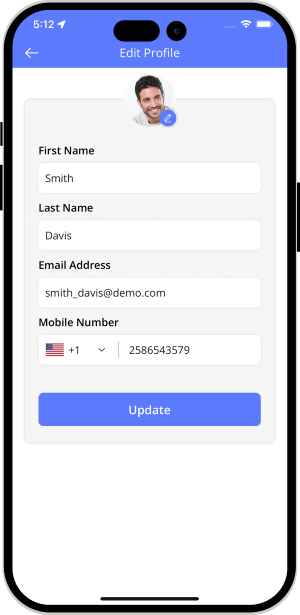
Language
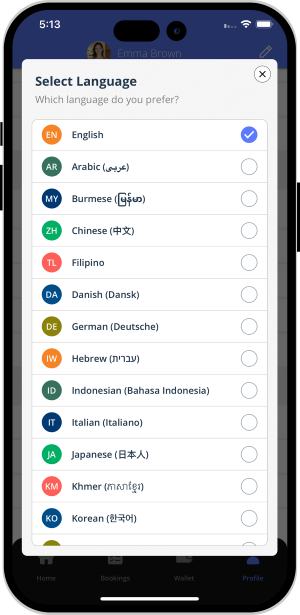

Currency
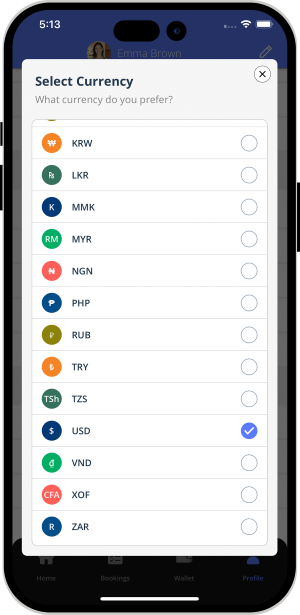

Manage Documents
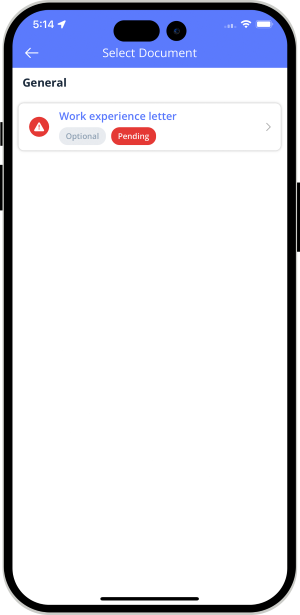
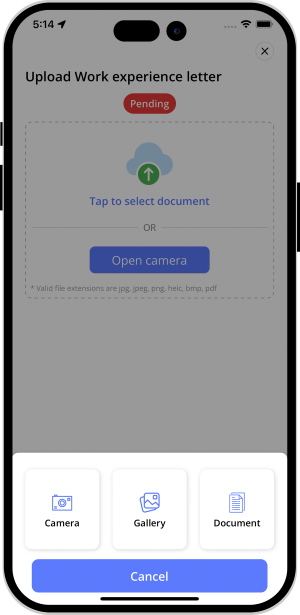

Manage Gallery
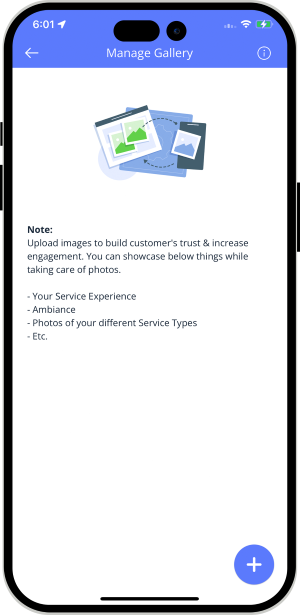
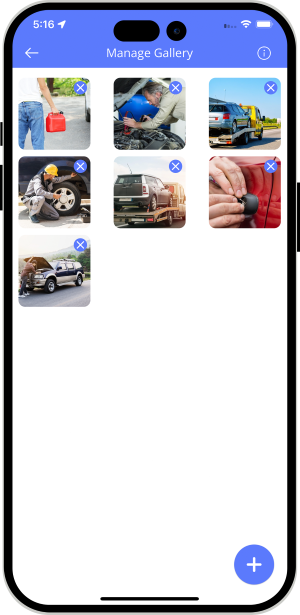

Payment Options
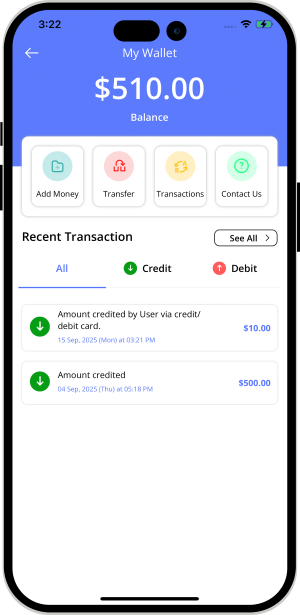
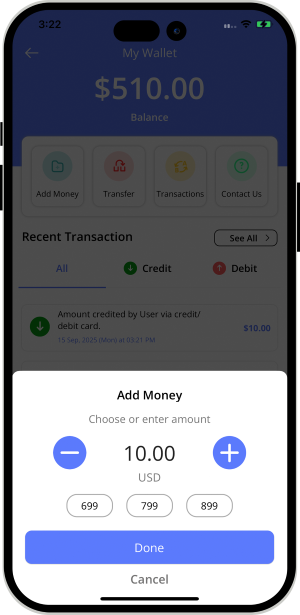

Multiple credit card management
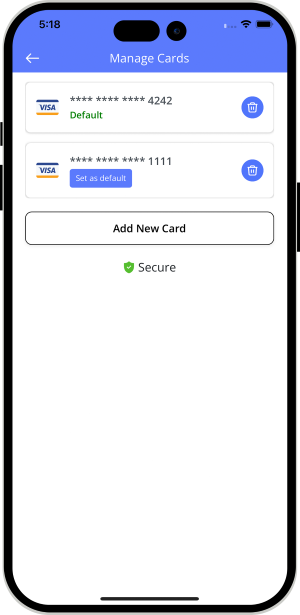

job history
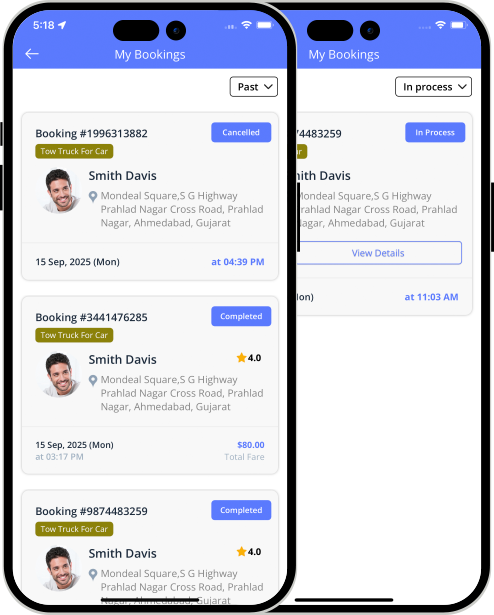
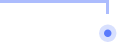 View Past and Upcoming Jobs
View Past and Upcoming Jobs
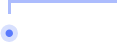 View Past and Upcoming Jobs.
View Past and Upcoming Jobs.

Notifications and Newsfeed
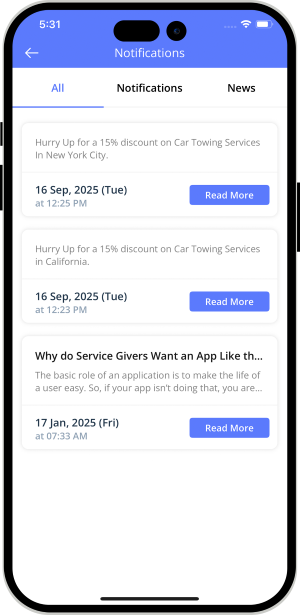

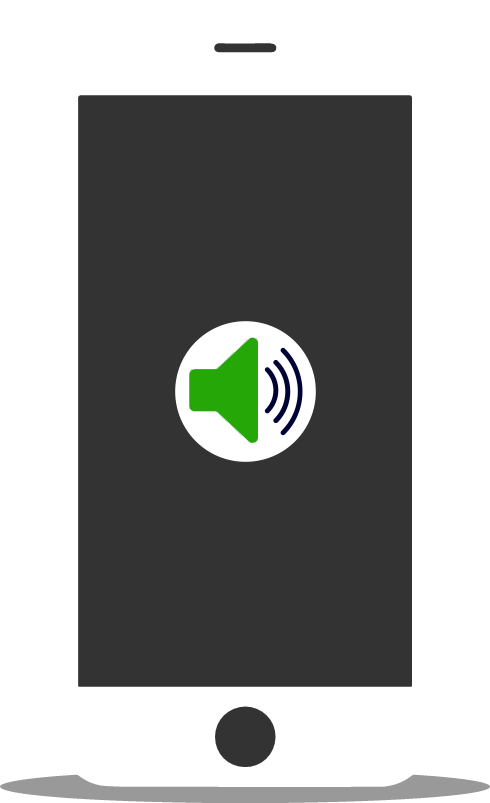
Manage Notification Sounds and Ringtones
With this unique feature, you being the owner of the Tow Truck App, can modify the notification sounds and respective ringtones of the Service Provider and User Apps.
-
The notification sounds will include:
All these sounds are already there in the Application itself. However, other sounds may be downloaded from the Admin Panel.
Promo code
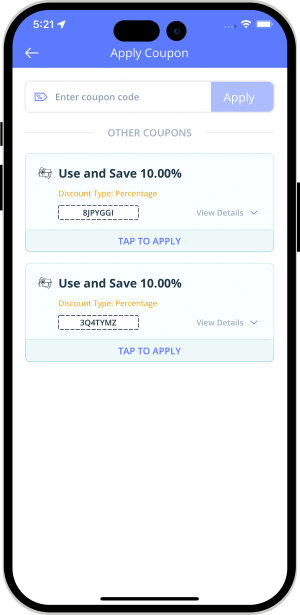

Emergency / Panic Buttton
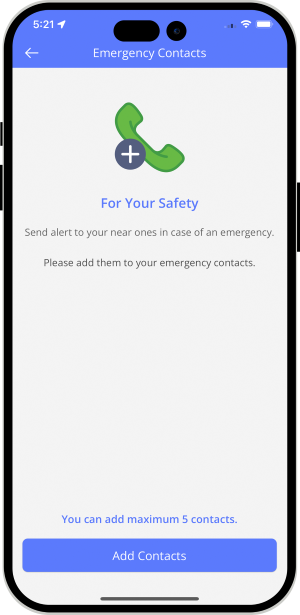
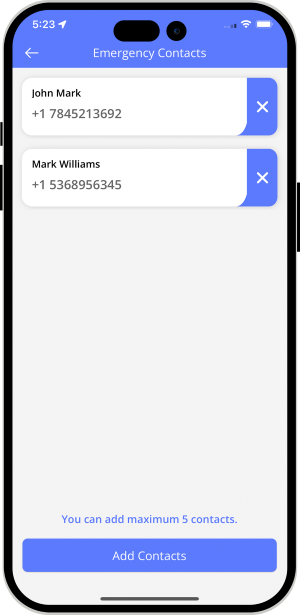

Advertisement Banners
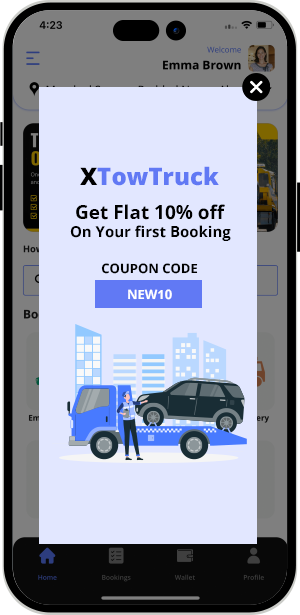

User Feedback
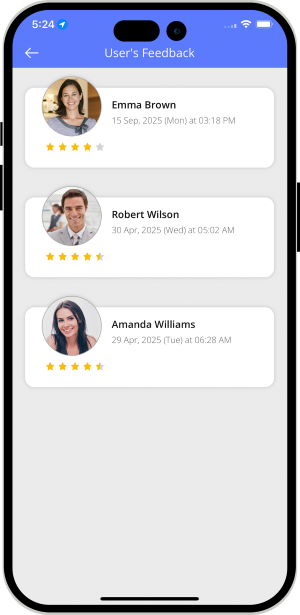

Invite Friends & Manage Bank Detail
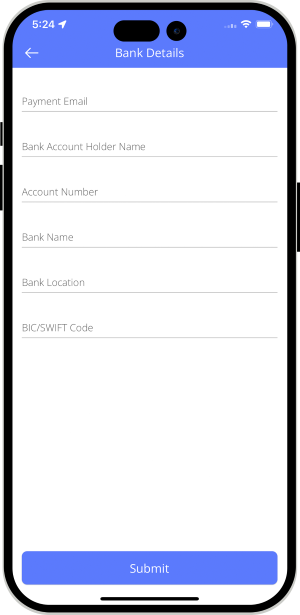
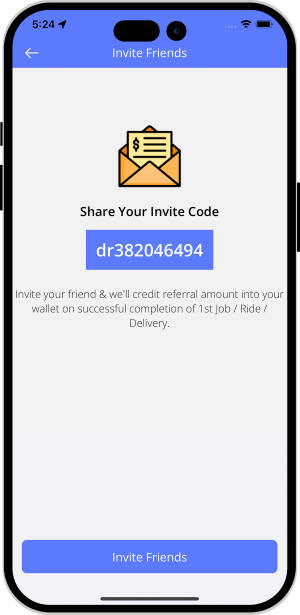

Earning Statistics
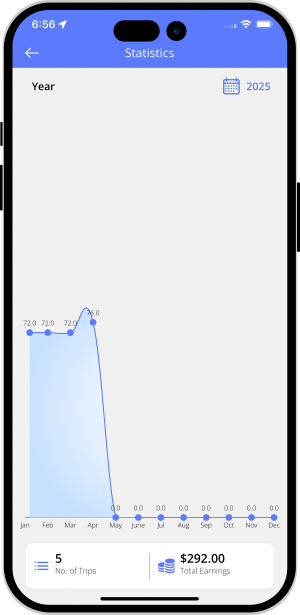

Other Information Screens
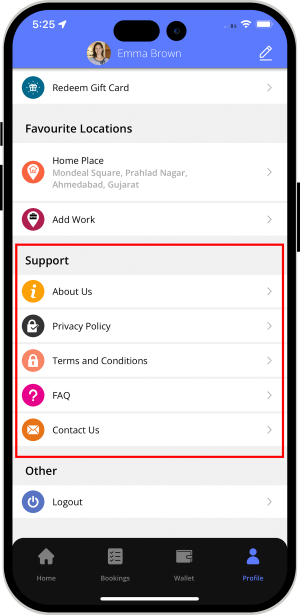

Facebook & Google Ads integration
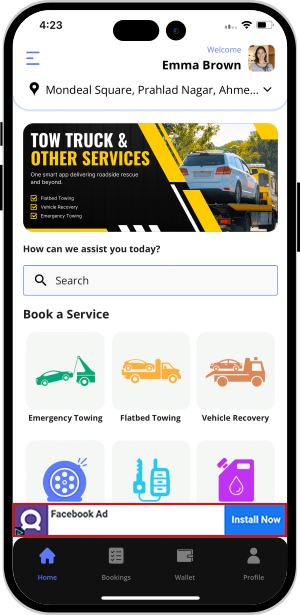

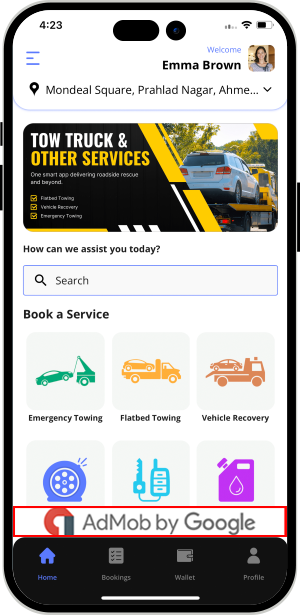

Contact Us & Help