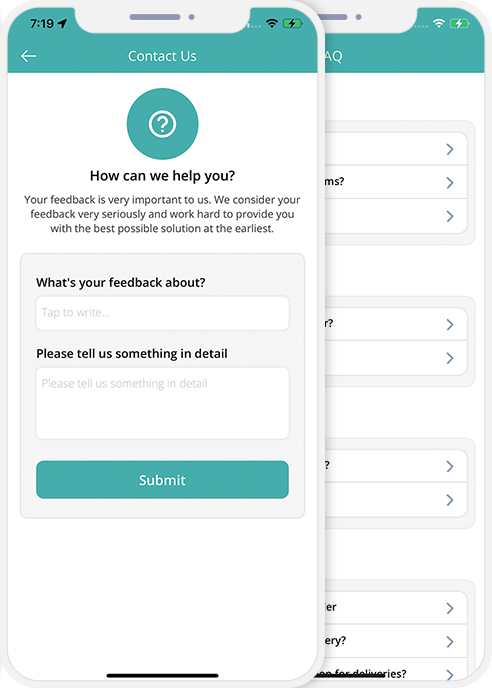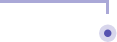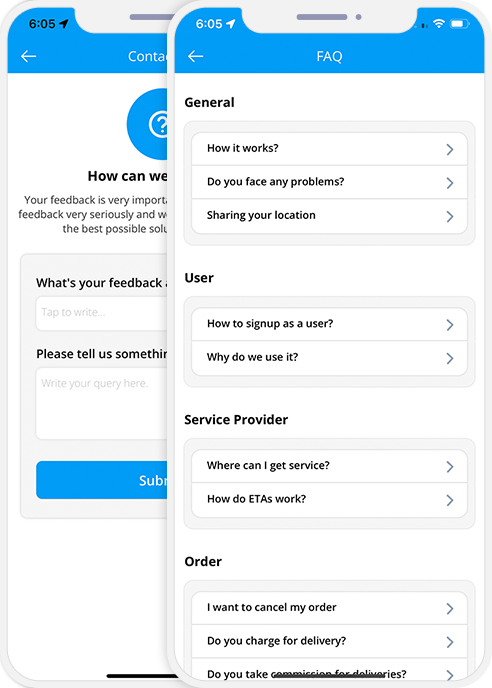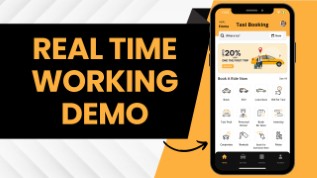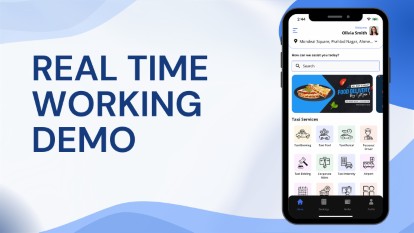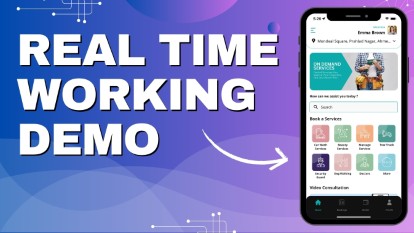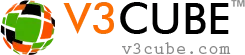
- Home
-
Uber Clone
- Uber Taxi Clone Get a Brief About Uber Clone App
- Taxi Apps Screens & Flow Graphical Flow of Taxi Booking
- Taxi App Cost & Pricing Taxi App Development Cost
- Uber Clone Demo - Live Try the Demo App in Real-Time
- Taxi App Features Advanced & Trending Features
- Front Web Visuals Look into the Website of Taxi App
- Taxi App Administrator Panel Visuals of the Taxi App Admin Panel
- Fleet Company Panel Visuals Visuals of the Fleet Company Panel
- More Apps : Airport-Hotel Kiosk App & iWatch App The flow of Taxi Booking in Different Apps
Uber Clone App - Taxi Booking AppBuild Taxi Business with Feature Rich Uber Clone App from V3Cube
- GoJek Clone
- XJek 2025 Overview Get to Know Our XJek25 App
- Demo Test the Apps in the Present Time
- Apps Screens & Flow Understand the Process of Booking A Service
- Website Visuals Dive into the Web Demo of Multi-Service Business
- Admin Visuals Peak into the Administrative Panel
- Pricing See the Detail Cost of Building Gojek Clone App
- More Info Learn about more services & features
Gojek Clone - XJek25 AppTime to Step into Multiple Markets with Our Advanced Gojek Clone App Online Multi-Service Platform!
- Grab Clone
Grab Clone
Build your Super Services App with our newest Grab Clone App!
- Super Service App
SUPERX SP
Start Making Money by Building Super Service App with over 72 Services
- Delivery Apps
- Food Delivery Know all About Food Delivery Apps
- Grocery Delivery Brief About Grocery Delivery Apps
- DeliveryKing - Master App Brief Information on Our DeliveryKing App
- Parcel Delivery Get to Know of Parcel Delivery Apps
- Taxi and Delivery App Get to Know All About Our Taxi And Delivery Combined App
- Pharmacy Delivery Basic Information About Pharmacy Delivery Apps
- More Delivery Apps See More Other Delivery Apps
- More Products
- Uber for Medical Services Gain Profit by Building Medical Services App
- Uber for Car Wash & Care Earn Profits by Launching your Car Wash Services App
- Carpooling App Earn Profit with Building Carpooling App
-
Uber for Towing & Other Services Earn Profit by Towing and Other Service App
- Uber for Beauty Services Expand Salon Services Online with Beauty Service Apps
- Uber for Massage Services Make Money with Massage Services Apps
- Uber for House Cleaning Get to Know All About House Cleaning App
- Security Guard App Your Users can Book Security Guards
- Employee & Family Tracking App Get Information on Tracking App- Employees & Family Members
- Buy, Sell, and Rent - Cars, Real Estate, Items Make a Profit by Getting Hands on Buy, Sell, Rent App
- Uber for Other Individual Services Earn Money by Offering On-Demand Services
- More Products and Clones Get to Know About Other Products and Clone for Every Demand
- Our Clients
- About Us Enquire now
More ProductsSee-through Our More Products Delivering the App for Every Need
- User Application's Splash Screen with App's Logo will be displayed for 2-3 Seconds. Your logo with your App name will show here.
- FET Application's Splash Screen with App's Logo will be displayed for 2-3 Seconds. Your logo with your App name will show here.
- Users can track their family members and employees in real time with just a tap.
- User need to Enable the Location Services in order to track the Family Members or Employees.
- To start tracking, users need to create profiles by tapping on “Setup Profile”
- By entering the Invite Code and Phone Number, users can link the User App and Tracking App (installed on family members/employees’ devices).
- After linking the apps, users can see the profiles of their Family Members/Employees.
- By choosing one of these profiles, users can start tracking the person.
- User can see the information related to the Application on the Screen.
- With this Screen, the User can flexibly choose the Language as well as currency of their choice. They can proceed for login or register through this Screen..
- To register in the Application, User will provide details like Name, email address, Password and Phone number.
- After proving all the details, an OTP will be sent on the registered number. User can enter the OTP in the Application.
- User can purchase any of the available Plan.
- User can make the payment for the choosen Plan. Once User is successfully registered on the App, he can login and use the Apps.
- This is the Separate App for the Users who will be tracked.
- Tracking app’s splash screen will appear as soon as you open the app.
- Users will be able to learn a few things about the app on the introductory screen.
- User can set up their profile by entering their phone number.
- After entering their phone number, the User can create their password and tap on the “next” button to proceed.
- The User can also click on the “eye” button to see the password before going to the next screen.
- Then, the User needs to enter their first and last name.
- After selecting the “Track Family Members/Employees” option from the menu, this screen will appear.
- The User can see the steps to pair the User app and the Tracking app.
- A pairing code will be displayed on the app.
- On the Tracking app, the User needs to enter the Pairing Code.
- After entering the code, they need to tap on “SUBMIT” to successfully pair it with the User app.
- On the Tracking App, the User will be notified that the verification code has been sent to their registered mobile number.
- By Tapping on “OK”, they will be able to go to the next screen.
- The User will receive an OTP on their registered Mobile Number.
- By entering the OTP on the Tracking app, the User will be able to successfully pair the two Apps (User and Tracking app)
- Here, the User needs to enter the OTP sent to their registered mobile number.
- After that, they must tap on “VERIFY.”
- The User will see this screen on the Tracking Mobile App when it is successfully linked with the User App. To proceed, tap on “CONTINUE.”
- The User will see this screen on the User app when it is successfully linked with the tracking app. To proceed, the user needs to tap on “CONTINUE.”
- On the Tracking app, the User will be able to see their location on the map.
- Employees can deactivate the tracking after the Working Hours.
- At the bottom, the User will be able to see their GPS and location tracking status.
- Also, they will be able to share their current location by tapping on the given button.
- Users will be able to see their Family Member / Employee’s profile.
- By tapping on the “LIVE TRACK” button, the user will see the live location of the person on the map.
- On the Tracking screen, the User will be able to see the Person’s name, Tracking status, and also have the option to call the person they are Tracking.
- On Tracking App, Users can see who all are tracking their Live Location on the Map. They can easily manage these profiles from this screen.
- Users of the App can send Gift Certificates to their loved ones using the GoJek Clone App.
- The user needs to select the "Send Gift Card" option.
- As soon as they choose the option, they will be redirected to the “Send Gift Card” Screen where they can choose a Gift Card Theme (like Birthday, Anniversary, Christmas, etc.), enter the Card Amount, write a Personal Message, and Recipient Details (Name, Email Address, Phone Number).
- As soon as the User enters the Receiver’s details, they can tap "Pay Now" to proceed with payment.
- The user can review the Gift Card before making the Payment.
- User can make Payment using Wallet or Card.
- As soon as the payment is completed and the Gift Card is sent to the recipient, Payment Confirmation will appear on the screen.
- As soon as the Gift Card is sent, the recipient will receive an SMS and email.
- The User can see the Instructions for redeeming the Gift Card in the SMS and email.
- To redeem the received Gift Certificate, the user needs to go to the ‘My Profile’ section and tap on 'Redeem Gift Card'.
- Now, the User can enter the Gift Card Code and claim it.
- The Gift Card Amount will be added to User's In-App Wallet.
- App Owner will be able to send Push Notification to all Users of selected Location.
- The User can Update and Edit their profile whenever they like.
- In FET App, the User can update and edit their profile whenever they need to.
- The User will have an in App wallet.
- This wallet can be recharged or topped up whenever they want.
- Users can pay for the Job using Wallet.
- Through the pre-integrated wallet present, your Users can smoothly make payment through their wallet and have it sent to the Family Member’s / Employee's wallet.
- All that they would need to do is select from the two options present in the wallet to whom they wish to send and then choose their respective mobile number or email address and then they need to transfer the money from their wallet to the wallet of other User.
- Users can manage their Credit Card information through this screen. The card detail is NOT stored in the APP or in the App's database. It's stored in the safe vault of the Payment Gateway Company. We just call the card using token and the secure transaction happens on the App.
- Users can top up their wallet too.
- User will have facility to add / save multiple cards in the App.
- They can make payment from any Card and can delete if needed.
- User can view list of Notifications added by the Administrator of the App.
- Users will also be allowed to invite friends to download and start using the Application.
- This panel will give you all the other relevant information like About Us, Privacy Policy, Live Chat, Terms and Conditions, Contact US and FAQ.
- Showcase your offers and promotions on the Home screen of the App. When the users open the App, they can see your advertisement.
- You can keep advertisement, promotional content and any kind of information that you want to highlight about the App right here.
- Using this feature, the site owner can put the Facebook advertisements in the apps and generate revenue from it.
- Using this feature, the site owner can put the Google Ads in the apps and generate revenue from it.
- Users can contact App Administrator through the Contact Us Page.
- They can also check the FAQ's for detail.
Delivery AppsLaunch your Delivery Business with Our Latest Delivery Apps
✕Step by Step Graphical Flow Of Tracking App
Loading Screen
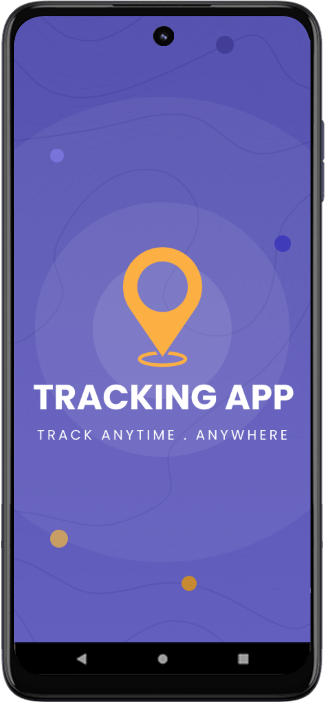


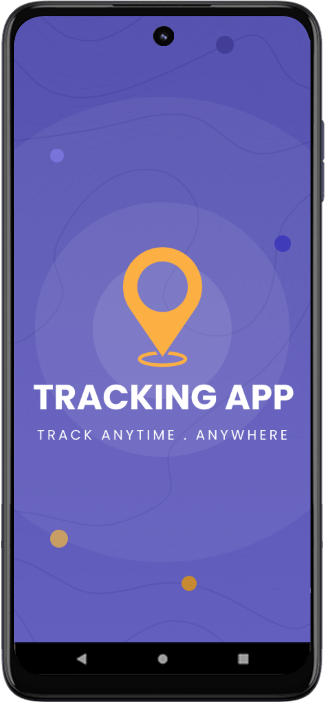
Enable Location Services
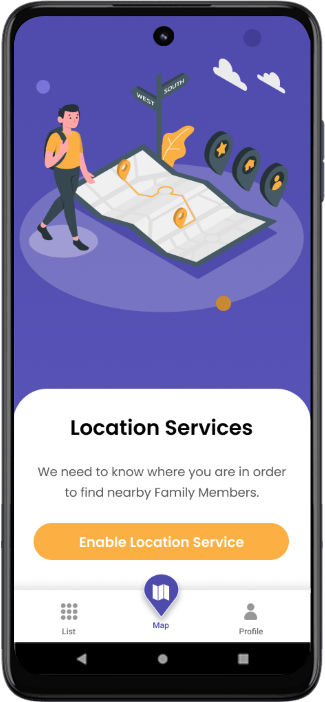

Introduction Screen
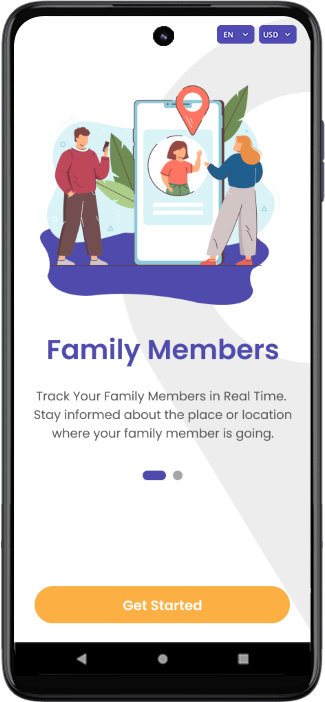
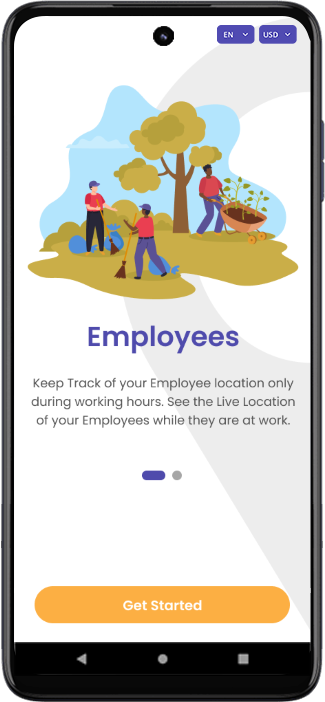

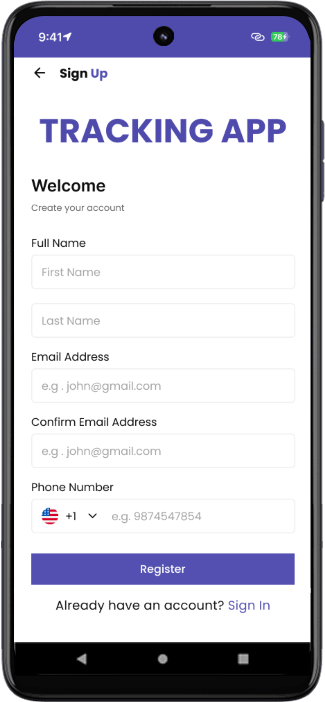
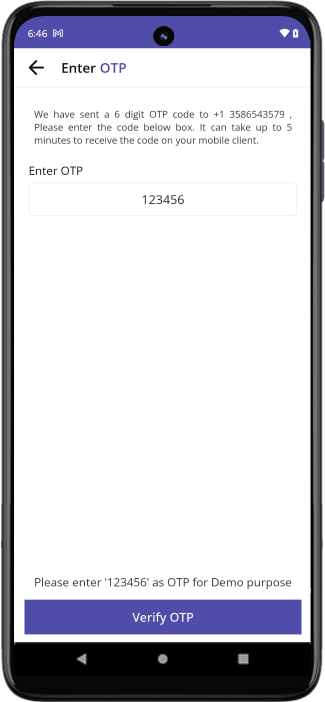
 Sign Up and Login
Sign Up and Login
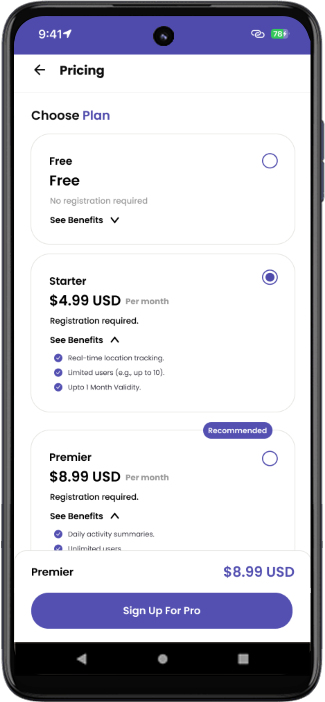
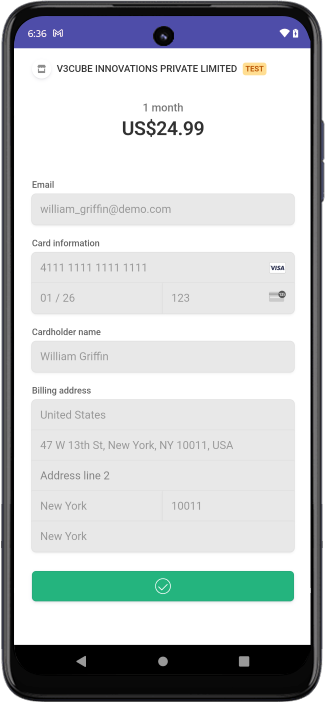
 Choose Membership Plan and Make Payment
Choose Membership Plan and Make Payment
Family Member / Employee Application
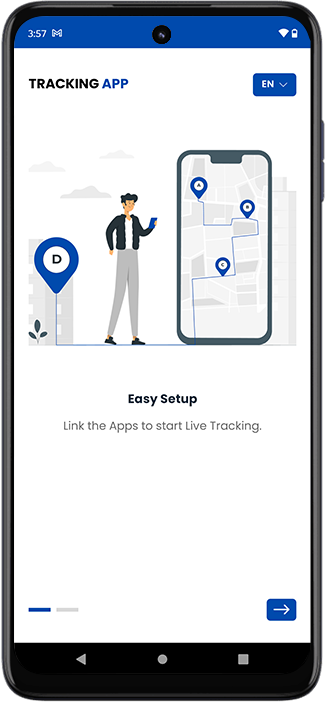
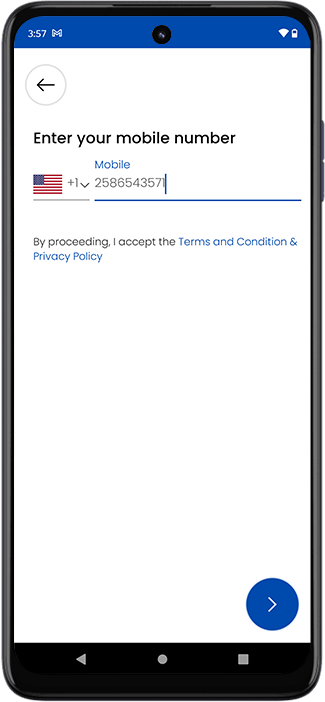
 Tracking App
Tracking App
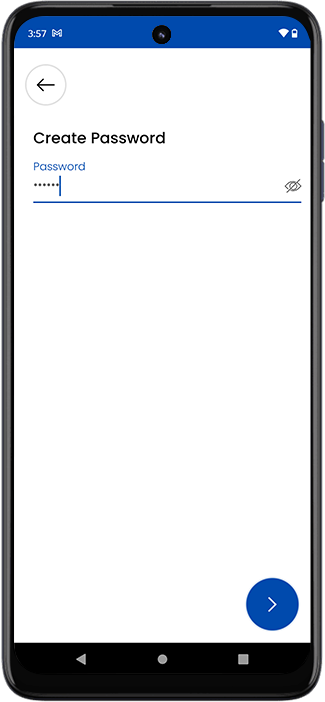
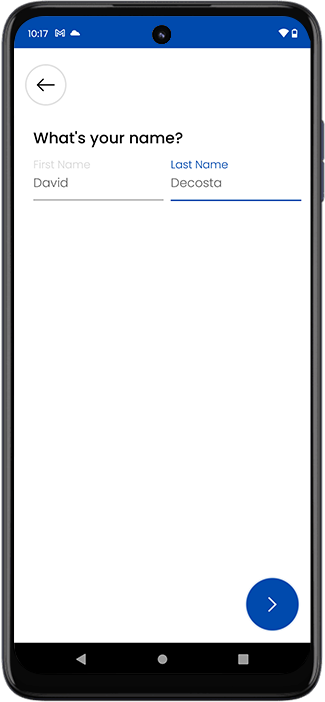

Pairing Your Tracking Account
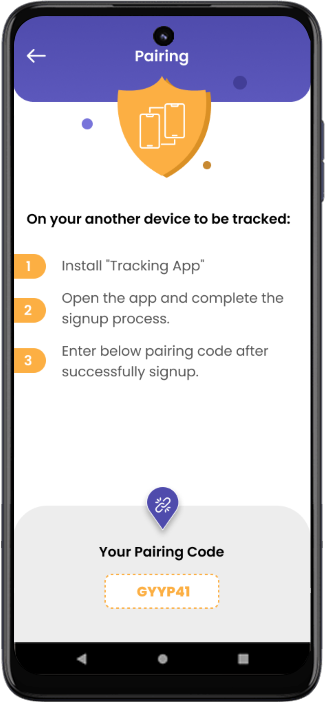
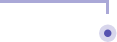
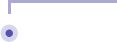
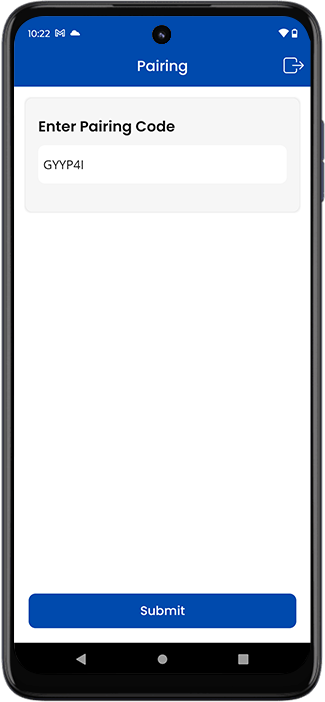
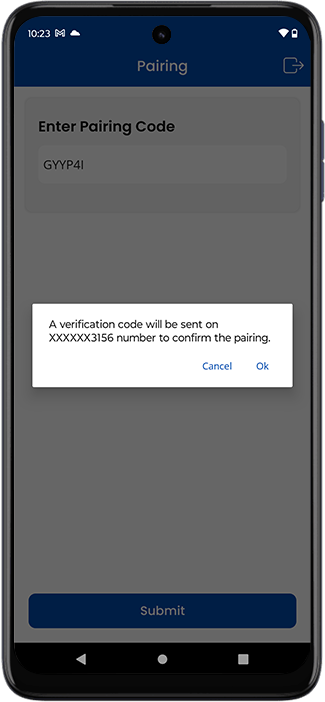
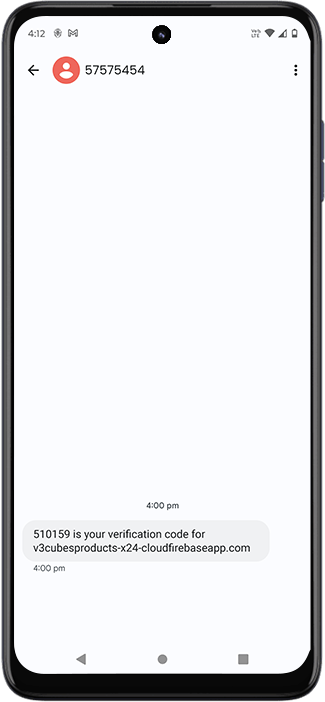


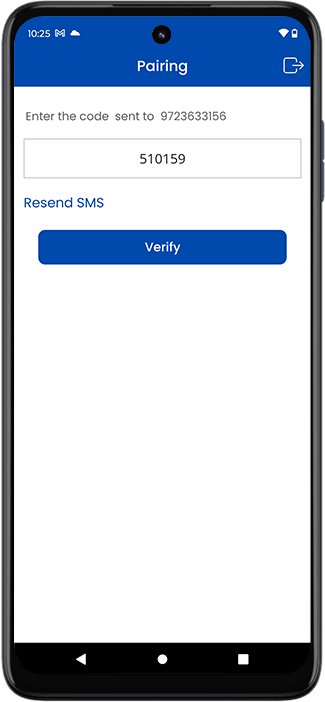
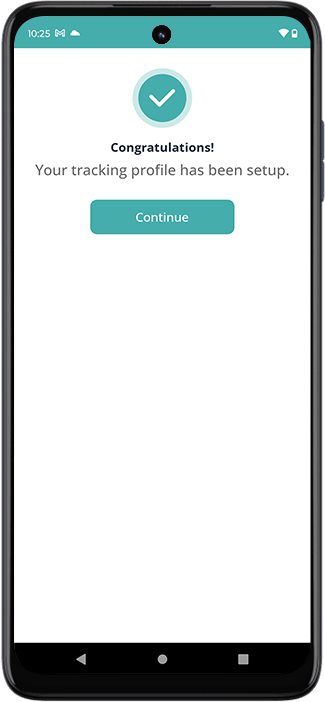


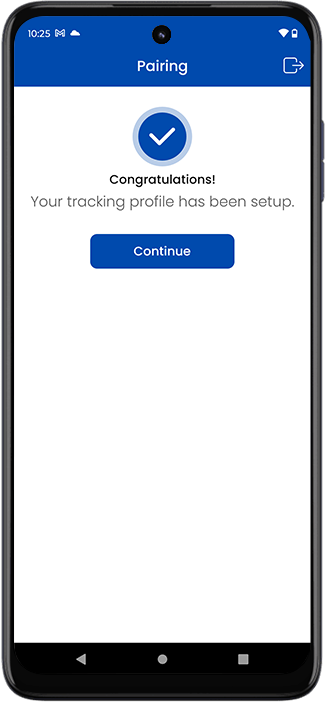
Tracking Your Family Members / Employees
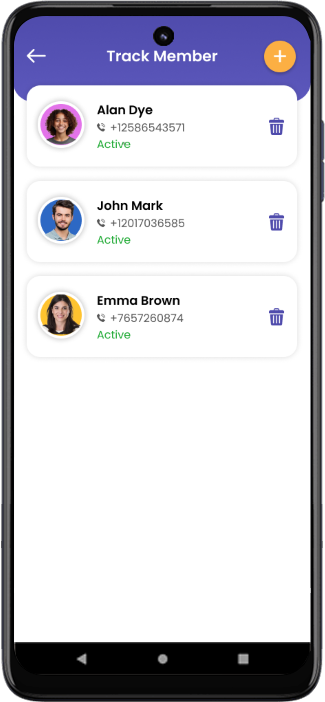
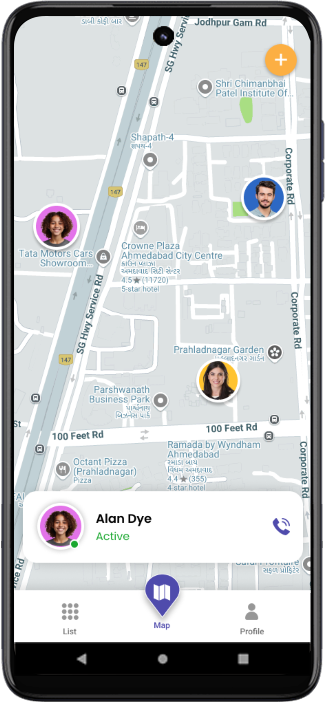
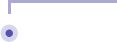
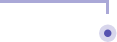
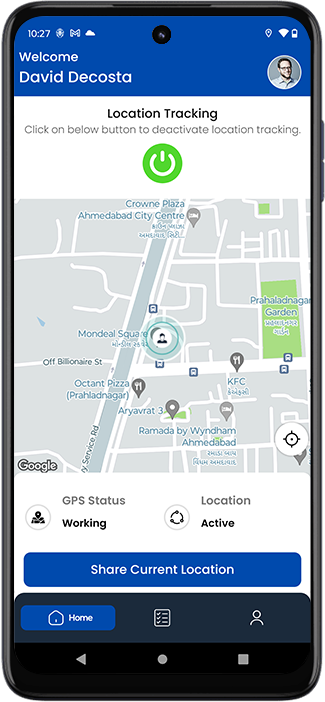
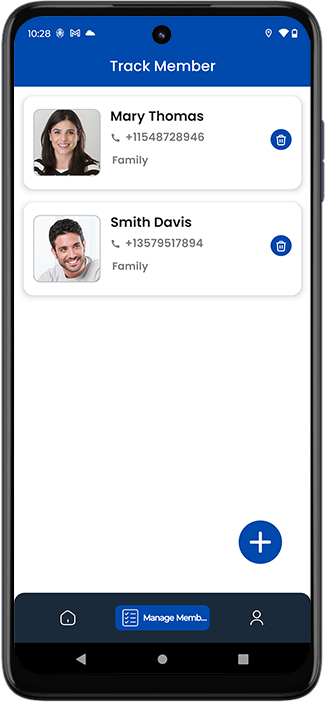

Other Features
Send Gift Card
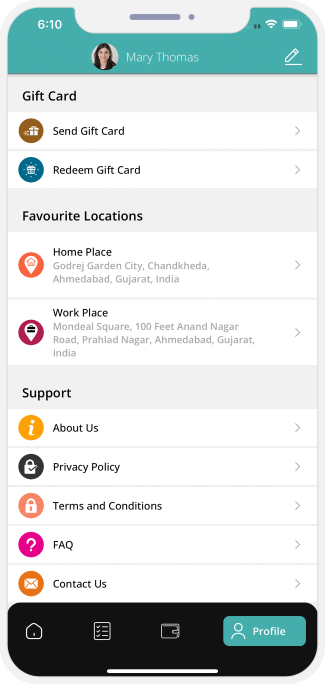
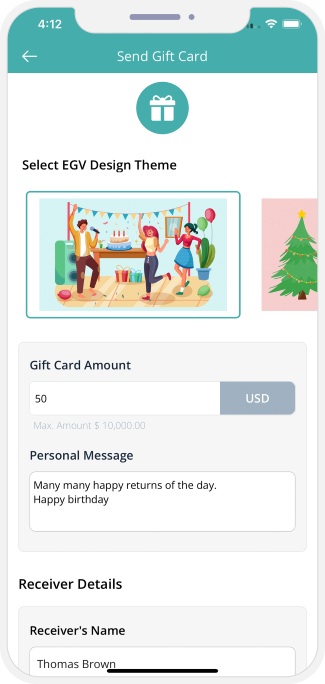

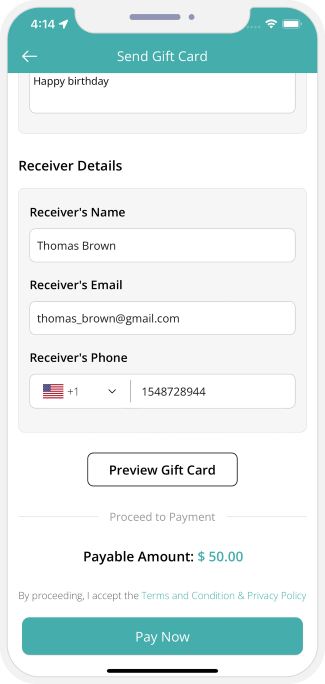
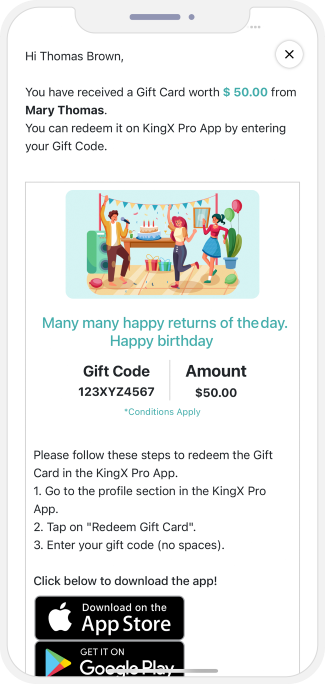

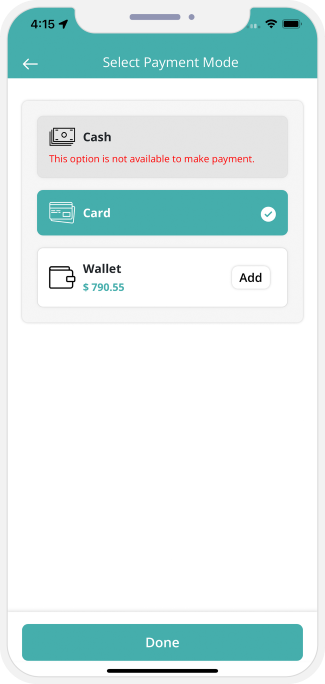
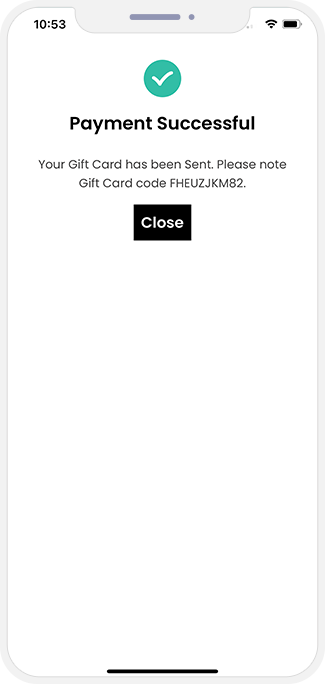

Receiver's End - Gift Card Details
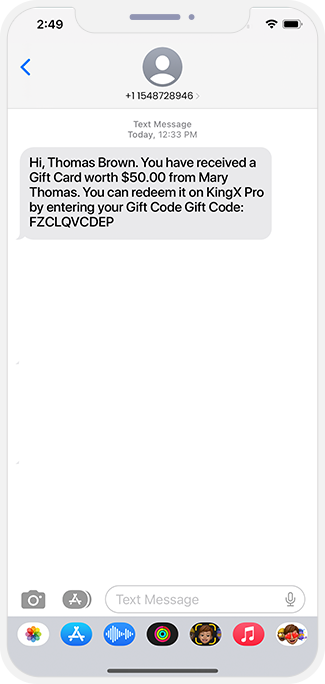
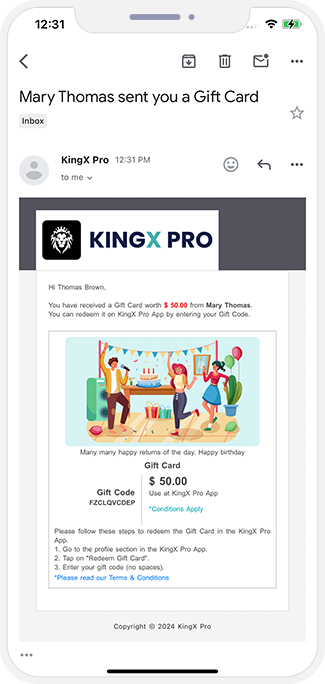

Redeem Gift Card
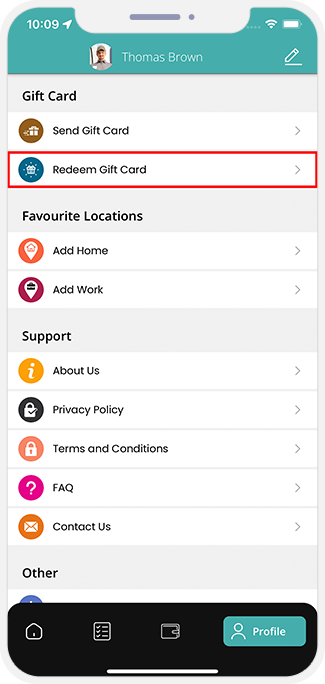
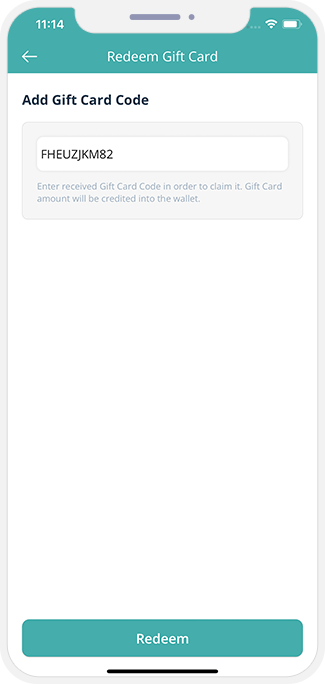

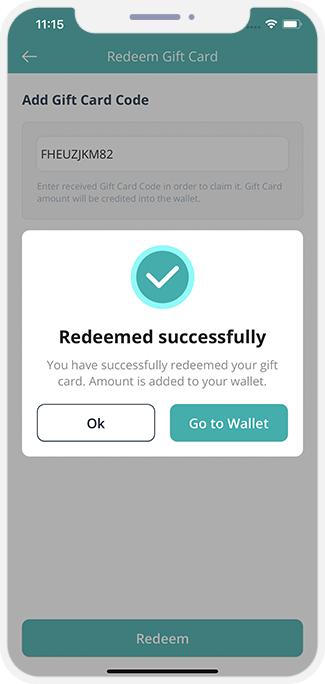

Location Wise Push Notifications throughout the System
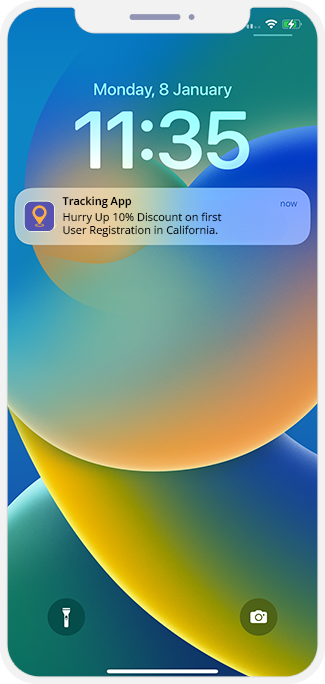
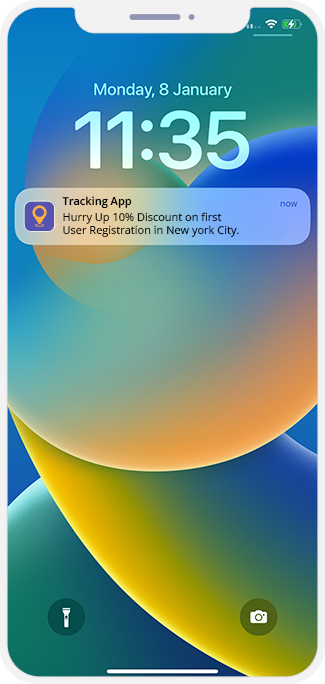

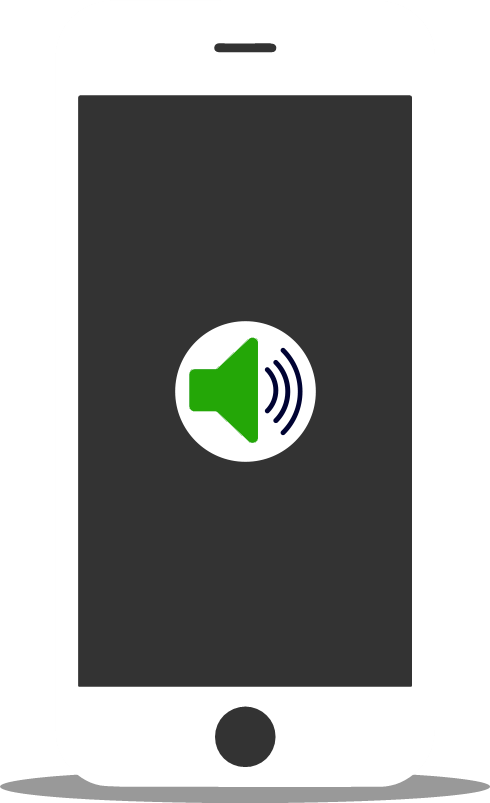
Manage Notification Sounds and Ringtones
Using this unique feature, you the owner can manage the notification sounds and respective ringtones.
All these sounds are already present in the solution itself. However, other sounds may be downloaded from the admin panel.
Edit Profile
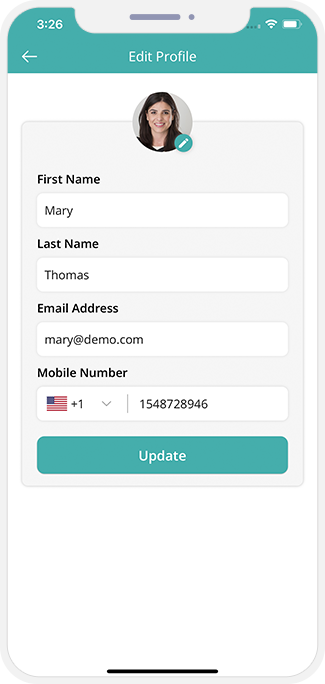


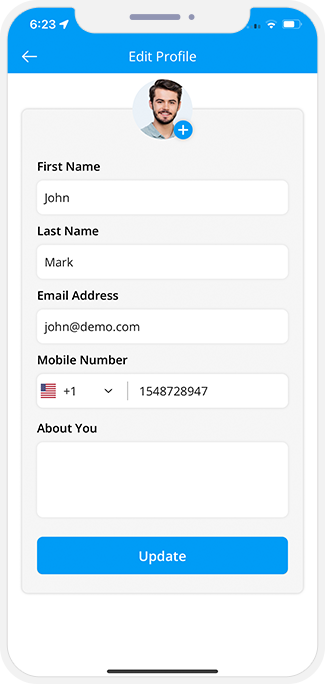
Wallet integration
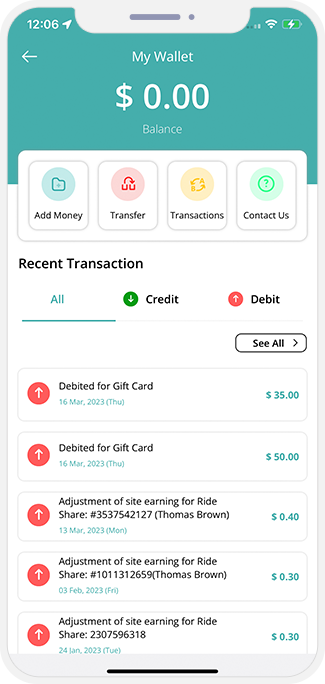
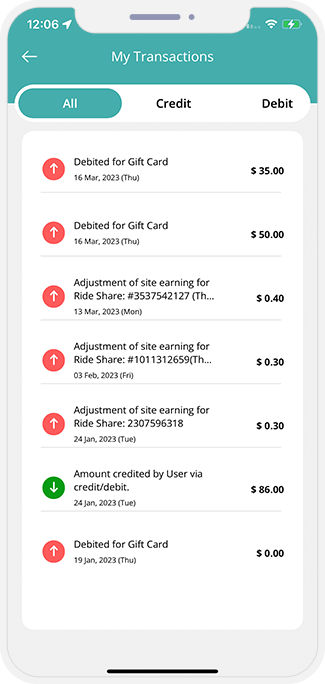

Wallet to Wallet Money Transfer
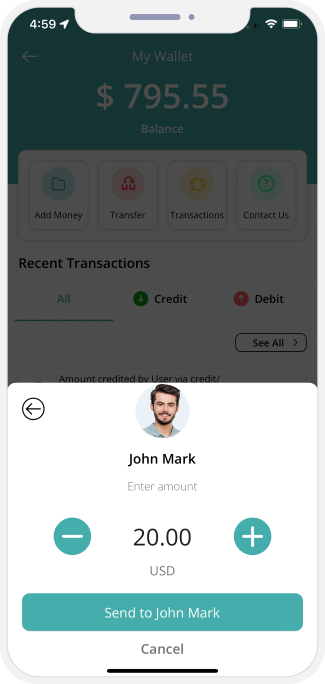
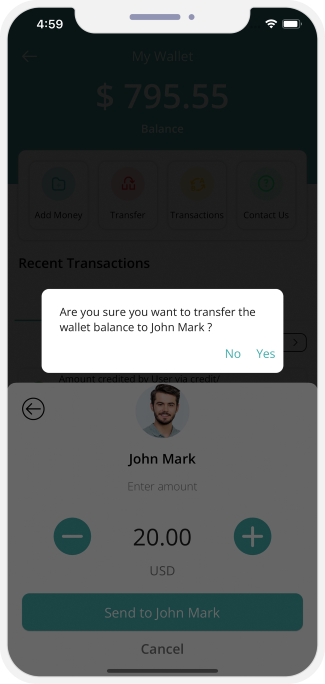

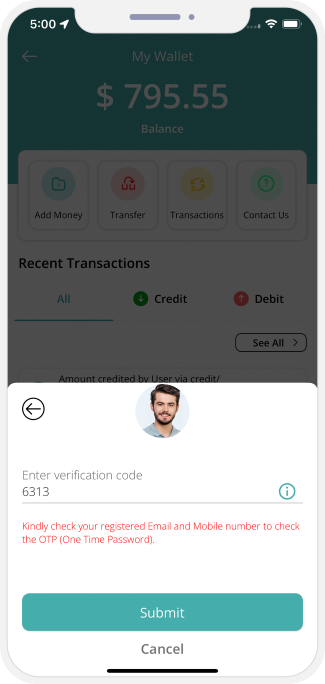
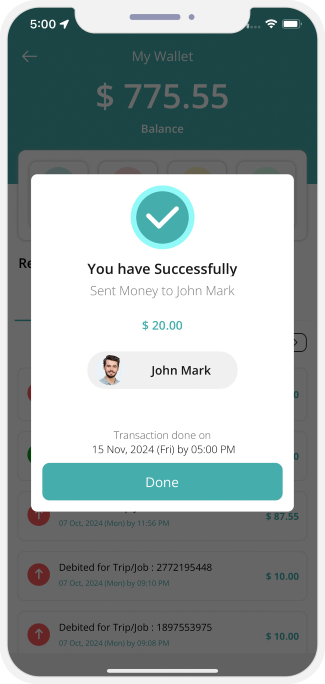

Payment
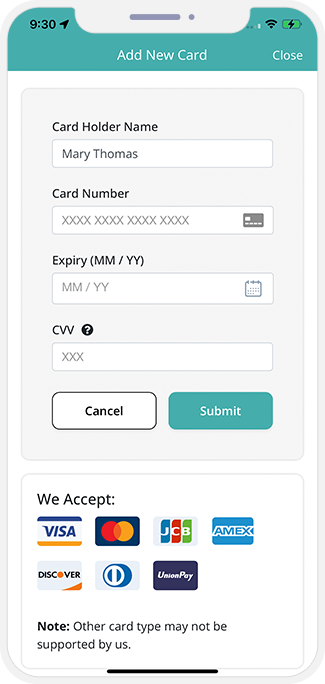
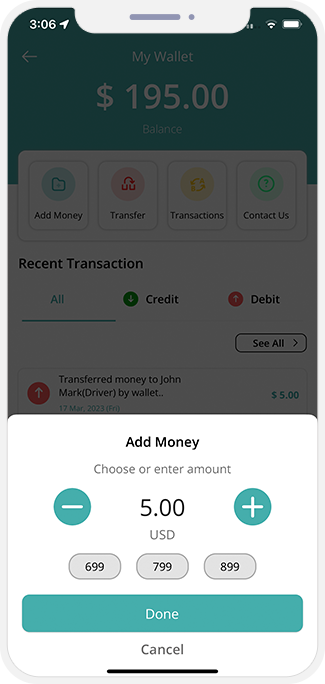

Multiple credit card management
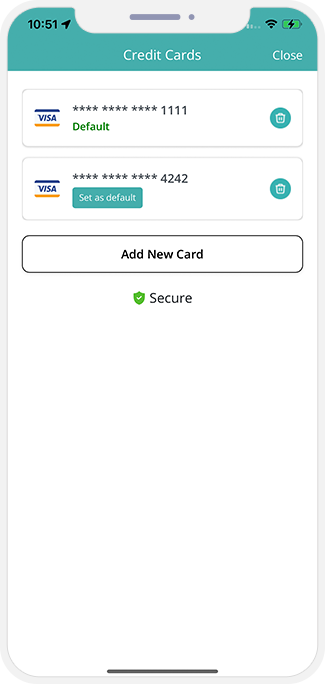

Notifications
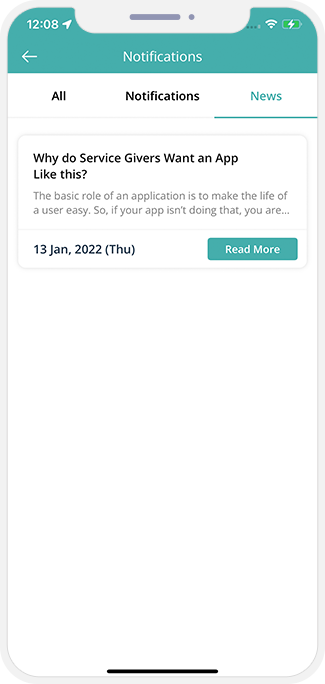

Invite Friends
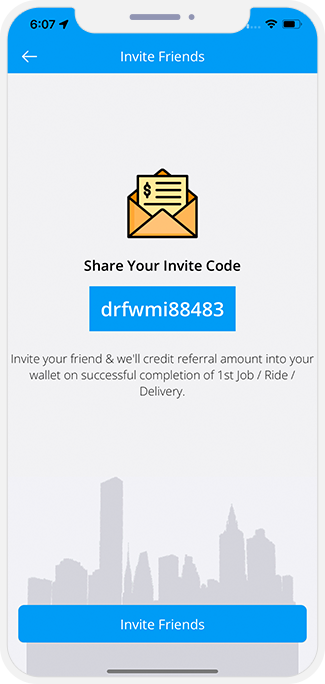

Other Information Screens
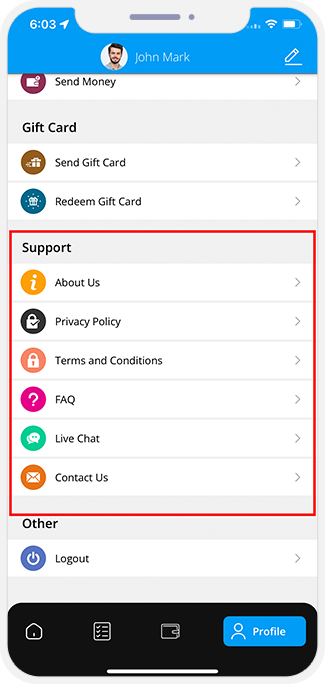

Advertisement Banners
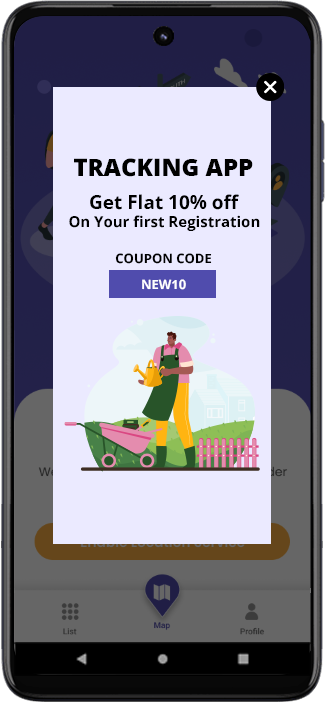

Facebook & Google Ads integration
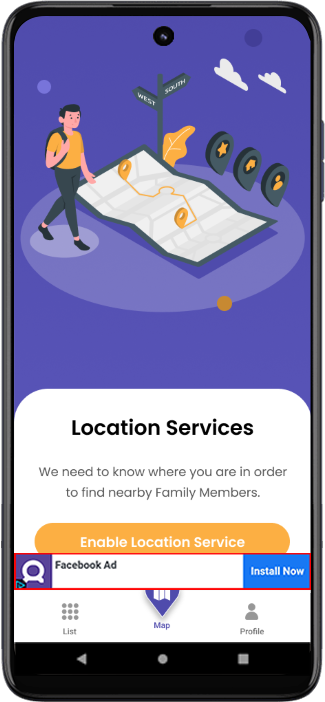

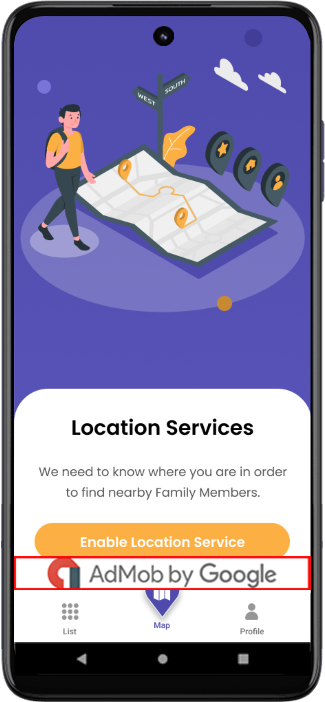

Contact Us & Help